Hey @theorist,
It can be done, although like @JMichaelTX shows later I would normally use the search field and Spotlight's text-tags.
I have a number of text expansions set up specifically for that purpose like:
na<space> == name:
fn<space> == filename:
kfl == kind:folder
kf == kind:file
I also have all known Spotlight kinds, keywords, and raw syntax codes in Typinator sets, so I can find them quickly with Quick Search.
To drive the Spotlight UI in the Finder you'll have to do something like this with AppleScript.
Keyboard Maestro 8.2d1 “Finder ⇢ Activate Spotlight UI ⇢ Find by Name Contains v1.00” Macro
Finder ⇢ Activate Spotlight UI ⇢ Find by Name Contains v1.00.kmmacros (7.6 KB)
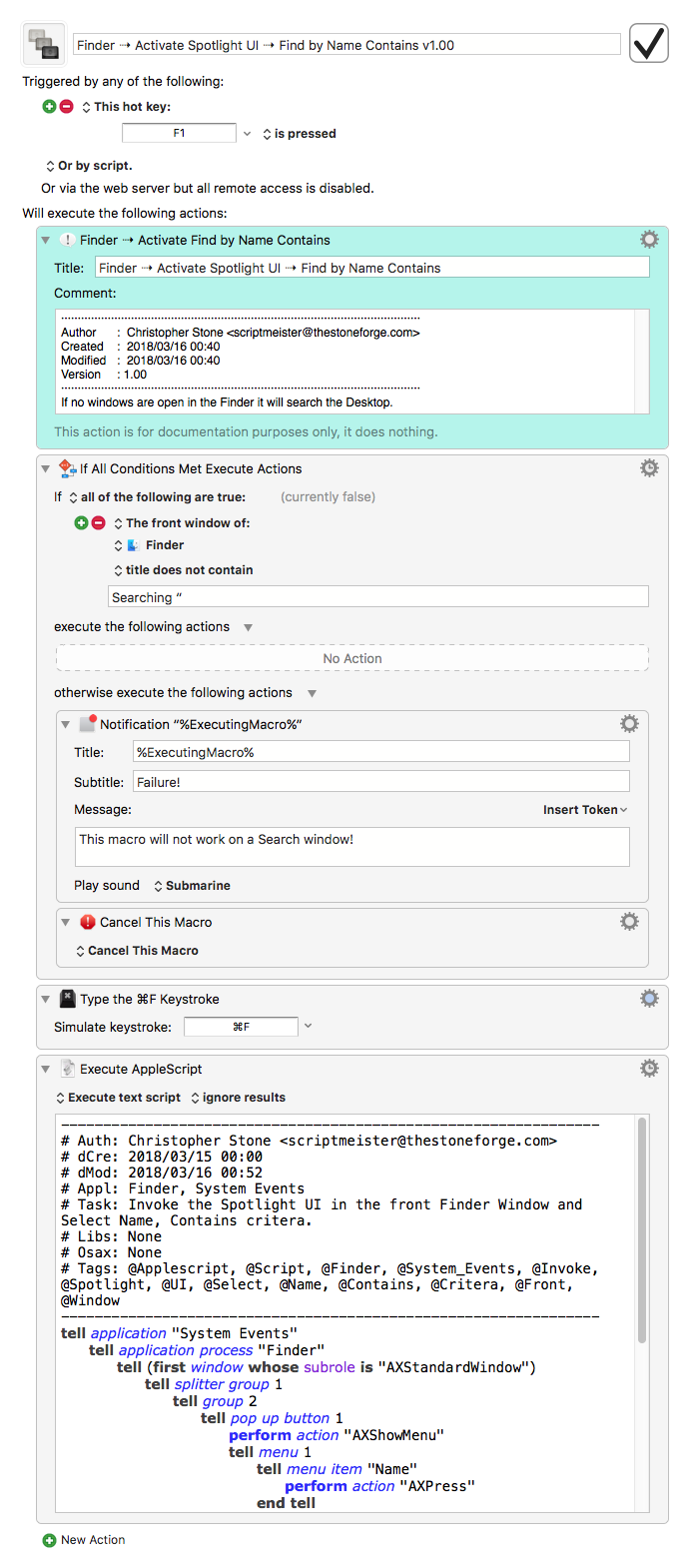
This may or may not work on your system; UI-Scripting is finicky and can be disrupted by changes in the UI made by Apple or by the user (e.g. the user changes the Finder toolbar or some such).
I've tested this only on my own macOS 10.12.6 (Sierra) system.
This method should scale to adding many more criteria, but I can't say for certain without testing.
Personally I use HoudahSpot when I want to get fancy.
-Chris