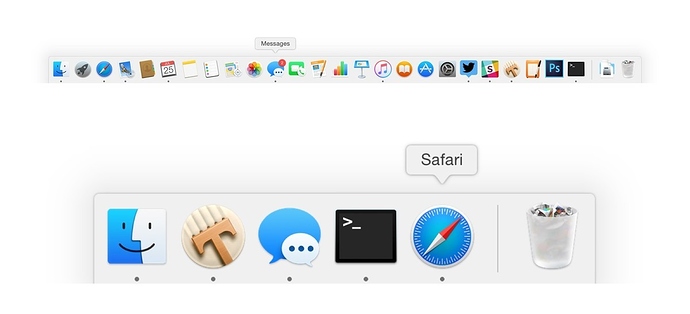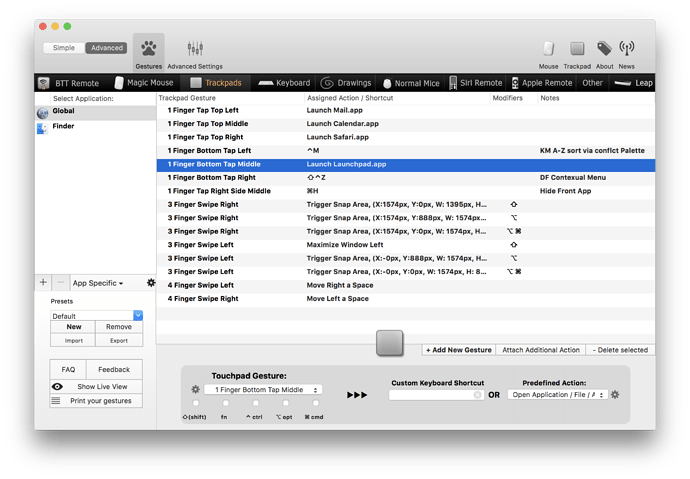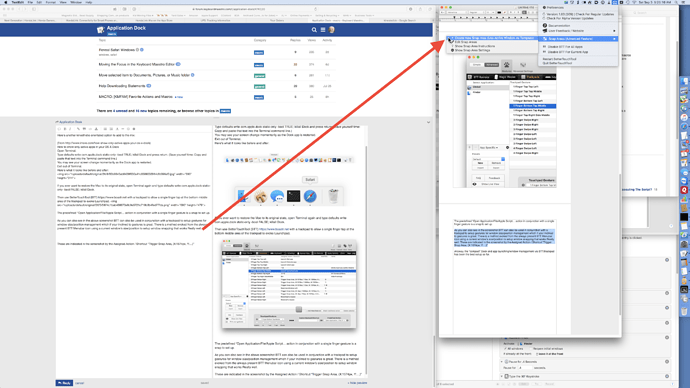Here's another kinesthetic/visual orientated option to add to the mix using the Terminal and BetterTouchTool (BTT) https://www.boastr.net with a Trackpad:
(From http://www.imore.com/how-show-only-active-apps-your-os-x-dock)
How to show only active apps in your OS X Dock
Open Terminal and type
defaults write com.apple.dock static-only -bool TRUE; killall Dock
and press return. (Save yourself time: Copy and paste that text into the Terminal command line.)
You may see your screen change momentarily as the Dock app is restarted.
Exit out of Terminal.
Here's what it looks like before and after:
If you ever want to restore the Mac to its original state, open Terminal again and type
defaults write com.apple.dock static-only -bool FALSE; killall Dock
Then use BTT with a trackpad to allow a single finger tap at the bottom middle area of the trackpad (or wherever you like within BTT's options which are many) to evoke Launchpad.
The predefined “Open Application/File/Apple Script… action in conjunction with a single finger gesture is a snap to set up. Just select those options from the drop down menus within the BTT preferences where all the gestures/actions are set.
As you can also see in the above screenshot BTT can also be used in conjunction with a trackpad to setup gestures for window size/position management which if your inclined to gestures is great. There is a method evoked from the always present BTT Menubar icon using a current window’s size/position to setup window snapping that works Really REALLY well (hint, hint ;).)
These are indicated in the 2nd above BTT preference screen screenshot by the Assigned Action / Shortcut column “Trigger Snap Area, (X:1574px, Y:…).”
Anyway, the “compact” Dock for app switching and on/off status or at least app notifications like email count and app launching/window management via BTT/trackpad has been the best setup for me so far.