I just replied to that thread. You can change the default app for all selected files at once by using ⌥⌘I.
I wish I'd seen this note a few hours ago. Instead I selected a bunch of files and pressed ⌘I, so I got an Info dialog for each file and had to change the default app for each one. About 30 drop-down menu selections went fairly quickly,
Your tip will come in handy shortly, however. I just modified that AppleScript script above in comment #28 to also display the default application property. Turns out that it's saved not by name, as in the dropdown menu, but rather by the full path to the application, which in my case is buried down in the Xcode Derived Data for my most recent build of the app:
Default Application: Macintosh HD 1T:Users:amohr:Library:Developer:Xcode:DerivedData:DeskSpaceID-busoliyvtbqvabdudgpcmlhzveju:Build:Products:Debug:DeskSpaceID.app:
So whenever I rebuild the app, I'll have to update the default application value for all these files, at least until I get the app to a state where I can install it in the Applications folder so the path is stable. Adding ⌥ to the ⌘I hotkey should make interim updates much less of a chore.
Thanks!
This is...awe inspiring.
Truly a work of art.
Thanks. I appreciate the comments. Along with collaborations like from @noisneil, it helps keep me thinking of how to share it, not just how to make it work for me, ideosyncratically.
I have this worked out. If Finder does not have the DeskSpaceIDs folder open in the current desktop, it closes it wherever it might be (using AppleScript) and opens it in the current desktop. It also highlights the current desktop using the KBM Reveal action.
Activate DeskSpaceIDs Window and Select Current Macro (v10.2)
Activate DeskSpaceIDs Window and Select Current .kmmacros (13 KB)
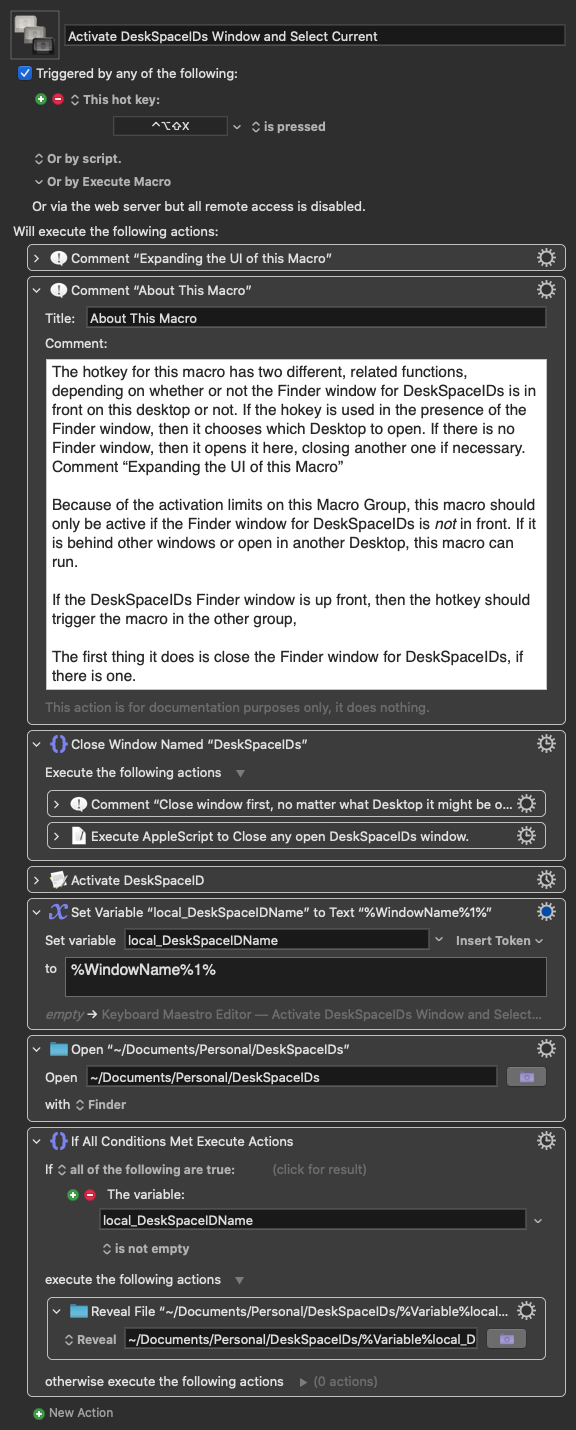
An intermediate task to the overall OP task of rearranging the icons is to determine the target positions and determine the order of the files. Major progress on both of those has been achieved in another thread.
This macro uses the KBM Get File Attribute action to get the comment property of each file, make a list entry with that number and the filename, sort the resulting list, and the extract just the filename from each line.
This list will be the list of files in Mission Control Desktop order.
This macro uses the AppleScript constructions above to create a list of positions and filenames, uses the UNIX sort command to do the two-level sort. It shows the resulting list of filenames sorted by icon position.
As I explained in the OP of that thread:
The update described is the ultimate goal of this thread's question.
BTW, I found another Forum thread from 2018 that contains the start of an answer to this question, dealing with moving one icon and finding the position coordinates of where you want to move it to.
It also uses AppleScript to both get and set the icon position.
Happy to find this thread. I have four, external drives connected to my Mac. So, there are five drives, arranged sequentially at the far right with Snap to Grid enabled: HD1 through HD5.
I have a brand-new Mac, running Ventura, and I've encountered a bug that moves HD3 and HD4 (just those two!) to a "random" spot, elsewhere on the screen, every time the display wakes. As a result, I'm moving those two icons back where they belong, several times a day.
I've seen the detailed suggestions above. But since my problem is slightly different from @August 's, I thought I'd ask, before digging in to the slightly intimidating solution, if the scripts above are likely to work for me, or if any modifications are recommended, based upon what I've described. I hope it's OK that I'm posting this here, rather than starting a new thread.
Thanks in advance.
Works for me.
As I understand it, the general rule on the forum is to keep topics "clean" to make it easier for people to find answers later. In one case, the topic wandered so far off yet had such useful info that I changed the title (it was my thread) to include the other topic. Recently (this week) another thread had a set of comments moved, split off, into their own thread. (I don't know how to do that and didn't even know it was possible until now, so in the future I might ask someone with those editorial powers to do that kind of thing.)
While this particular thread definitely has some digressions, I don't think they go that far. Since I started this thread, I'll unilaterally declare that your additional question seems very much on topic to me and definitely should help in providing more general solutions rather than being just about my specific case.
I don't think you'll be able to use the scripts verbatim, so you'll have to dig enough to be able to grasp what they are doing (not the same at all as being able to generate it). I hope the following is at the right level for you. I'm working off your phrase, "if any modifications are recommended" and I know that nothing above will work for you without modifications.
I would start by working on creating a script that will report to you what the position value is (combined x and y) for some specific icon on your desktop. In your case, it's the same situation all the time, so you could hard-code the name, rather than worrying about how to find or query for the name. At the very beginning of this thread, there is an example of AppleScript syntax for specifying desktop icons instead of Finder icons so that's part of your starting point.
When you are able get and display the position of the icon you want to move, make a note of the position value (x and y) for both of your target positions, where you want the icons placed. Then try modifying the AppleScript to set the value rather than geting it, to see if you can move it with your script. When you can do that, you're more than halfway home.
UPDATE: I was totally focussed on "the scripts above" and overlooked the reference to another thread:
That thread has two answers, one from @peternlewis about doing it entirely with KBM, in which he notes:
Then second answer from @ccstone uses AppleScript and does what I described above. It looks like it's exactly what you need.
Thank you. I understand, and I appreciate the comments. I'll investigate further.
@August I just wanted to thank you for referring me to @ccstone's solution in another thread. I've been really busy (and was frankly also dreading investigating this), but the AppleScript solution was straightforward, and it works!
I now have a KM macro that moves all icons to their correct place with a key command. (I'm also going to experiment with having it execute at log-in.)
Thanks again.
I have been disappointed to discover that, while recent versions of TextEdit do maintain their Space across a restart, the versions of TE for which source is available, and which I used to create my DeskSpaceID.app dedicated clone, do not. So I've made a macro that assists in the restart-after-reboot process. Saving the Space Number in each DeskSpace Identifier File's comments field helps that process.
In my original question on this thread (almost exactly two years ago), I wanted to programmatically rearrange icons in a Finder Icon-view window according to some unspecified criteria, a sort order that wasn't supported by Finder. Renaming the files to prepend a number that would specify the sort order for Finder was one suggestion. Later I pursued adding the number in the comments of the File Info and then looked at how to sort the list by that number and then how to reposition the icons according to their position in that list.
That's a lot of work that never happened because there hasn't been any real need for it, I have been using the same icon ordering for two years without any problem.
Until a couple of days ago.
These file icons represent all my Mission Control Desktop Workspaces. I currently have 37 in my system. Unfortunately, all the new ones that have been added since that flurry of development two years ago have not been fully installed in the sense that they don't have their Mission Control Desktop number saved in the File Info comments. And I've been wanting to do some rearranging of the Desktops' ordering but never built the macros to do the updating.
And then I went and simply tried out a hotkey.
I have a hotkey system that will take any of the 37 (now) hotkeys that trigger it, identify what the triggering hotkey was, and look for that hotkey text in the filenames of this specific folder. Opening the identified file will automatically then move the Desktop focus to the Desktop Workspace that has that file already open. Snap, the hotkey moves me to the appropriate Desktop. I use that macro to switch Desktops through those hotkeys dozens and dozens of times a day, maybe a hundred or more if I'm busy.
All of the hotkeys that identify different Desktops have the form ⌥⌘X where X is a letter (Iower case or capital), a number, or some other punctuation symbol. For instance ⌥⌘$ is the hotkey for my banking and bill paying Desktop. I have ⌥⌘1, ⌥⌘2. ⌥⌘3, and ⌥⌘4 defined. I was curious if I had already defined ⌥⌘5 so I tried it. I happened to be looking at the magic folder of Desktop ID files. That hotkey was not defined by me but does have meaning to Finder and Finder dutifully resorted the icons. And there was no way to put them back except manually. A saved screenshot would have been nice, but no such luck.
So that has prompted me to rethink the entire problem that I was trying to solve in the OP. Here's my current outline, not yet implemented:
The "source of truth" is which Desktop ID files are open in which Mission Control Desktops and what order Mission Control has those Desktops. I want to rearrange that order at times and be able to have the order in the Finder window of the file icons be automatically rearranged by manually running an update macro. Right now I want to be able to run that update macro and have the Finder window order get updated to match what is (restoring the status quo of the past two years and giving me the benefit of letting me rearrange the Desktops' order more freely).
I had originally (way back in this thread) rejected the idea of using Tags because in my mind that would eliminate the possibility of using Tags for other purposes. But today I discovered a free app called Tagception that allows you to create a hierarchy of tags and display them in a collapsible tree structure. I'm anticipating that that will make make using Tags much easier and having 37 tags for Desktop Positions won't be in the way because that group will be collapsed most of the time.
I will start at Desktop 1 and tag its ID file with a tag like "Desktops/DT01", move to the Desktop to the right and repeat the process, tagging that ID file with Desktops/DT02, etc. until I run out of Desktops or run out of Desktop ID files. I could simply step through the numbers with a counter but I can also get the Desktop number using the WhichSpace utility from GitHub. Doing it that way will let me write a macro that can be restarted or applied one at a time, and that's more flexible in the long run.
That's all the prep that's needed. Then I can sort the Finder window by Tags and Finder positions everything for me. Done. No X and Y coordinates or calculating the sizes of icons needed. In a way, this is a variation of the original suggestion of prepending a number to the filename.
Sorry for the longwindedness. I don't expect people to keep track of what I'm doing, and yet I think there's some important lessons here — there certainly are for me — so a catchup/summary seemed appropriate. Moving icons by X and Y coordinates is, in a sense, how I would reorder the icons by hand, but emulating that "hand-eye coordination" is not necessarily the most direct way to automate a solution. Also, I need reminding that sometimes a problem has to lay fallow for a while (two years?!) until there's a motivation to think about it in a different way.
I'll update this as it develops.
An app was mentioned above, but not in conjunction with @soundsgood's sub-thread: Desktop Icon Manager (DIM). It may also be a solution to the Desktop Icon problem.