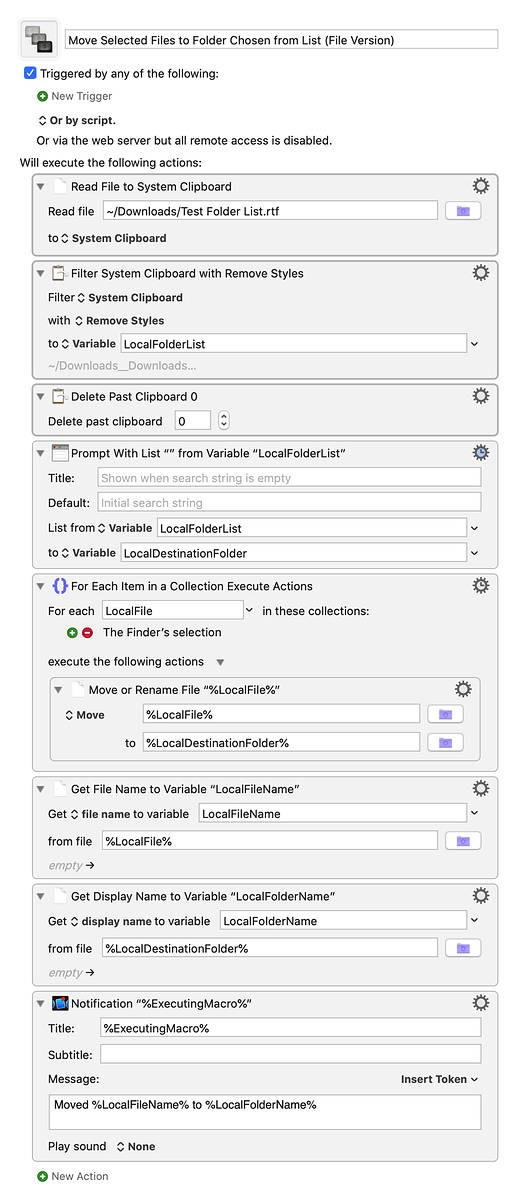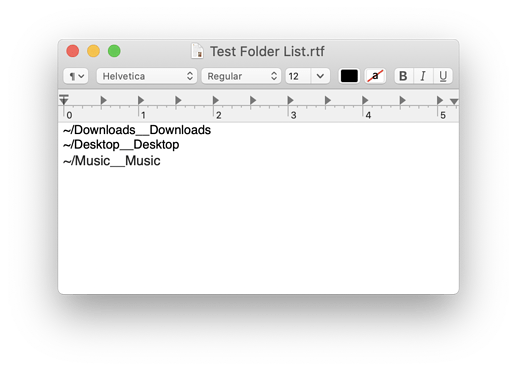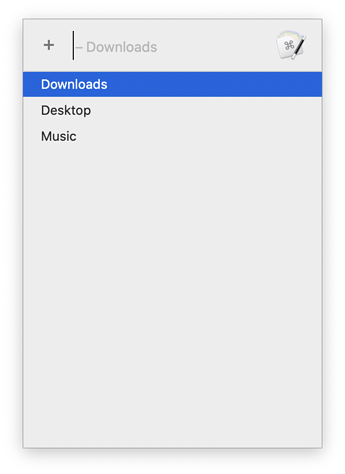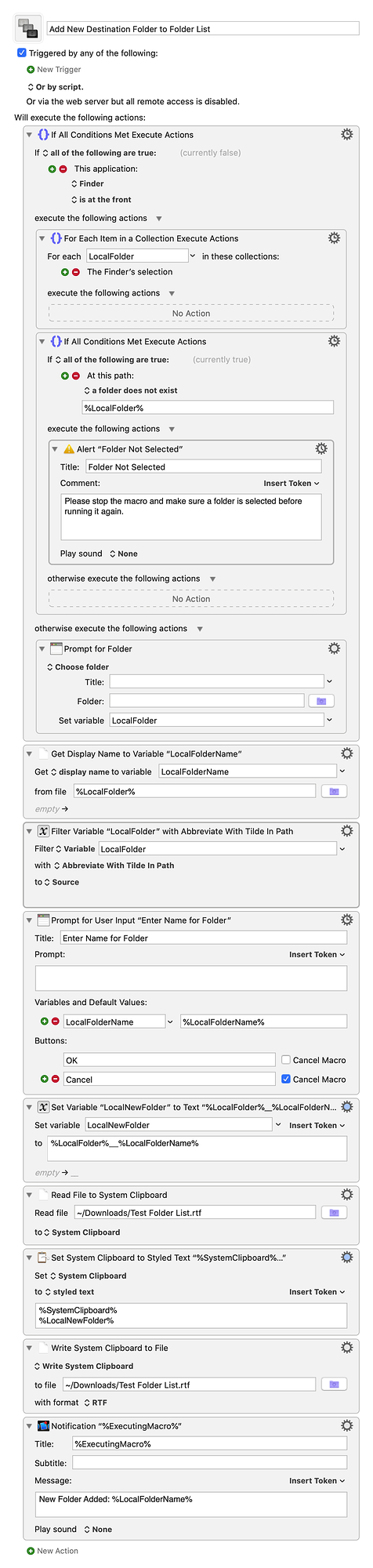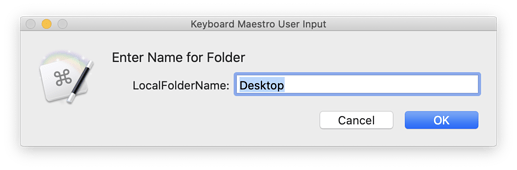Yes, it can, although using TextEdit as opposed to a plain text editor like BBEdit does complicate things a bit for the macro since it uses RTF for its default format. It is definitely possible, though. For formatting, each destination folder needs to be on its own line, and if you want the prompt to show something other than the folder path, like a custom name, you will need to follow @roosterboy's advice and append the name to the file path with two underscores, like this:
~/Documents/Important Folder/Child Folder/Deeply Nested Folder__Deeply Nested Folder
There's an action for that called, appropriately enough, Read a File.
Every file is located somewhere on your system, so that's not an issue. The macro does need to know what that location is, but that's what the above mentioned Read a File action is for.
There's a selection function built into the Read a File action to select a file or folder for the action in the same way you would open or save any file in any standard Mac app.
Once the file is read its contents are stored in either a clipboard or a variable, so from that point on the macro can reference the clipboard or variable rather than the file path. File paths can of course be stored in their own variables, but that isn't relevant to the Read a File action.
Prompt with List gives you several options for what to use as the list's source, with a variable being one of them.
Here you go. This macro is similar to the one I uploaded before, only it uses an RTF TextEdit doc for its source:
Move Selected Files to Folder Chosen from List (File Version).kmmacros (3.9 KB)
The TextEdit doc is formatted like this:
And the resulting prompt looks like this:
The reason the macro reads the list file to the clipboard first and then filters it with Remove Styles is because it's an RTF TextEdit doc. If it were a plain text file, those steps could be skipped completely and the macro could start with a Prompt With List action that reads from the file directly:
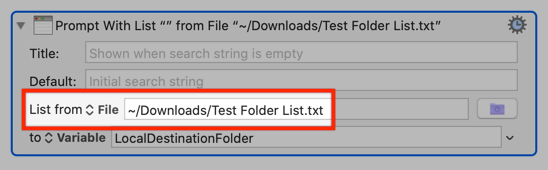
While I was at it, I went and made a companion macro that should make it easier to add new folders to this file:
Add New Destination Folder to Folder List.kmmacros (7.4 KB)
This macro uses the current Finder selection to add a new folder to the list file (and will alert you if a folder is not currently selected). If the Finder is not frontmost, it will present you with an Open File dialog to let you choose a folder that way. Either way, once a folder is selected, the macro will then prompt you for a custom name, presenting the folder's name by default:
It will then format the new folder entry with the folder's path, followed by two underscores and the custom name you entered, then append it to the list file. Again, there are more actions needed to append an RTF file than there are for a plain text one, but RTF can certainly work.
Hopefully this answers your questions, and the example macros prove both useful for your needs and helpful in understanding how this all works.