If all you need is to know how to get it in the right folder, then this should help. I use this when I'm exporting certain things in Quiver, but the concept should be the same. Here's the screenshot, then I'll explain the steps below, so you know how to use this in your situation:
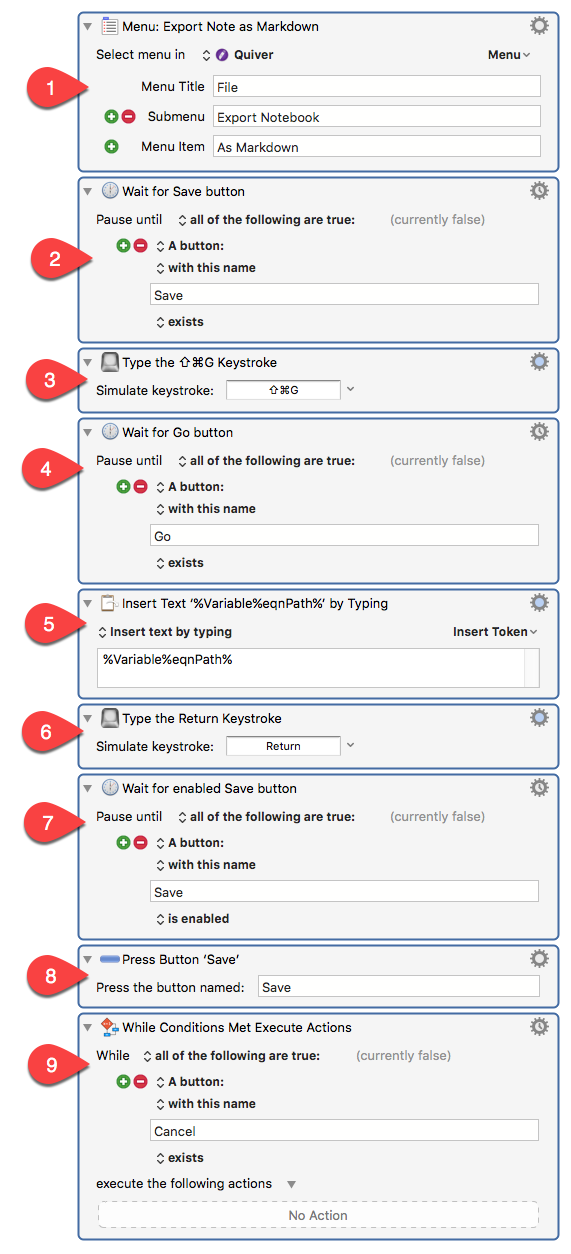
-
I included the first action, which is the menu item that starts the export, so you could see all this in context.
-
"Wait for Save button" waits until the Save dialog appears, so I don't have to use a pause of indiscriminate duration.
-
The ⇧⌘G opens the "Go To" dialog, which is native to the Save dialog.
-
Waits until the "Go To" dialog pops up.
-
Here I insert the folder I want. I used "Insert by Typing" because I didn't want to change the clipboard.
-
Closes the "Go To" dialog, effectively "going to" the desired folder.
-
Waits for the "Go To" dialog to close, so we're back in the Save dialog.
-
Self-explanatory.
-
This just waits until the save has completed. At least for Quiver, this works.
Here's the actions. Have fun!
Keyboard Maestro Actions.kmactions (4.0 KB)
One warning: The next time you use the Save dialog, it will be in the folder you "went to" before. So be aware of this, in case it affects future "save" automations.