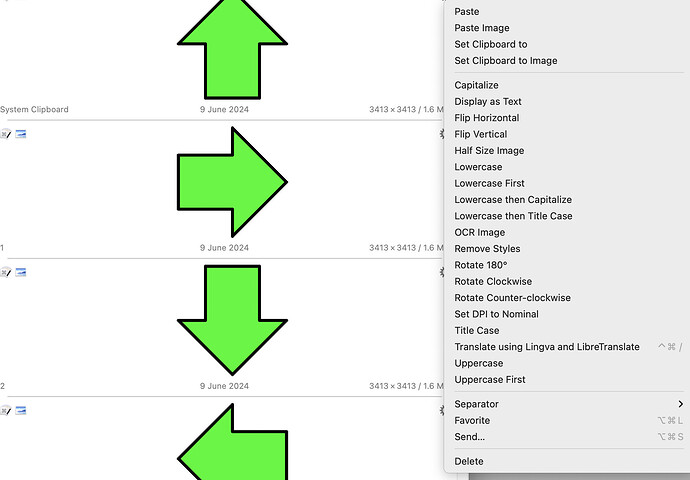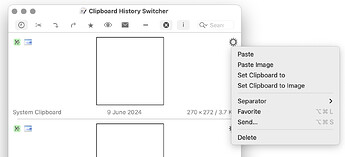Bonus work for Peter: ![]() may I suggest that commands related to image manipulation should not appear in the cogwheel menu for text items, and that text manipulation commands should not appear for images.
may I suggest that commands related to image manipulation should not appear in the cogwheel menu for text items, and that text manipulation commands should not appear for images.
I'm still missing something ![]()
How are you finding that menu ?
The cogwheel on graphic clips here is only yielding:
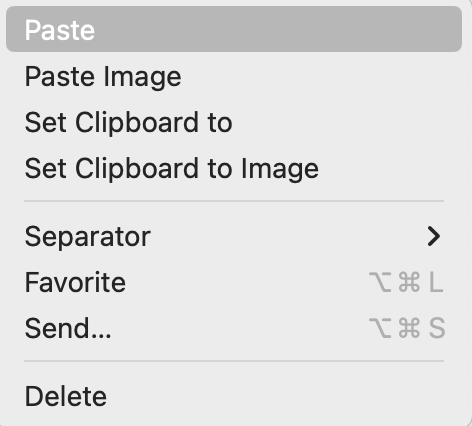
(KM Version 11.0.3)
The cog for this menu is underneath its top-left corner, next to the top image.
"This menu is available by either clicking on the Gear ![]() Button on a Clipboard, or by right-clicking anywhere on a Clipboard."
Button on a Clipboard, or by right-clicking anywhere on a Clipboard."
– manual:Clipboard History Switcher [Keyboard Maestro Wiki]
Same.
Edit:
The answer is, I think, that you do not have the relevant filters enabled.
I'm sorry for not mentioning that there was a graphic in my clipboard, not text.
I guess I was trying to win an award for shortest bug report. But I should have added images.
That was absolutely clear, but even with a graphic in my clipboard, the gearwheel menu shows no rotation options.
It seems, from @kevinb's post, if I've understood it, that some filters have to be enabled, perhaps through the Clipboard Filter Trigger ?
Sorry, the graphic you used looked like text, but on closer inspection now I see it was really a graphic. I should have been smarter. Kevin's example looked more like a graphic to me.
in other words, when you find that:
there is a cogwheel which brings up a large menu. One of the menu items is Rotate 180 degree option.
this is not, I think a built-in part of the Keyboard Maestro Application GUI design, but a just a list of particular macros in your installation which include the following in their trigger setttings:
i.e. if you find that you have two macros listed in that gearwheel menu, named:
Rotate 180 degreeRotate Counterclockwise
which both appear to do the same thing, then the next step is simply to find where each of them is in your macro groups, and either tweak their names or functionalities, or just remove (or disable) one or more of them completely.
(Perhaps some of them originate with a set of macros which @peternlewis includes in the standard distribution ?)
Oh, fair point. But I don't recall ever creating such a macro. Perhaps it's one of the default macros distributed with KM that you've manually disabled.
I have just checked Window > Macro Library in the Keyboard Maestro Editor, and the Rotate 180° filter is not listed.
The filter (and other image filters) are mentioned in this post from 2019. "All nineteen (19) macros were installed in the Clipboard Filters Group, which I did not create."
So... either @Airy and I got the Rotate 180° filter and other image filters from the same long-forgotten source, or those filters used to ship with Keyboard Maestro but no longer do. The above comment from 2019 suggests the latter.
Update:
"There are 21 filters included with every Keyboard Maestro installation:
...
- Rotate 180?? [sic]
source: Keyboard Maestro Blog on cryan.com , December 22, 2021.
The acid test would be to create a new user account on one's Mac and reinstall KM (but I am using Venturda and the last time I did that it lead to YA MacOS bug time sink so I am not volunteering ![]() ).
).
Good research. I'm on an M3 iMac so I think my installation was fresh and recent.
Those rotates are macros. Looks like they simply consist of the Rotate Image action with the wrong configuration.
They are default macros, added as part of the Clipboard Filters entry in the macro library.
I have corrected the default for the next version, though that wont correct installed versions.
As usual in Keyboard Maestro, hold the option key down and select the entry from the gear menu to edit the macro and correct the rotation.
Thanks. I found the macro in the "Clipboard Filters group" and I edited it from "Rotate 90 Left" to "Rotate 180."
If someone ever invents a "health check" macro for Keyboard Maestro, that looks for common mis-configuration issues (hint hint), this could go into the health check.
Thanks.
Could you also please update the list of filters in the Wiki, to include that and other image filters that are not currently mentioned? The Wiki's silence on the subject added to the mystery.
Here is an idea to ponder some time: should macros that are shipped with KM be marked as being default macros? And if so, how...
Why then can they not be seen in the Macro Library palette in the editor?
Since the misconfiguration was as shipped, and such errors are surely incredibly rare, and it's not likely this error will be repeated ever... I don't think we can regard this as an example of a common misconfiguration issue.
But these image filters found in the Clipboard History Switcher are not filters in the same sense as the filters listed in the wiki entry you link to. That wiki entry list the filters available to the Filter action, an action that does not function on images. Whilst these image filters found in the clipboard filter menu are really just Flip and Rotate Image, and Modify an Image, actions made accessible in the Clipboard History Switcher through macros using the Clipboard Filter Trigger. Any macro you have active on your system triggered by the Clipboard Filter trigger will be listed in this menu.
Ah, I see. Thanks. So I was confusing filters with filter triggers.
They are part of the Rotate Image action, they are not filters as used by the Filter action.
They happen to be in macros triggered by the Clipboard Filter trigger. But that has a different meaning - Clipboard Filters and text Filters are more or less unrelated.
They can, they are in the Clipboard Filters entry.
Thanks, yes, @Alexander's reply showed me where I had it wrong.
(It is a bit confusing though... and not easy to find in the Wiki – IMO).
Thanks to all for pointing out the issue with Rotate 180° and it's location in the Clipboard Filters group, which I just fixed by duplicating the Rotate 90°counter-clockwise action. Couldn't be easier.