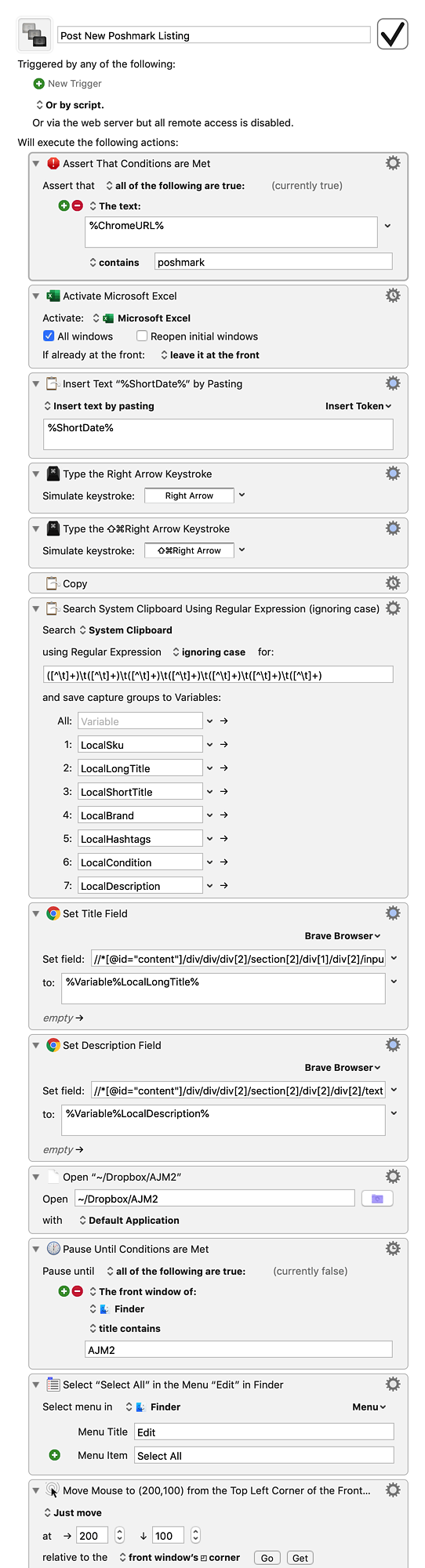Thank you for illustrating your goals so clearly. It makes offering assistance much easier.
For your first question about getting data from Excel into named clipboards, I would say you actually don't need to use named clipboards for this use case at all. In this case, I would have your macro copy every relevant cell and process the resulting clipboard data into appropriate variables using regex:
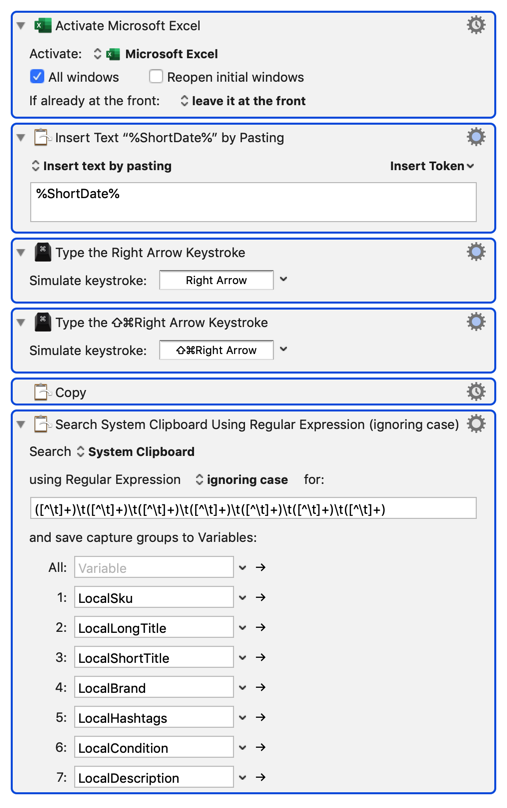
I can see from one of your screenshots that you're familiar with the Click Chrome Link action, so for the next step, instead of pasting the variables into each field, I would use the Set Chrome Field action to fill them in automatically:
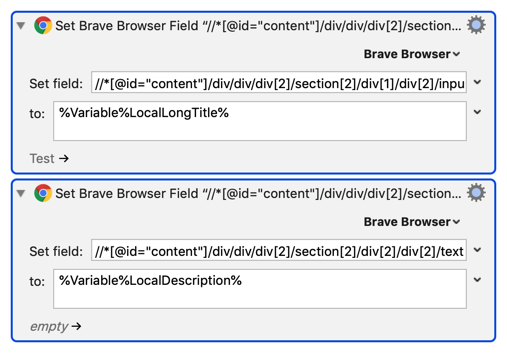
You can find out what to put in the "Set field" part of the action by right clicking the relevant field, selecting Inspect, then copying the field's xpath from the web inspector:
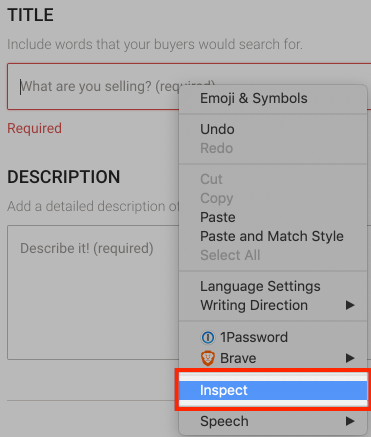
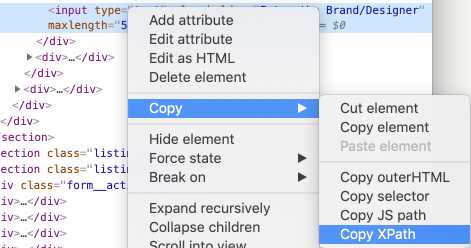
Your last request is tricky. There's almost certainly a better way to do this, but the first way I was able to come up with was to have KM open the folder in question, select every file within it, and move the mouse to somewhere near the upper left corner to make it easy to drag the files into Chrome yourself (you could try to automate this drag as well, but in my opinion, it would be very difficult to get just right and prone to failing with different images or window sizes, so I think the last step may be worth performing manually once the images have already been selected):
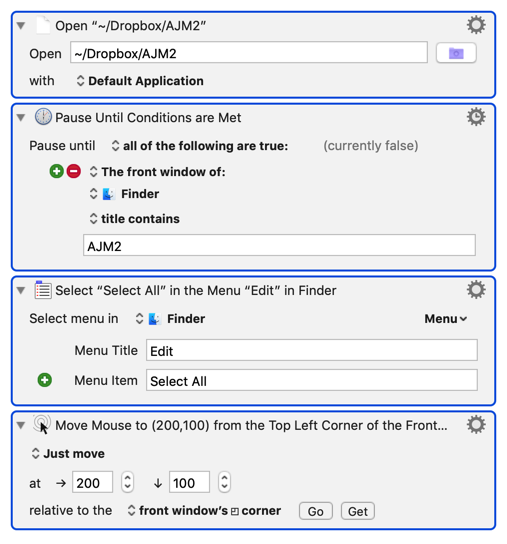
Here's the full macro I used to test this out as best I could. Assuming it works for you as well, you should be able to expand and modify it to suit your needs (namely, adding more Set Chrome Field actions to populate with the other variables).
Post New Poshmark Listing.kmmacros (7.2 KB)