Ah, sorry. I understood that the file(base)name was the only variable.
For the record: you can always add a simple path prompt like this:
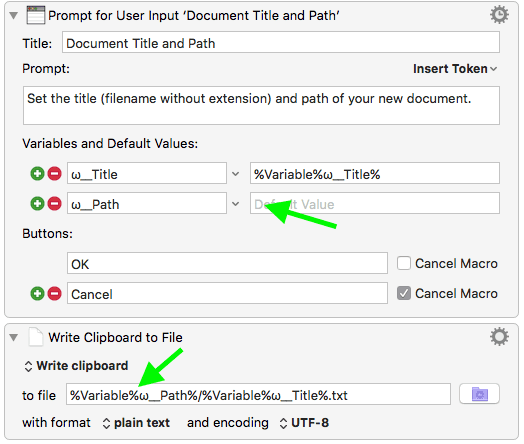
(You can drop a folder onto the Path field.)
[Test] Save Text Document from Clipboard with Title 2.kmmacros (4.0 KB)