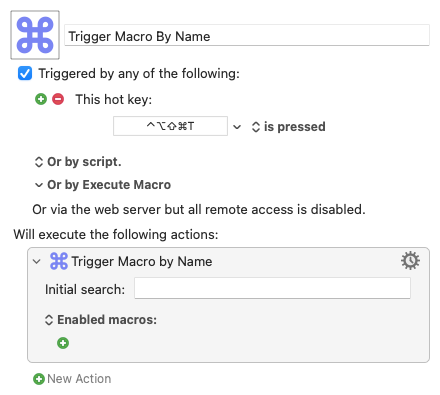tiffle
12
Wow - that sounds like hard work!
Have you thought of triggering your macros with a macro that looks like this?
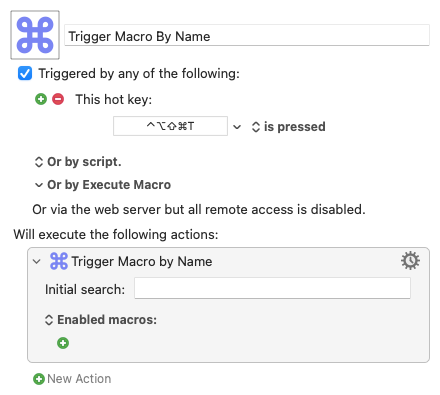
It saves having to open KM and is more spotlight-like.
Then there's something like @mrpasini 's Favourites macro which is at the other end of the spectrum of complexity:
1 Like