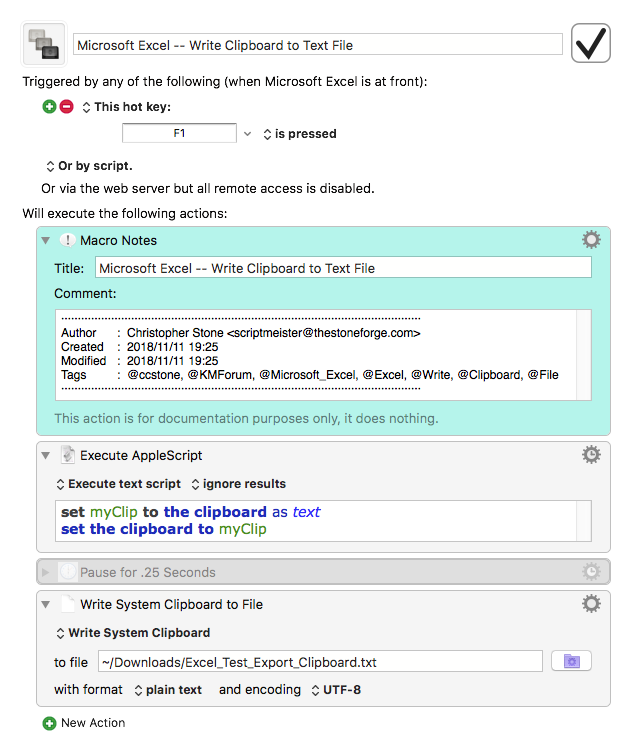Hey @herrevjan,
Da.
You're running into an unexpected consequence of working with Excel's proprietary clipboard.
I'm a bit surprised that Keyboard Maestro's Remove-Styles filter doesn't solve this, but it's easy enough to work around.
-Chris
Microsoft Excel -- Write Clipboard to Text File.kmmacros (5.6 KB)