Can you post the Macros you are using?
You can:
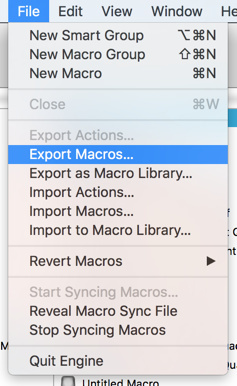
And then upload to your reply.
Also helpful is an image of the Macros, which you can copy here:
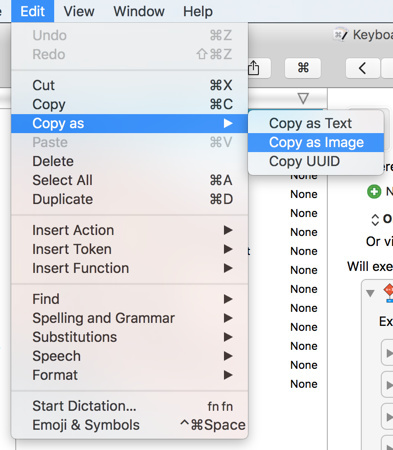
And paste into your reply.
@JMichaelTX has a Macro for uploading Macros, too.
Can you post the Macros you are using?
You can:
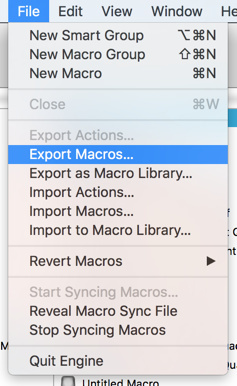
And then upload to your reply.
Also helpful is an image of the Macros, which you can copy here:
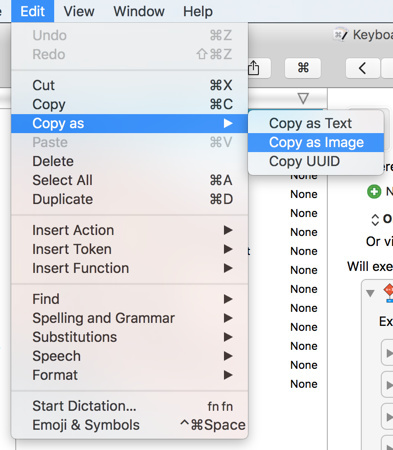
And paste into your reply.
@JMichaelTX has a Macro for uploading Macros, too.