Hi @Undertaker01 and welcome to this Forum!
I use Keyboard Maestro extensively with Final Cut Pro and have many macros. But one of the difficulties with simply sharing them (and ironically this is Keyboard Maestro's main strength) is that they relate to stuff I do or ways I like doing things so, they wouldn't necessarily solve the things you want to solve.
But as a starting point - one of the simplest uses of Keyboard Maestro in Final Cut Pro is to remap menu items and tasks to shortcut keys that make more sense to me. And to make tasks that might normally require two menu choices or more, into single Macros that have a single hot key to launch them. I have all my Final Cut Pro Macros in a Group Palette with Icons that help me find them quickly if I forget their hot keys. And I have a hot key that shows/hides this Palette.

A lot of these are simple remapping of hot keys, using Keyboard Maestro's Action "Show Menu Item".
And the reason I remap these keys using Keyboard Maestro rather than changing them from within Final Cut Pro is that Keyboard Maestro syncs between all my Macs - so, my preferred hot keys for Final Cut Pro are instantly there on any of my Macs I am working on.
And as an example of a simple multi-step Macro the one called "Volume -5dB Relative" drops the relative volume of a selected clip or multiple selected clips by -5dB
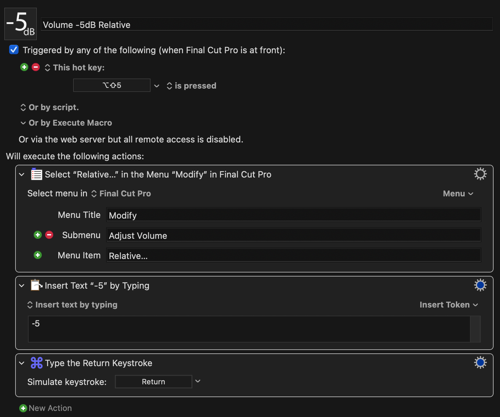
The reason I have this Macro is that this is a task I do a lot. It's probably not something you would want to do (although hopefully you can see the idea in the screenshot and that can inspire your own Macros.)
Generally, the best way to learn and use Keyboard Maestro is to automate tasks that you have to do more than a few times and which would be quicker if they were automated or at least reduced to a single key press instead of several key presses and mouse clicks.
Think of the things you do in Final Cut Pro that you find laborious and see if you can use Keyboard Maestro to automate those tasks. And when you get stuck ask the Forum for help ![]()