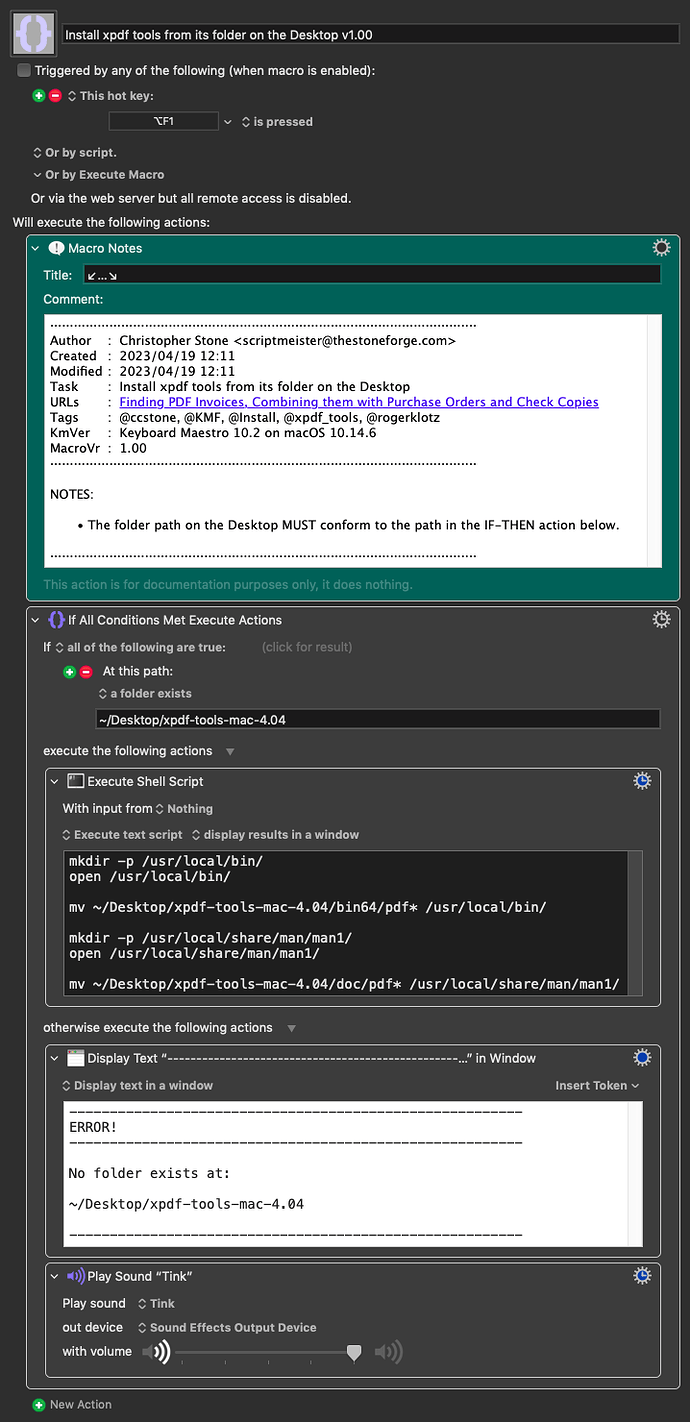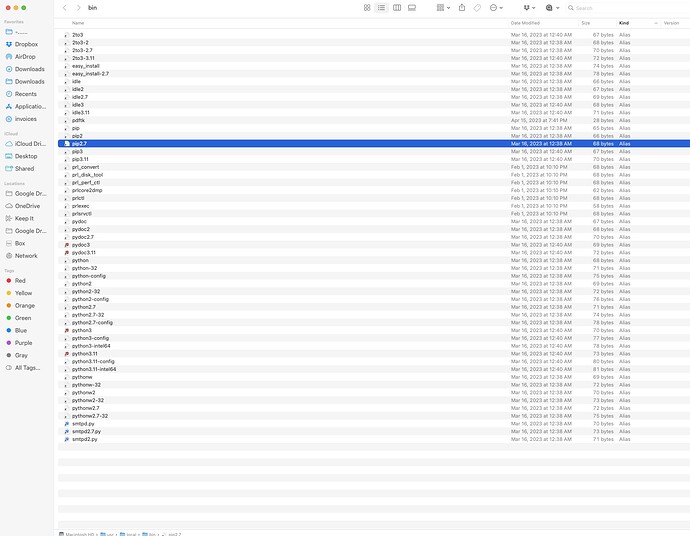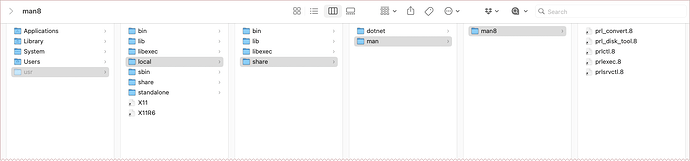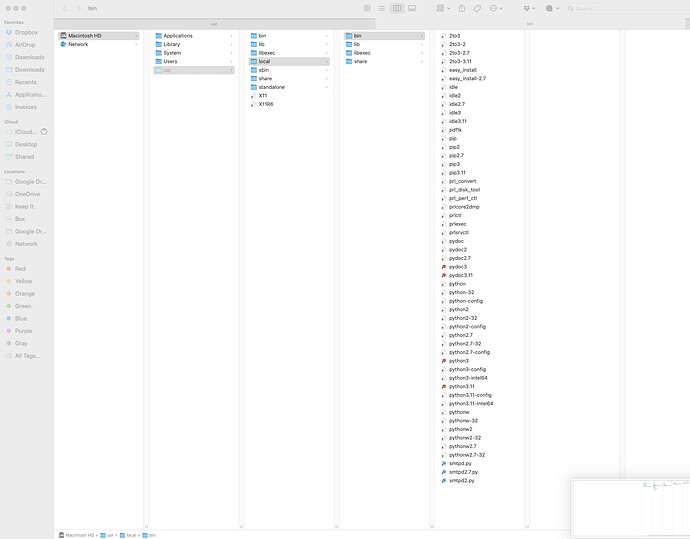Yea tha'ts what i'd likely have to do - i can purchase houdah spot? I have alfred as well
HoudahSpot is a better interface for Spotlight than the macOS provides but is not necessary for this task.
A simple smart-search in the Finder will do, so go ahead and create one.
copy - okay ive set up a smart search
Having technical challenges and changing my approach.
Stand by...
thank you chris
Do you know how to use the Terminal?
Download Xpdf
- Mac 64-bit: download
- Unzip the file.
- Open up the bin64 folder.
- Open the Terminal.app.
- Type
cd\<space\>(a literal space) into the Terminal - Drag the bin64 folder into the Terminal
- Hit Return.
- Type:
./pdffonts -hand then hit Return.
If you get output we'll talk about how to install the tools and move forward.
This is the outpiut i am getting -
~ % ./pdffonts -h
zsh: no such file or directory: ./pdffonts
What do you get when you type:
pwd
and Return in that same Terminal session window?
Last login: Wed Apr 19 01:58:33 on ttys000
svc@SKMACBOOK ~ % cd\< \>
zsh: command not found: cd<
svc@SKMACBOOK ~ % /Users/svc/Downloads/xpdf-tools-mac-4.04\ 5/bin64/pdfdetach /Users/svc/Downloads/xpdf-tools-mac-4.04\ 5/bin64/pdffonts /Users/svc/Downloads/xpdf-tools-mac-4.04\ 5/bin64/pdfimages /Users/svc/Downloads/xpdf-tools-mac-4.04\ 5/bin64/pdfinfo /Users/svc/Downloads/xpdf-tools-mac-4.04\ 5/bin64/pdftohtml /Users/svc/Downloads/xpdf-tools-mac-4.04\ 5/bin64/pdftopng /Users/svc/Downloads/xpdf-tools-mac-4.04\ 5/bin64/pdftoppm /Users/svc/Downloads/xpdf-tools-mac-4.04\ 5/bin64/pdftops /Users/svc/Downloads/xpdf-tools-mac-4.04\ 5/bin64/pdftotext
pdfdetach version 4.04 [www.xpdfreader.com]
Copyright 1996-2022 Glyph & Cog, LLC
Usage: pdfdetach [options] <PDF-file>
-list : list all embedded files
-save <int> : save the specified embedded file
-saveall : save all embedded files
-o <string> : file name for the saved embedded file
-enc <string> : output text encoding name
-opw <string> : owner password (for encrypted files)
-upw <string> : user password (for encrypted files)
-cfg <string> : configuration file to use in place of .xpdfrc
-v : print copyright and version info
-h : print usage information
-help : print usage information
--help : print usage information
-? : print usage information
svc@SKMACBOOK ~ % pwd
/Users/svc
svc@SKMACBOOK ~ % cd\< \/Users/svc/Downloads/xpdf-tools-mac-4.04\ 5/bin64/pdfdetach /Users/svc/Downloads/xpdf-tools-mac-4.04\ 5/bin64/pdffonts /Users/svc/Downloads/xpdf-svc-mac-4.04\ 5/bin64/pdfimages /Users/svc/Downloads/xpdf-tools-mac-4.04\ 5/bin64/pdfinfo /Users/svc/Downloads/xpdf-tools-mac-4.04\ 5/bin64/pdftohtml /Users/svc/Downloads/xpdf-tools-mac-4.04\ 5/bin64/pdftopng /Users/svc/Downloads/xpdf-tools-mac-4.04\ 5/bin64/pdftoppm /Users/svc/Downloads/xpdf-tools-mac-4.04\ 5/bin64/pdftops /Users/svc/Downloads/xpdf-tools-mac-4.04\ 5/bin64/pdftotext >
zsh: parse error near `\n'
svc@SKMACBOOK ~ % cd\< /Users/svc/Downloads/xpdf-tools-mac-4.04\ 5/bin64 \>
zsh: command not found: cd<
svc@SKMACBOOK ~ %
I see you're not familiar with the Terminal...
cd space-character
NOT
cd < >
Drag the bin64 folder onto the Terminal, which should put its path into the Terminal (unless Apple has helpfully changed something)...
You'll end up with something that looks like this:
cd /Users/chris/Downloads/xpdf-tools-mac-4.04/bin64
Return key.
That moves the working directory into the bin64 folder.
From there:
./pdffonts -h
Return key.
Which will give you the help for pdffonts.
In any case – you did manage to return the help for one of the files you dragged into the Terminal – so the good news is that the xpdf tools will work on your system.
I'll get back to this in a bit...
Chris - I aplogize - yes, I am new to this, so thank you for your patience but I appreciate all of the help. I've done what you suggested and this is the new output I've received.
svc@SKMACBOOK ~ % cd /Users/svc/Downloads/xpdf-tools-Mac-4.04/bin64
svc@SKMACBOOK bin64 % ./pdffonts -h
pdffonts version 4.04 [www.xpdfreader.com]
Copyright 1996-2022 Glyph & Cog, LLC
Usage: pdffonts [options] <PDF-file>
-f <int> : first page to examine
-l <int> : last page to examine
-loc : print extended info on font location
-locPS : print extended info on font location for PostScript conversion
-opw <string> : owner password (for encrypted files)
-upw <string> : user password (for encrypted files)
-cfg <string> : configuration file to use in place of .xpdfrc
-v : print copyright and version info
-h : print usage information
-help : print usage information
--help : print usage information
-? : print usage information
svc@SKMACBOOK bin64 %
Okay...
- Remind me what version of macOS you're working with and whether you're using Apple Silicon hardware.
- Put the
xpdf-tools-mac-4.04folder directly on your Desktop. - Run the macro.
- You likely will be asked for your user-password.
If all works as expected the correct files will be installed in the correct folders – but I'm still using macOS Mojave and have to guess at how later versions of macOS will behave (not to mention the new quirks of Silicon Macs).
Download: Install xpdf tools from its folder on the Desktop v1.00.kmmacros (9.7 KB)
Macro-Notes
- Macros are always disabled when imported into the Keyboard Maestro Editor.
- The user must ensure the macro is enabled.
- The user must also ensure the macro's parent macro-group is enabled.
System Information
- macOS 10.14.6
- Keyboard Maestro v10.2
Hey Chris,
Of course - I am using Ventura 13.2.1 and have the newest MacBook Pro with M2 chip.
Were you able to run the macro?
There should have been 2 folders opened in the Finder.
/usr/local/bin/
and
/usr/local/share/man/man1/
It does not look like the appropriate files were moved...
All the files from the ~/Desktop/xpdf-tools-mac-4.04/bin64/ folder should be moved into:
/usr/local/bin/
And all the files from the ~/Desktop/xpdf-tools-mac-4.04/doc/ folder should be moved into:
/usr/local/share/man/man1/
Chris, is there any difference between this install and the Homebrew version? I couldn't see any, but I don't know enough to be sure...
Just wondering, if it is the same, if @rogerklotz might find a brew install easier on Apple silicon and Ventura.
You can manually make the changes I list in the above post, or you can install Homebrew – and use it to install xpdf tools.
Using Homebrew and letting it do the heavy lifting is probably the better way to go.
To install HB run the install command shown in the page above in the Terminal.
When that's done run this:
brew install xpdf