Absolutely, but you won't be able to use a conflict palette for this; instead, you'll need to give the palette its own hotkey. To bring it up for multiple actions and only have it be dismissed when you hit the hotkey again, you'll want to set it to this option:
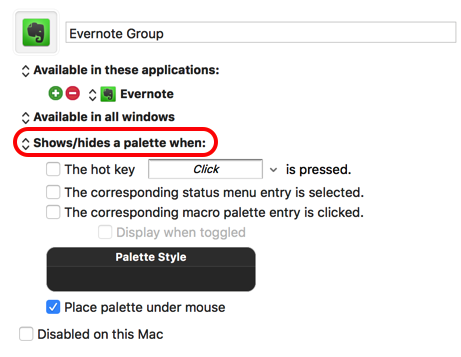
However, if you use the same trigger for every macro in this group, then invoking a macro from this palette will simply bring up a conflict palette on top of this one, requiring multiple keystrokes instead of one. To get around this, I'm afraid you'll have to remove all the conflicting triggers from the macros in this group and assign them new ones. Fortunately, there's also some good news about this part.
First, I happen to have written a series of macros that can copy, paste, and, more importantly for your purposes, batch delete triggers from all selected macros, so these should make it very easy to remove all the conflicting triggers from your group. You can find those macros here: Copy, Paste, and Batch-Delete Triggers - #12 by gglick
(they do require KM8, but I can see from your screenshots that that's what you're using, so you should be fine)
Second, when using a palette of macros in this way (specifically, only having them be active when the palette is open, as opposed to always activated and showing the palette as per the option shown in your screenshot) you can assign each macro a single key as its trigger. Generally, you'll probably want to make these the same as the first letter of the macro in order to simulate how the conflict palette executes conflicting macros, but of course with this method, you can also set them to any key you like. As an example, here's a palette of macros I use with this method:
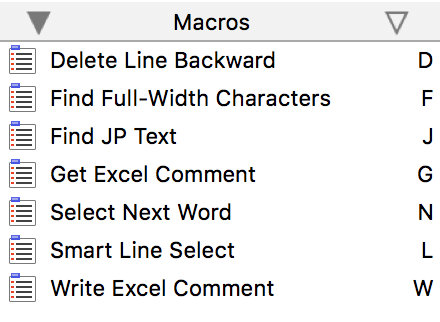
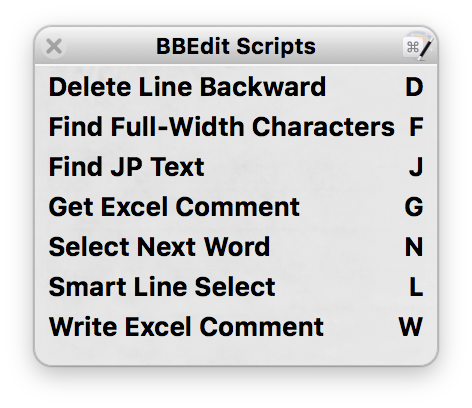
If you'd like to read a bit more about how palettes work and your different options for them, you can find that info here: manual:Palettes [Keyboard Maestro Wiki]
Feel free to ask if you have further questions!