Hi @Vandeer, welcome to Keyboard Maestro (KM) and its Forum.
KM is one of the best Mac automation tools available, its Forum is one of the best and friendliest forums on the Internet. Whenever you reach a tough stumbling block trying to use KM, please feel free to post your question/problem here for help.
Since you are new, lets start with the basics.
KM uses Macros to automate your workflows.
Macros are composed of Actions , each of which represent one step, or command, in the macro workflow.
In your case, you need two of the most basic KM Actions:
- Copy action
- Does exactly the same thing as when you do a ⌘C
- Paste action
- Does exactly the same thing as when you do a ⌘V
Let take a look at these in a macro:
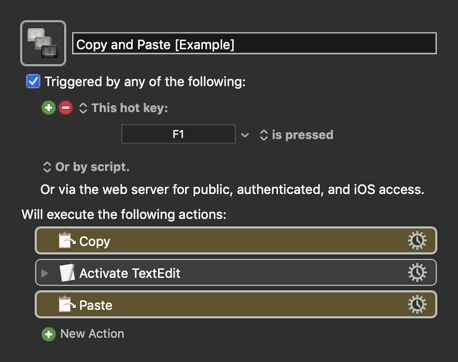
Of course, the COPY Action copies whatever thing you have currently selected (text and/or images).
I snuck in another Action (Activate TextEdit) so that the Macro would first switch to another app before making the paste. Of course, you could have KM to other things, like switch windows, or move to a different location in the current document. If you want documentation on any Action, click on its Gear menu, and select "Help".
Make sense? OK, let's more on.
Are you familiar with the standard Mac keystrokes for navigating and selecting text?
I could not find a succinct reference for this, so from one of my Evernote Notes:
Move the insertion point
| CMD-Right Arrow | end of the current line |
|---|---|
| CMD-Left Arrow | beginning of the current line |
| CMD-Down Arrow | end of the document |
| CMD-Up Arrow | beginning of the document |
| OPT-Left Arrow | beginning of the previous word. |
| OPT-Right Arrow | end of the next word. |
| OPT-Down Arrow | end of the current paragraph |
| OPT-Up Arrow | beginning of the current paragraph |
To select the text from the current insertion point, just hold down the SHIFT key in any of those keystrokes.
So, KM can issue any keystroke using the Type a Keystroke action. Looks like this:
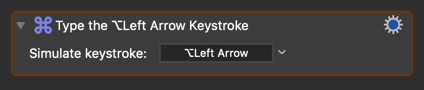
So, assuming that the current insertion point is AFTER the last word you want to select, you just use these Actions to select the last TWO words:
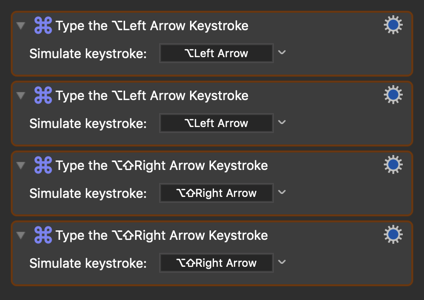
Make sense? OK, let look at the complete macro now:
MACRO: Copy and Paste [Example]
**Requires: KM 8.2.4+ macOS 10.11 (El Capitan)+**
(Macro was written & tested using KM 9.0+ on macOS 10.14.5 (Mojave))
#### DOWNLOAD Macro File:
<a class="attachment" href="/uploads/default/original/3X/a/0/a06c3fae2264a2b4a07a34eacfcaa4f60e7484c8.kmmacros">Copy and Paste [Example].kmmacros</a>
**Note: This Macro was uploaded in a DISABLED state. You must enable before it can be triggered.**
** **Make These Changes to this Macro** **
1. Assign a Trigger to this macro.
2. Move this macro to a Macro Group that is only Active when you need this Macro.
3. ENABLE this Macro, and the Macro Group it is in.
---
<img src="/uploads/default/original/3X/0/7/075413b0f90626eec3941cdbaf612b01646d8086.png" width="483" height="787">
---
OK, that should get you started.
For homework ( :wink: ), dup this macro, and revise the dup to select and copy a whole paragraph using the keystrokes I posted above.
Give it your best shot, and if you really can't figure it out, come back here and we'll help more.
If you have new question, please post in a new topic.
`~~~~~~~~~~~~~~~~~~~~~~~~~~~~~~~~~~~~~~~~~~~~~~~~~~~~~~~~~~~~~~~~~~~~`
You will also find this helpful:
[Tip: How Do I Get The Best Answer in the Shortest Time?](https://forum.keyboardmaestro.com/t/tip-how-do-i-get-the-best-answer-in-the-shortest-time/10797)
**Getting Started with Keyboard Maestro**
* Read the [Quick Start](https://wiki.keyboardmaestro.com/Quick_Start).
* This is essential to become familiar with KM terminology
* Do the tutorial (Help ➤ Tutorial) in the KM Editor.
* Gives you a live walkthrough of creating a macro in the KM Editor
* Review/Browse the Available [Macro Actions](https://wiki.keyboardmaestro.com/Actions)
* For Help with an Action in your Macro, click on the gear icon <img src="/uploads/default/original/2X/f/f1f820852b2301d32534138e4cf4b093cdadf89b.png" width="25" height="21"> at the top right of the Action, and select "Help"
* Search the [Keyboard Maestro Wiki](https://wiki.keyboardmaestro.com) for detailed help.
* Start small, and grow your macros organically.
* Be prepared for some trial and error in the beginning.
* Make good use of this [Keyboard Maestro Forum](https://forum.keyboardmaestro.com/)
* Checkout these Great Resources
* [KM Forum Macro Library](https://forum.keyboardmaestro.com/c/macro)
* [KM Forum Best Macro List](https://forum.keyboardmaestro.com/t/best-macro-list/4118)
* [KM Forum Tips & Tutorials Section](https://forum.keyboardmaestro.com/c/tips)
* Search for existing macros
* Post your questions/issues if you get stuck
* Be sure to first read: [Tip: How Do I Get The Best Answer in the Shortest Time?](https://forum.keyboardmaestro.com/t/tip-how-do-i-get-the-best-answer-in-the-shortest-time/10797)
For more help, see [Getting Started with Keyboard Maestro and the Forum ](https://forum.keyboardmaestro.com/t/getting-started-with-keyboard-maestro-and-the-forum/6).
`~~~~~~~~~~~~~~~~~~~~~~~~~~~~~~~~~~~~~~~~~~~~~~~~~~~~~~~~~~~~~~~~~~~~`