Macro to Extract the OpenWith x-Attribute from the file selected in the Finder.
- Manually adjust the desired default app of a file in the Finder.
- Select the file.
- Run the macro.
- Use the captured Hex in this macros's companion macro.
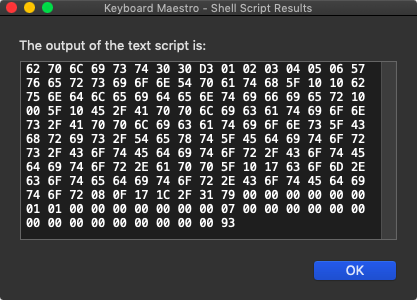
Download: Read OpenWith X-Attribute of Selected File as Hex v1.00.kmmacros (6.7 KB)
Macro-Image
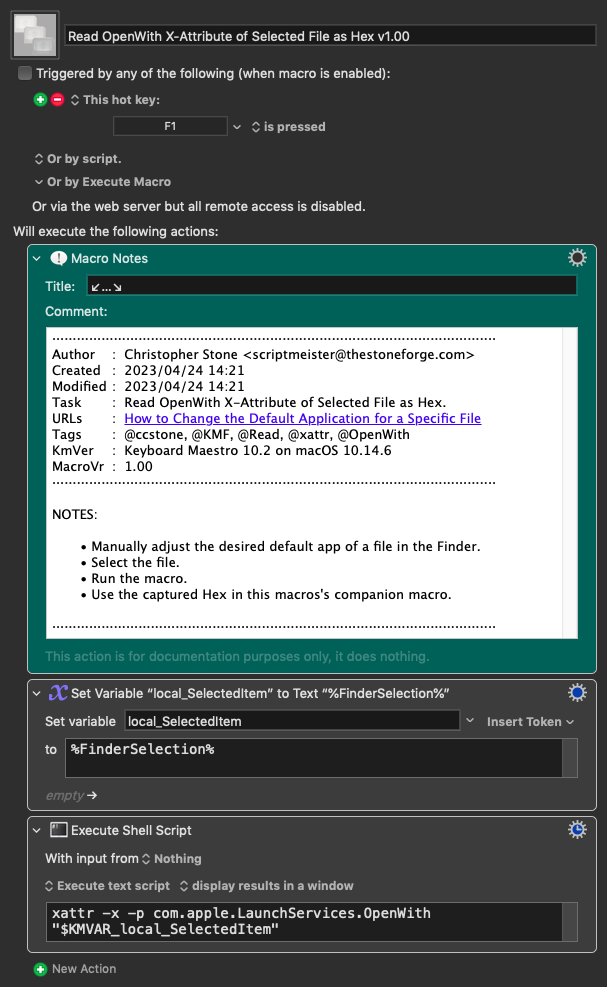
Macro-Notes
- Macros are always disabled when imported into the Keyboard Maestro Editor.
- The user must ensure the macro is enabled.
- The user must also ensure the macro's parent macro-group is enabled.
System Information
- macOS 10.14.6
- Keyboard Maestro v10.2
Companion Macro to Write an Extracted x-Attribute to Selected Files in the Finder – i.e. Change the File's Associated Open-With app.
- The current OpenWith configuration is Drafts.app.
- Users can employ the companion macro to change the designated app.
- Select the files you want to adjust in the Finder.
- Run the macro.
Download: Write OpenWith X-Attribute of Selected File v1.00.kmmacros (8.1 KB)
Macro-Image
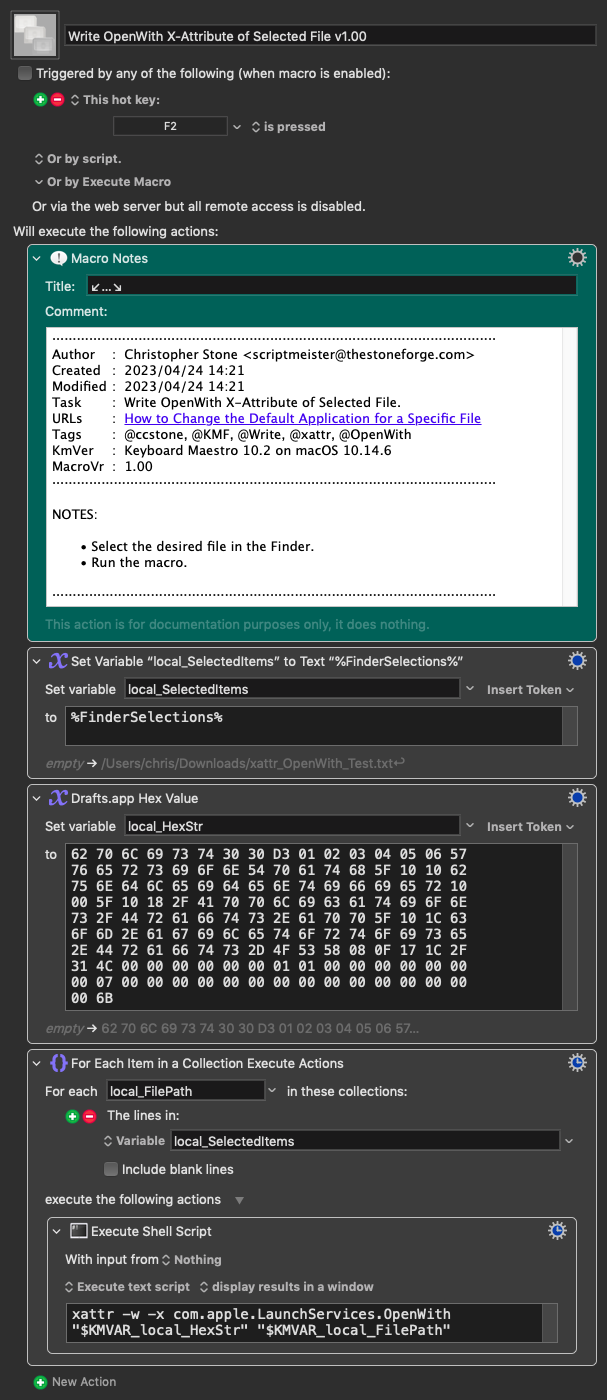
Macro-Notes
- Macros are always disabled when imported into the Keyboard Maestro Editor.
- The user must ensure the macro is enabled.
- The user must also ensure the macro's parent macro-group is enabled.
System Information
- macOS 10.14.6
- Keyboard Maestro v10.2