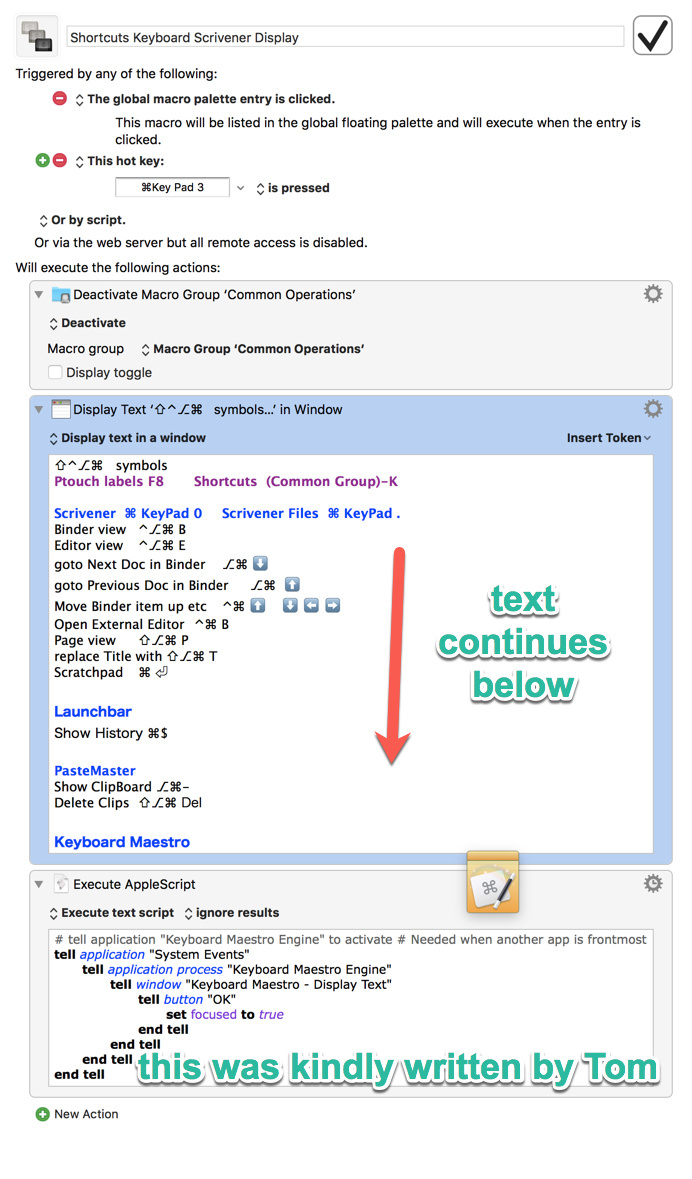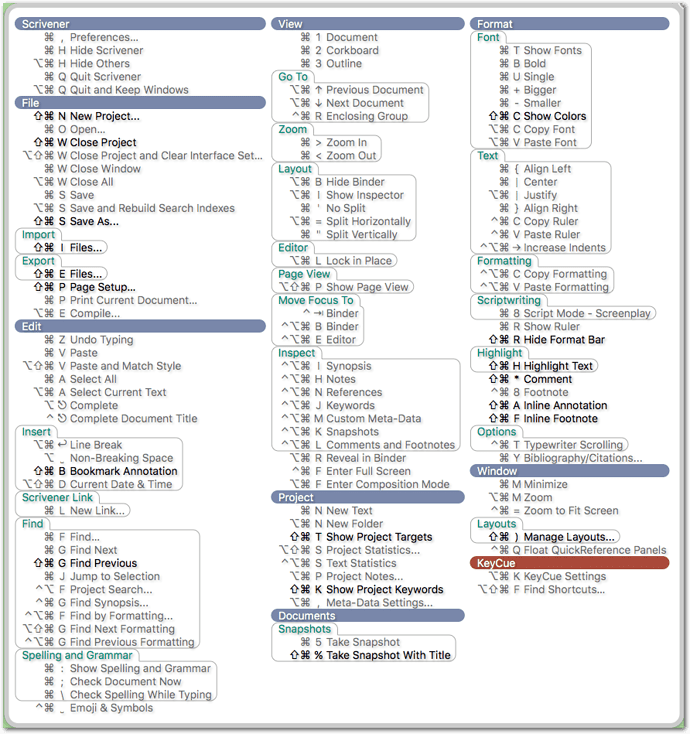@Tom
Hello,
I created the following macro to display my shortcuts in various apps.
To speed up my workflow, I would like to avoid having to scroll down to see the all the shortcuts.
Would there be any way for example (I am open to any ideas) to display the information, as multiple columns to take better advantage of the space available?
thanks very much for your time and help.
Of course. Just make a table in the program of your choice and paste it into the Display Text action.

yes, works very well. Thanks so much, Tom.
PS I still could not find the reference you suggested to your blog. All I found was a reference on the LB help site
could I also increase the size of the text box, to allow for a wider table with more columns?
KM remembers the last window size, no? (Doesn’t work properly with the Try button; you have to actually launch the macro.)
You can also add this to your AppleScript:
set size to {1000, 700}
(Inside the “tell window…” block, that is, before or after the “tell button…” block.)
I tested it. Yes it does. thanks
how to I add a comment inside the script. I want to comment the fact that KM remembers the last window size.
thank you Tom
like this:
# this is a comment line
-- this is a comment line
code code # this is a comment appended to a code line
code code -- this is a comment appended to a code line
thanks very much
Thanks for sharing that, Tom.
That is actually more useful to me than setting the focus to the OK button.
I can see now that your script will allow us to size and place the KM Display Text window wherever we like! ![]()
Yes, you can set the position, too. Here is a complete one:
# tell application "Keyboard Maestro Engine" to activate # Only needed when another app is frontmost
tell application "System Events"
tell application process "Keyboard Maestro Engine"
tell window "Keyboard Maestro - Display Text"
set position to {20, 45}
set size to {500, 309}
tell button "OK" to set focused to true
end tell
end tell
end tell
This is great stuff, Tom. May I suggest that you post it as a new topic in the "Macro Library" section? (I could move it for you if you prefer).
thank you very much for thinking about alternative solutions.
It’s a good point. KeyCue should be ideal. I purchased KeyCue after someone recommended it in this forum.
It is a great app. The reason I don’t use it is that there are too many commands displayed. Too much ‘garbage’ on the screen when in fact what I need is a completely customized display screen which would cover multiple apps, and for each app a selection of those shortcuts I tend to forget, many of which are customized (for example KBM triggers for Scrivener) , not including ⌘F for kind, ⌘C copy, ⌘V paste, ⌘, preferences, ⌘ Z undo.
Basically, what I want is a blank slate, and I will design my own groups per app and shortcuts for each.
At your stratospheric level of computing, I am sure you are in the same situation, and I am surprised that you actually use the app as displayed in your snapshot. It is crowded with all kinds of commands you have known by heart for years, and those **few ** irritating shortcuts you tend to forget, you have to search for among ⌘B bold, ⌘T fonts.
Short of this, I resorted to creating the stupid KBM macro as displayed above.
I hope you consider my comment as constructive, respectful and extremely grateful for all your time and advice.
If you have any way to do this with KeyCue, I would switch right away and design my own display.
OK, I’ll make a topic.
Edit: done
OK, I understand now.
KeyCue does show you customized shortcuts (as long as you have customized them via System Preferences > Keyboard > Shortcuts > App Shortcuts).
[quote="ronald, post:15, topic:6966"]
for example KBM triggers for Scrivener[/quote]
It can also show you the KM macros hotkeys.
I don’t see any way to exclude trivial shortcuts from the display. I think this is a good point; you could send a feature suggestion to Ergonis.
Also a good point.
You can already add arbitrary shortcuts, but as far as I’ve seen, this is always bound to a specific app.
It has a feature that is somehow similar to what you have in mind: you can display a completely customized “URL collection”, based on a text file. But currently this is really tailored only for URLs.
However, I think they could easily clone that feature into a free-style list that would be suited for displaying anything you enter, including shortcuts of various apps.
Thanks for that. I’m fully aware that my level of computing isn’t really stellar ![]()
thanks for your answer and the macro !
As suggested, I contacted Ergonis and he was clearly not interested in making any modifications.
Hi @ronald,
I've just made a Custom HTML Prompt Macro List macro that I think exactly meets your needs.
A very smart idea and macro. Thanks very much letting me know about it.