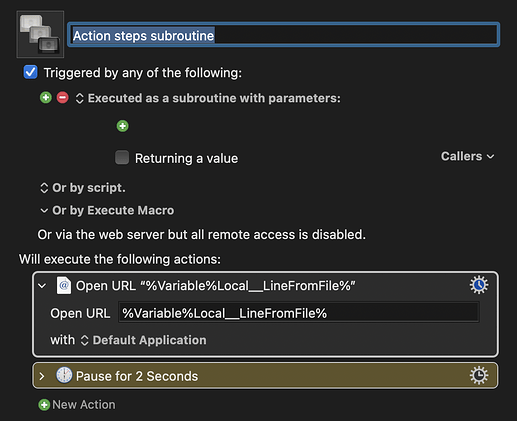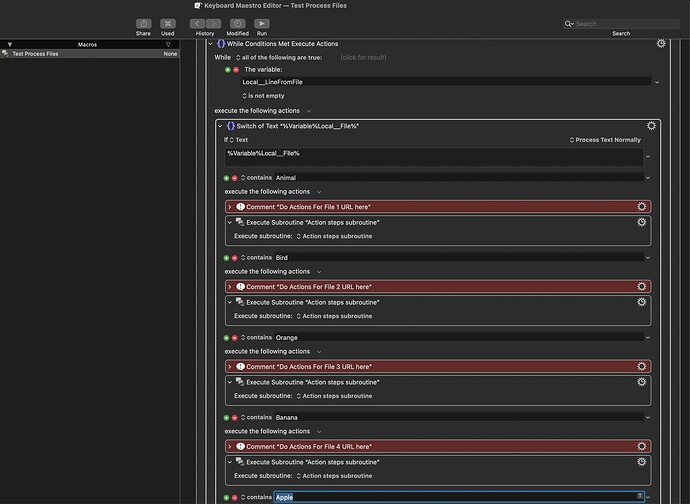As usual the @tiffle ![]()
Appreciate you chiming in and put everything in detail.
I went ahead and tried running the macro and nothing happened ![]()
Let me share what changes I made to the macro you shared.
I updated the file paths
Created this subroutine as a part of a test. Where it'd take URL and merely open in browser.
Here's your macro with changes that I made:
Test Process Files (version2).kmmacros (20.6 KB)
This is how I added my subroutine in the macro.
Here's my subroutine macro:
Action steps subroutine.kmmacros (18.8 KB)
I did not make any changes to the subroutine macro you shared.
Also, when I tried looking up the variable in the macro that you shared, they don't show up in the variable list in KM preferences. I guess it has something to do with them being non-global. I bumped into this answer but if you can further elaborate why they don't show up and what is the difference between global and non-global variable, it would be great. Because I see lot of people here use variables starting with 'Local' when they share a macro. I wonder why.