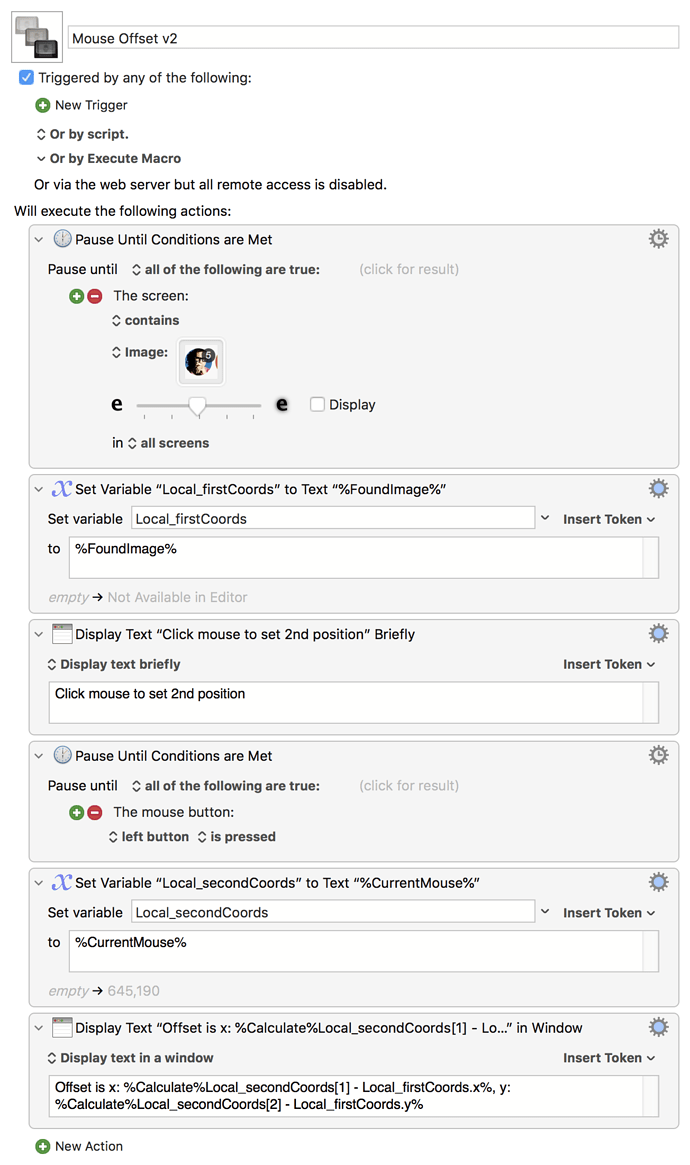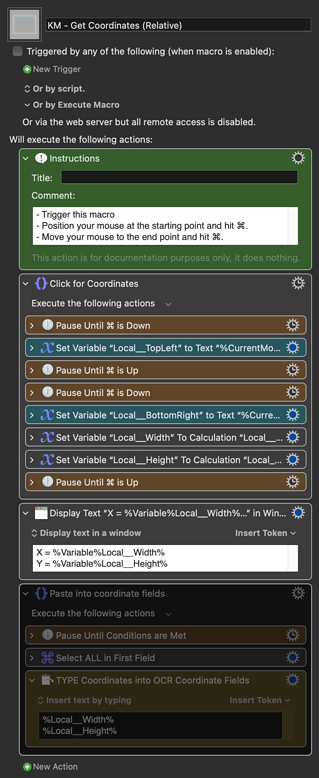Exactly my point! So if you're building a macro and you need to find the coordinates of a specific point in an image that's not even there, how would the GO button help me, if it worked? The image is not visible, even if the app is open. If KM is taking my full screen and the other app is behind it, how would KM find it? As you said, if my eyes can't see it, how could KM?
Also, even if KM found it by "magic", how would that give me the coordinates of the section of the app I just selected and copied?
To be honest, I don't think this is a very niche-case. If you have the button that says GET so you can get the coordinates of the screen, that means that you need to know coordinates of something, right? If we have the option to click a specific place of a found image that requires coordinates, I don't know how that is a niche-case?
All I am looking for is a tool that shows me the coordinates of the mouse. Why all the extra actions, extra steps, extra macros, extra testing? If I use the Try Action, I will have to keep playing that action until I see where the mouse is, adjust the horizontal and vertical pixels, go back and hit Try, etc. Might as well just open Photoshop and do it ![]()
And why can't KM have the same functionality so we can easily paste an image and find the coordinates of the mouse of a particular place in that image?
Didn't work for me...
Anyway, this became more complex and confusing than it needed to be, to be honest haha
My brain is about to explode, because it seems that it's "impossible" to do it natively without extra steps, macros and actions, that it's just easier to open Photoshop and find the coordinates.
Thanks anyway for the time you spent trying to help with this issue ![]()