It is hard to give an answer to this. Keyboard Maestro can place the Palette under your mouse pointer - but you say that gets in the way... and Keyboard Maestro can place the Palette where it was last positioned - but you say that might be too far away on a large monitor. I also work on a very large monitor and have never come across this problem - maybe because for years I have set my mouse to the fastest possible speed which means a tiny movement of the hand moves the mouse pointer to any point on the screen.
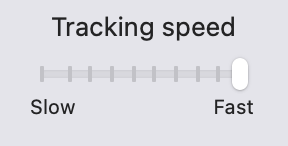
You can put the Palette in a precise spot using a third party plug in, which allows you to put the Palette in an exact position every time. I suppose you could make a condition that alters this position depending on what App you are using.