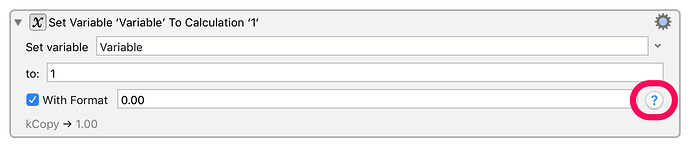Documentation can always be improved, and is never perfect for everyone as different people have different needs and different amounts of knowledge coming in.
The help on the formatting takes you directly to the unicode Number Format Patterns reference.