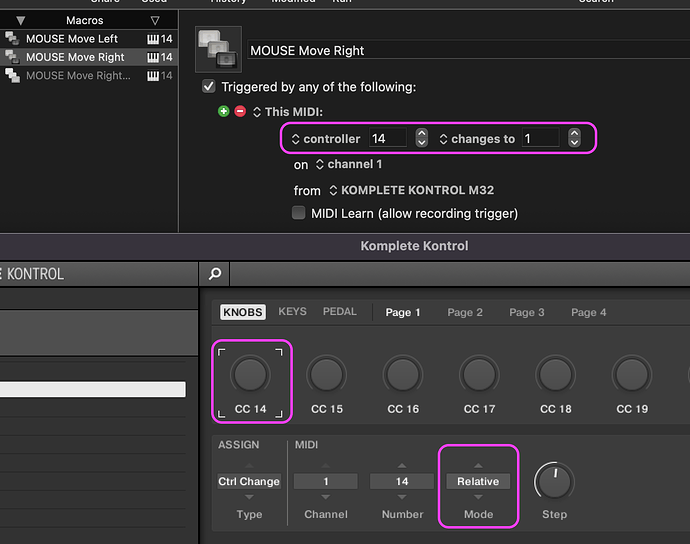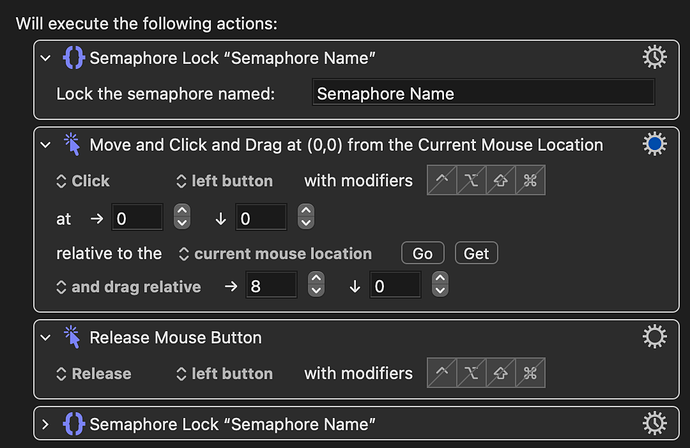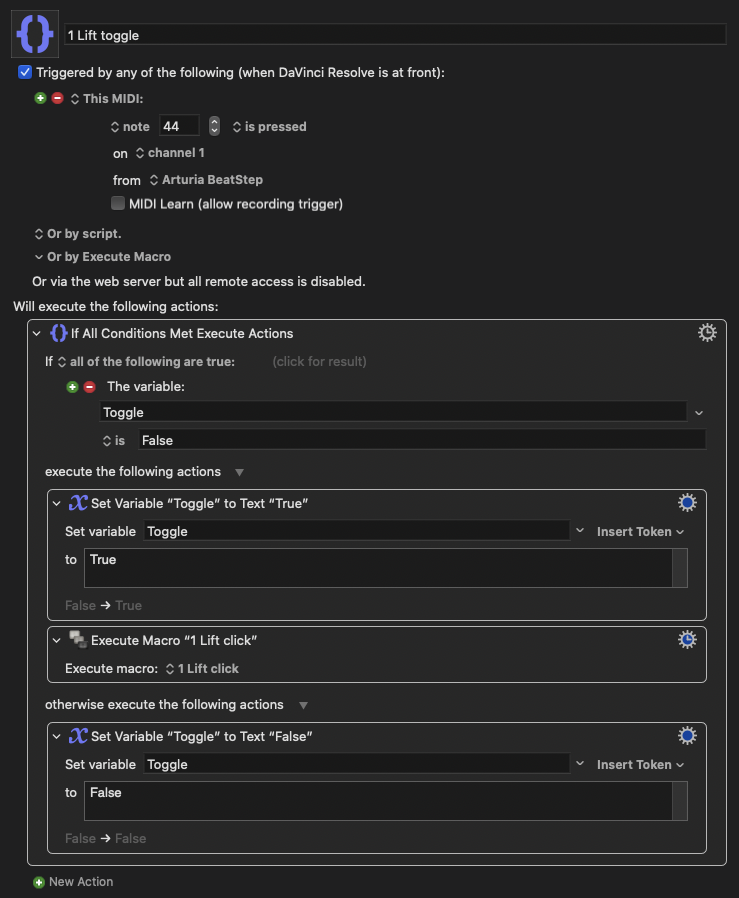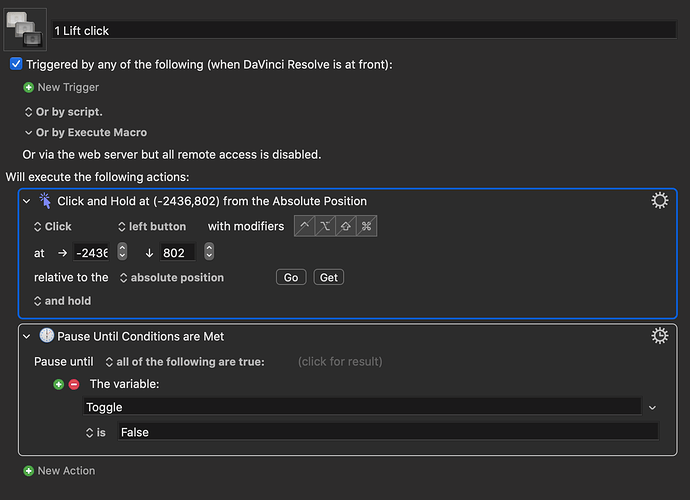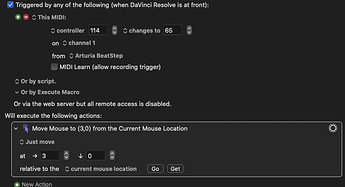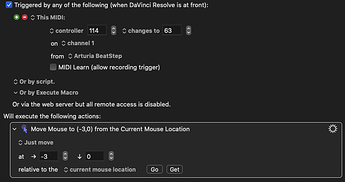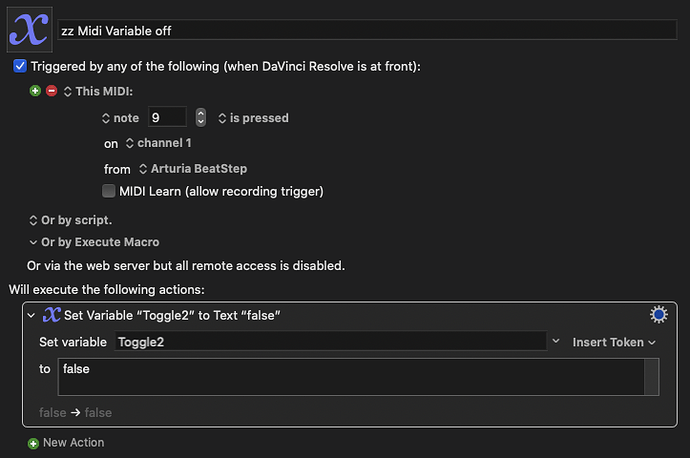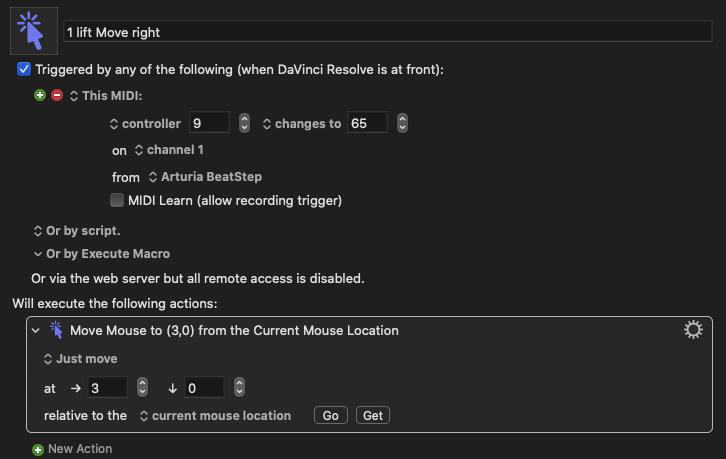I optimized it, sort of (to my liking).
Before, I used a button to select which value I wanted to control in Davinci Resolve, and then I had 2 knobs for moving the mouse up and down. This meant I used 9 out of the 16 buttons, which left no space for other shortcuts.
In my new solution I have one knob for each value I want to control. Then I have one button to stop holding the mouse (so I can start turning another knob). This does mean I have a lot more macro's in my KM maco group.
Anyway, here it is:
This macro activates when I turn my knob left (counter clockwise). I duplicated this macro and changed the 63 to 65, for when I turn my knob right (So I have 2 macro's doing the same thing).
NOTE: The activation is set to "changed to", and NOT "changes to", this means it will only activate once, and not activate every time you turn it a bit.
Then it checks if my variable is set to false (if it were true, it's already in use for another value). If it's false, it sets the variable to true, then clicks on a location I set (1 location for each value I want to control), and holds until the variable is set to false again.
To do this, I use this macro:
It's a simple macro which only sets my variable to false, activated when I press a button on my MIDI.
While the variable is true, I use the same knob to move my mouse left and right (1 macro for each direction):
This time the activation is set to change
s to, so it sends out another instruction each time you turn it a bit.
Using this configuration I have 4 macro's for every value I want to control in Davinci Resolve, but it works without lag.
The only thing is: if controller 9 was last turned right(changed to 65) before I stopped holding it, I have to turn left(changed to 63) to activate the macro again, but obviously after that I can simply turn right again to change it the way I want it.
This is not really an issue for me, since it works for me perfectly aside from this.
I hope someone found this information helpful