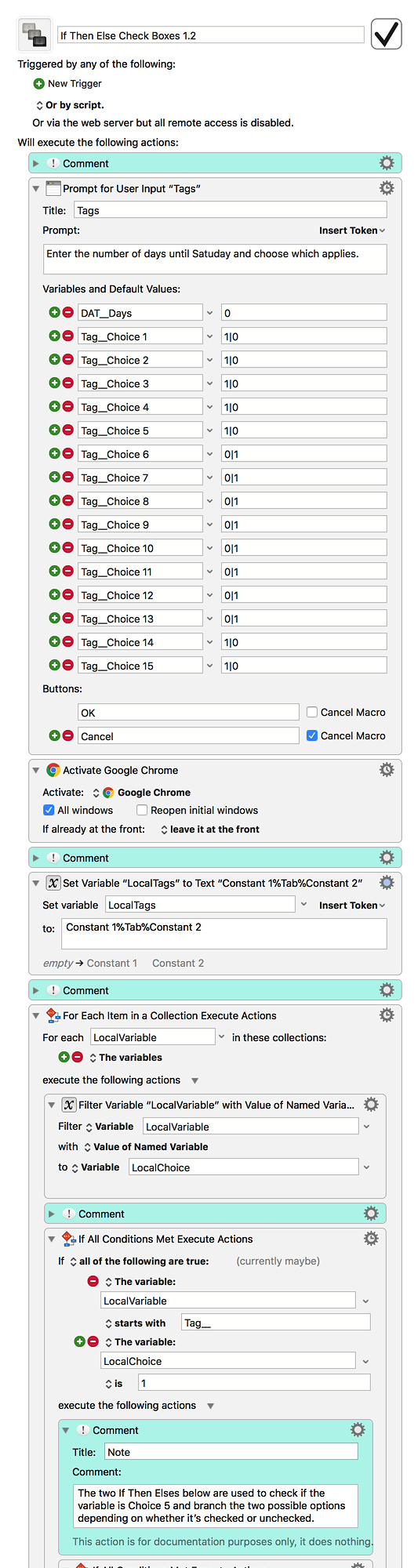That definitely helped. Now that I know what blog engine you're using, I was able to test the macro myself and make sure it worked as intended. The key was going back to inserting text by typing, but doing so with the entire block of text assembled in KM, and making sure the typing didn't happen too quickly by making use of the technique outlined in this recent post. I also re-incorporated the branching options for Choice 5 depending on whether it was checked or not. Try this and see if this doesn't do the trick:
If Then Else Check Boxes 1.2.kmmacros (26.7 KB)