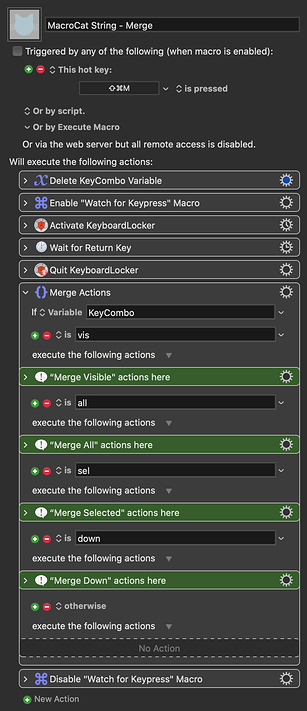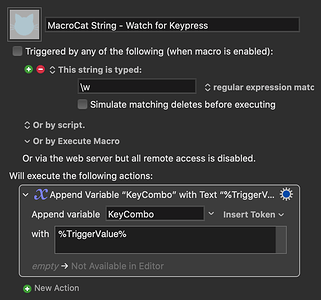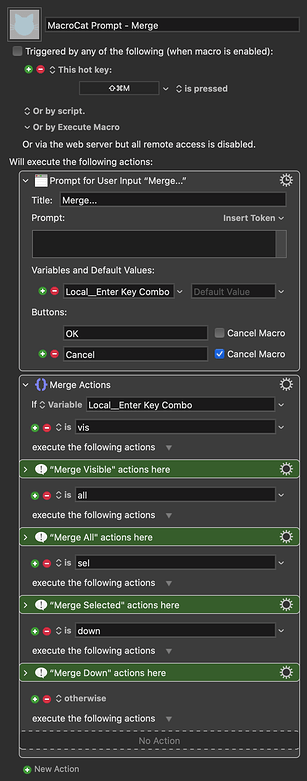Personally, I think this is overkill and, in removing one problem, presents new ones. My previous suggestion is more than adequate for most needs, I think. However, may I humbly submit two alternative approaches to using strings as a trigger? This is primarily with a view to simplifying the setup.
Pros: No lengthy setup procedure or need to wait before entering the trigger string. Any letter or number combination, of any length, can be used.
Cons: No modifiers allowed. Requires an extra piece of software.
I have opted for the actions to run upon hitting Return, but if preferred this can easily be set as a timeout instead.
You will need this small, free app, KeyboardLocker, which temporarily disables keyboard input, preventing the typed string keystrokes from interfering with the app you're working in.
In Use:
As in my previous suggestion, trigger using ⇧⌘M, and then type the desired string followed by the Enter Key. If the typed string is found in the Switch/Case group, the related actions will be performed; if not, nothing will happen.
MacroCat String - Merge.kmmacros (27 KB)
MacroCat String - Watch for Keypress.kmmacros (36 KB)
NB: to manually exit KeyboardLocker, simply hit ⌘Q.
...and here's an even simpler approach using a prompt. This does require the use of the Enter Key, so may or may not be desirable, depending on personal preference.
MacroCat Prompt - Merge.kmmacros (42 KB)