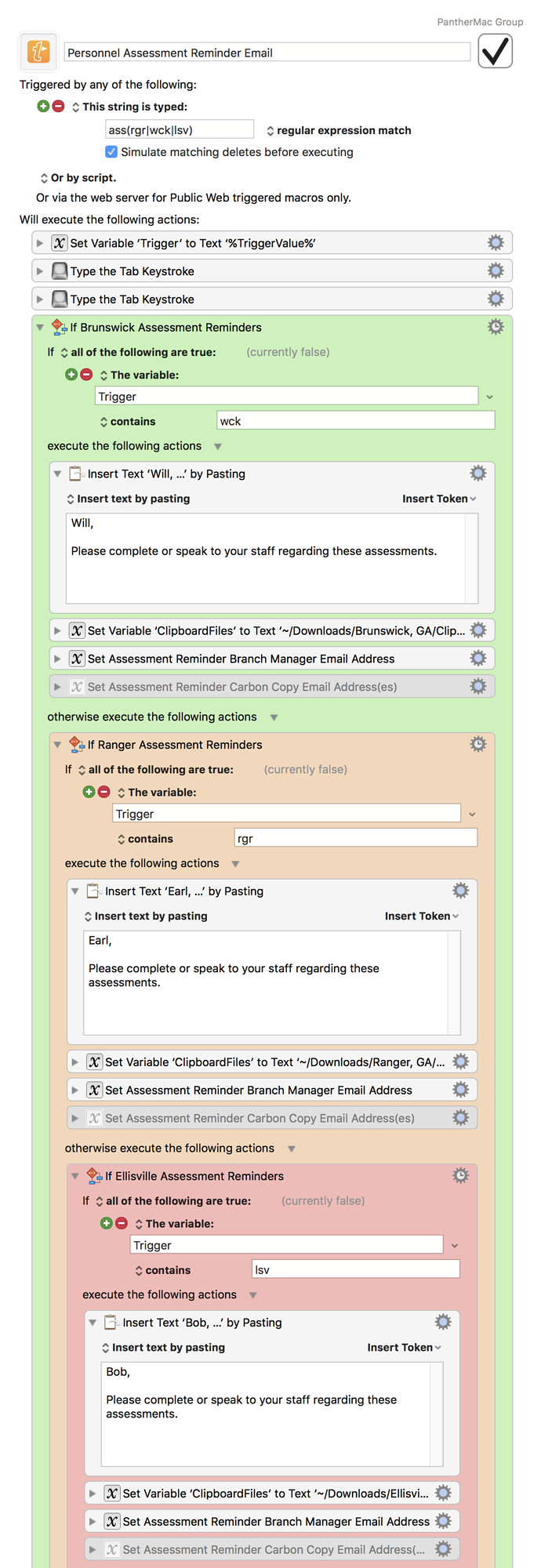troy & kraftyDevil,
I agree and I am grateful for Peter's post that provided the idea to have a macro write the clipboard to a file and then click the 'insert photo' icon to paste the image and click the remaining necessary items on the screens to finish off the message. I modified my MS Excel VBA to trigger a different macro to save the system clipboard to named clipboards and write the named clipboards to files which the macro shown here inserts into the messages. As I post this, I suppose I could modify this macro to also save the clipboard files.
I did install the Gmail lab. However, I decided to simply use the KM macro to handle the entire job since a number of parts of the message does change.
Thank you both!
Keyboard Maestro “Personnel Assessment Reminder Email” Macro