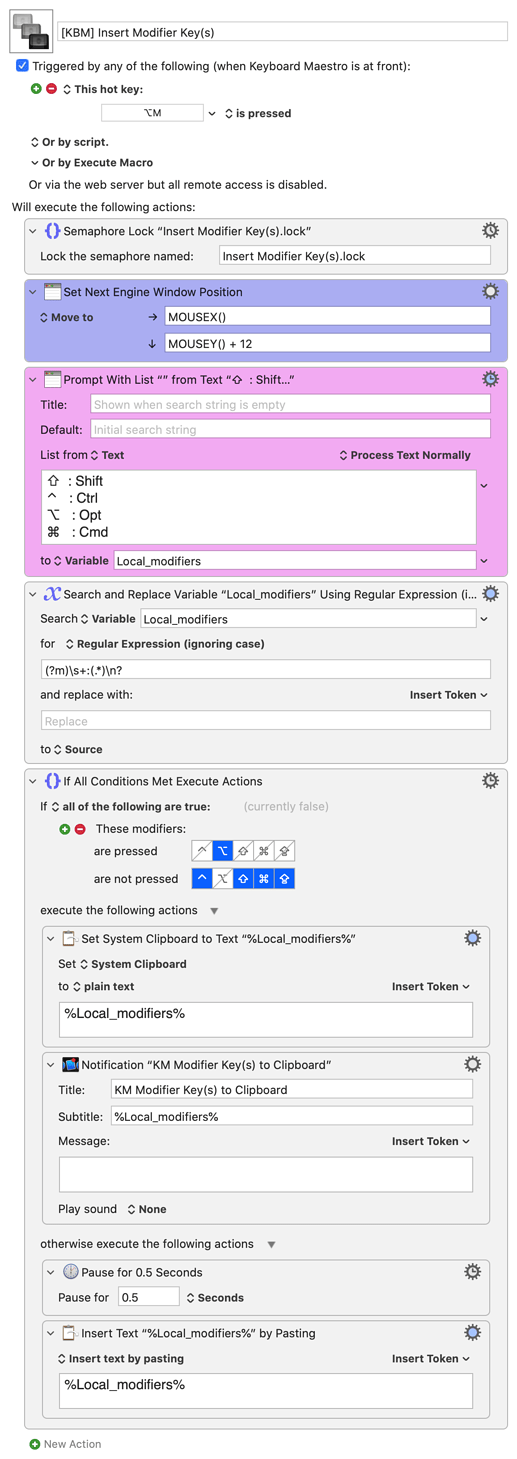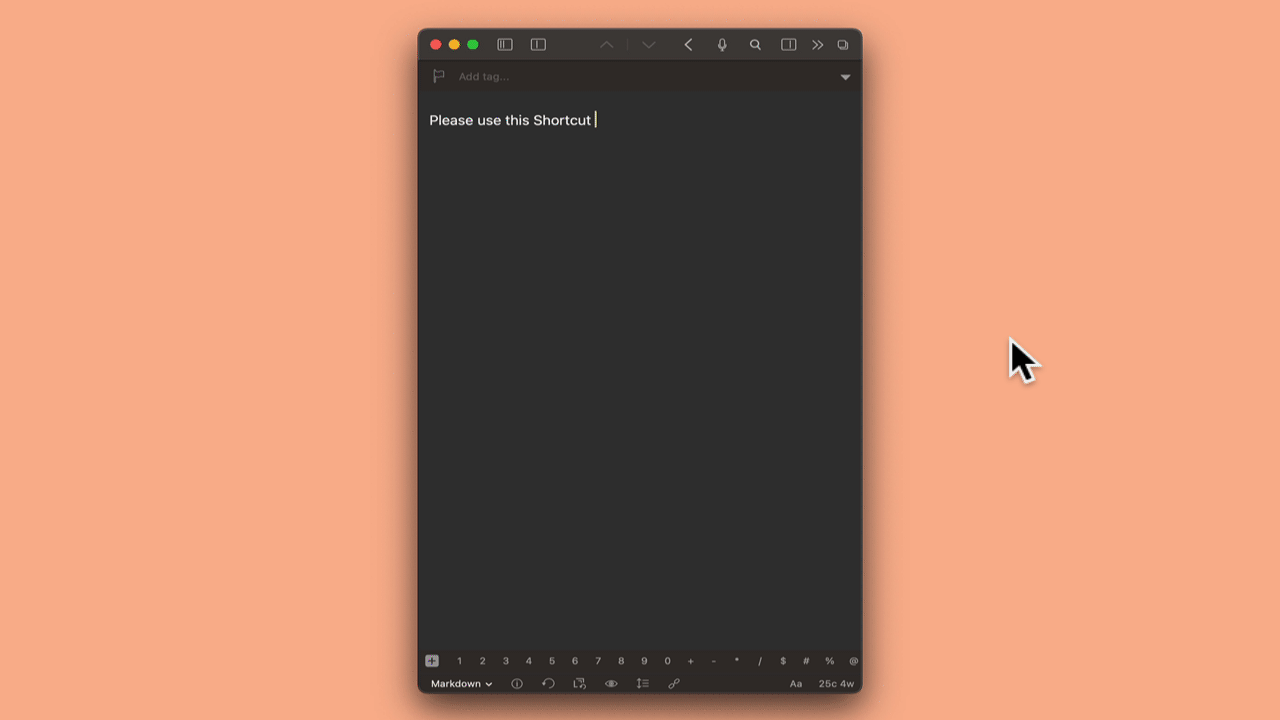Purpose: Insert Modifier Key(s) from Popup
This is useful if needed for search or in KM action
This macro allows insert of modifier keys through popup. User can select multiple modifier (cmd). By default, it will perform paste but If user double-click with OPT key, it will set the clipboard instead.
This will only work for KM10 because it leverages on the new action to position popup under mouse cursor (for good user experience).
Please set the application to which it can be triggered accordingly
You can add negative number to adjust the position of popup to the left ( eg MOUSEX() - 12 )
[KBM] Insert Modifier Key(s).kmmacros (5.9 KB)
4 Likes
Very nice! I downloaded this the other day but just barely got the chance to try it out. I like it better than my text expansion macros and will likely convert to using your macro exclusively.
One observation, this was a little confusing to me, and perhaps I'm doing it wrong, but doubt-clicking the Option key doesn’t seem to set the clipboard. I found that after making my selection, holding the option key down while pressing the Return key is what sets the clipboard. Again, perhaps I am simply misunderstanding your instructions, but double-clicking the Option key didn’t seem to do anything.
Either way, a great little macro, thanks for sharing!
-Chris
Glad you like it.
That's strange cos at my mac double-click with OPT key actually set the clipboard with the selected modifier characters. But then I still running Catalina so I'm not too sure if the behavior has changed with recent OS.
At what point are you double-pressing the Option key? Upon triggering the macro?
I'm on Big Sur so that might make a difference... 🤷🏻
What I do is that I select the modifier keys in the prompt list, and then OPT+doubleClick on one of the selected items, and then it will set the clipboard. Do not tap OPT key twice but rather depress OPT key and double-click (using trackpad)
Ah ok, then I simply misunderstood the instructions. That does work for me. I just don't click; rather I hit the Return key to either paste or set clipboard. If I am holding down the Option key when I hit the return key then it does the same thing as holding Option and double clicking a selection.
Thanks for the clarification!
I just glanced at this and noticed that you’ve put in (option is pressed) & (all these ones are NOT pressed).
Great practice, I’ll borrow it if I ever have cause to put key presses in the middle of a macro 
To add on, I also use Prompt list as context menu. So imagine if a primary prompt list is showing list of product name. One select select the product , and then Ctrl+doubleClick to show the context menu for that product (Ctrl key is standard way for showing context menu in Mac ) so in that context menu can show Edit, Delete choice.
I have created a post to show how it is done in [Prompt List as Context Menu [v10.0]]
@macdevign_mac since I have to share shortcuts every now and then, I use a pick list for this.
Of course you can also use it to search within KM.
The cursor is placed in the upper area of the picklist when the macro is executed.
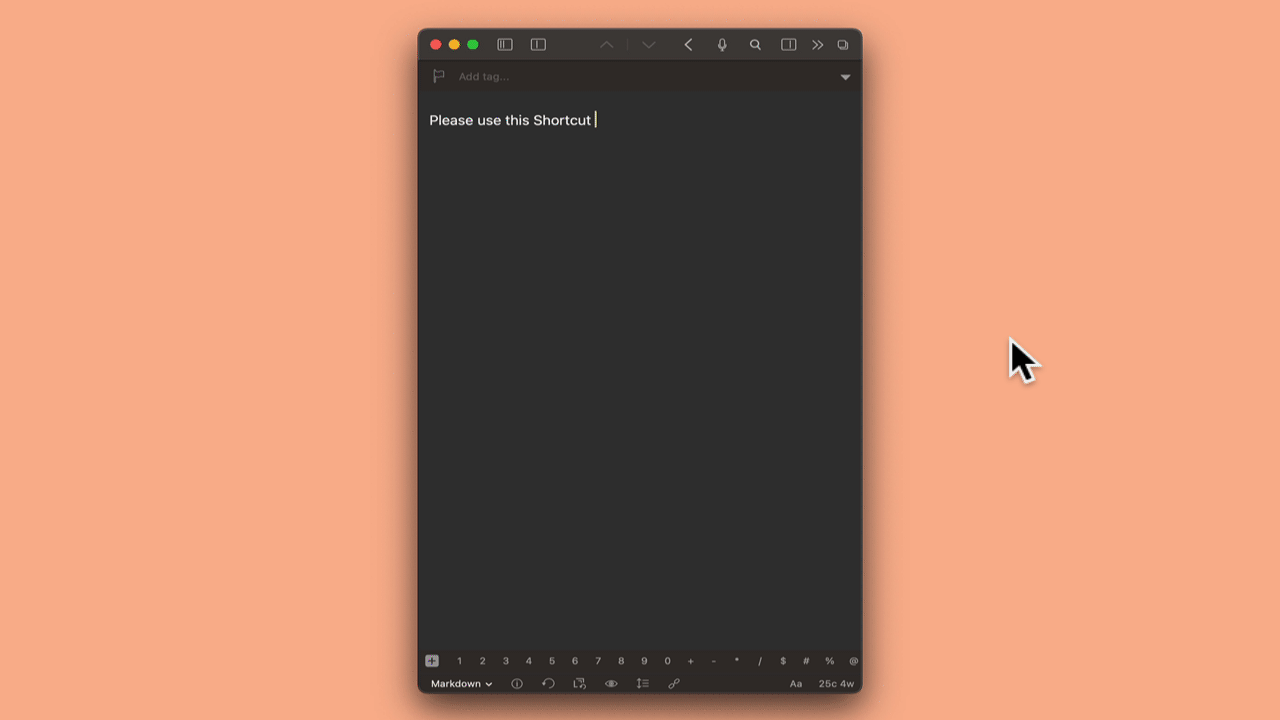
Modifier Keys etc. <F027 211121T004316>.kmmacros (21,8 KB)
2 Likes