A system-wide Service available in the macOS Context Menu to launch a Keyboard Maestro Macro is doable. With a Macro ready to use, go to the Macro option to find the Macro Script ID/AppleScript code. Example:
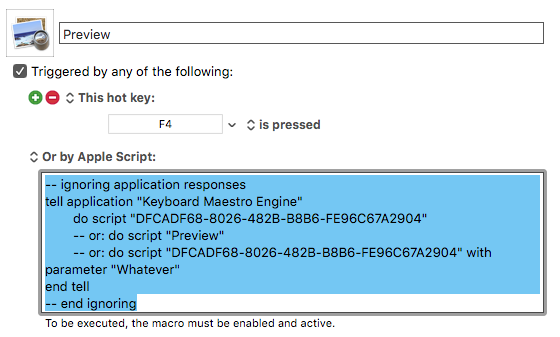
Next, open Automator, make a new Service, then use the Run AppleScript action to have an AppleScript that launches a Keyboard Maestro Macro. Like so:
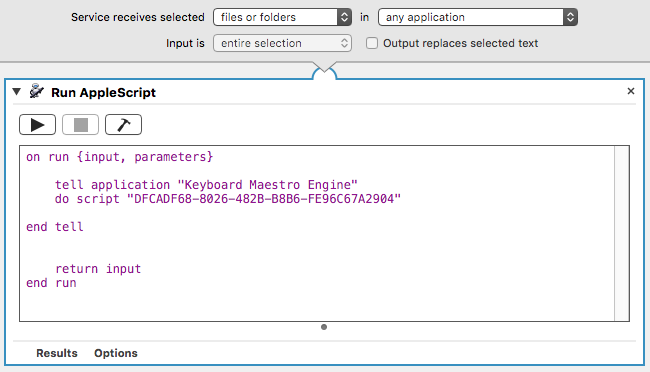
Save the Service and it should be available from the Contextual menu, perhaps in a Services submenu.
Personally, I prefer a setup more like appleianer has demonstrated, but there is no correct approach. More important I think is how each person uses a computer and will best be able to remember the available options.