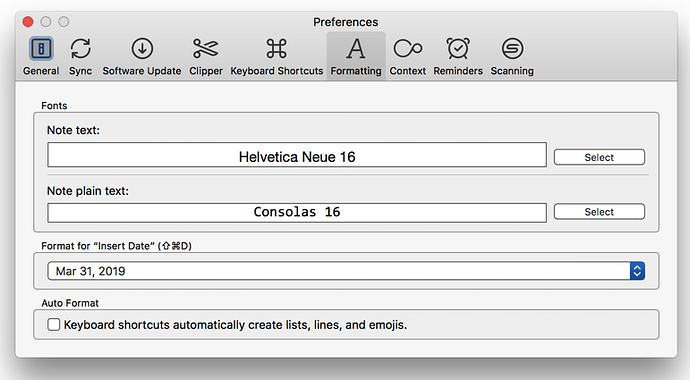That is correct because that is where the menu items stop.
All of the other UI elements on the window are buttons or other objects.
You could probably write an AppleScript to access/get/set the various UI elements, but it will take some work.
The key to get started is to understand what are the UI elements on that window, and how to you access them. You can use Chris @ccstone's macro/script:
Front Window Analysis Tool for System Events
to get a list of UI elements on the FrontMost window like the below, which is for Evernote.
However, I will warn you that it is not easy to write such a script, unless you are already very familiar with UI scripting. You can search the forum for some examples that will help.
Example Preferences Window & UI Elements
application Process "Evernote"
window Preferences
group "Fonts"
button "Select"
static text "Note text:"
button "Select"
static text "Consolas 16"
static text "Note plain text:"
static text "Helvetica Neue 16"
static text "Fonts"
group "Format for “Insert Date” (⇧⌘D)"
pop up button 1
static text "Format for “Insert Date” (⇧⌘D)"
group "Auto Format"
checkbox "Keyboard shortcuts automatically create lists, lines, and emojis."
static text "Auto Format"
button 1
button 2
button 3
toolbar 1
button "General"
button "Sync"
button "Software Update"
button "Clipper"
button "Keyboard Shortcuts"
button "Formatting"
button "Context"
button "Reminders"
button "Scanning"
static text "Preferences"
Example AppleScript
Here's an example script to help get you started
tell application "Evernote" to activate
tell application "System Events"
tell application process "Evernote"
tell window 1 -- Preferences
tell toolbar 1
(*
button "General"
button "Sync"
button "Software Update"
button "Clipper"
button "Keyboard Shortcuts"
button "Formatting"
button "Context"
button "Reminders"
button "Scanning"
*)
tell button "Formatting" to perform action "AXPress"
end tell
end tell
end tell
end tell