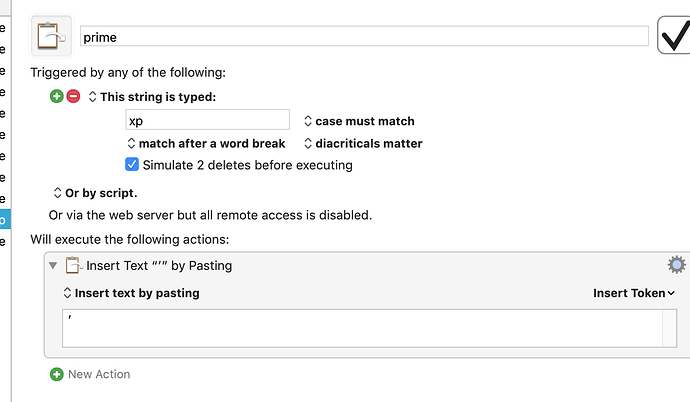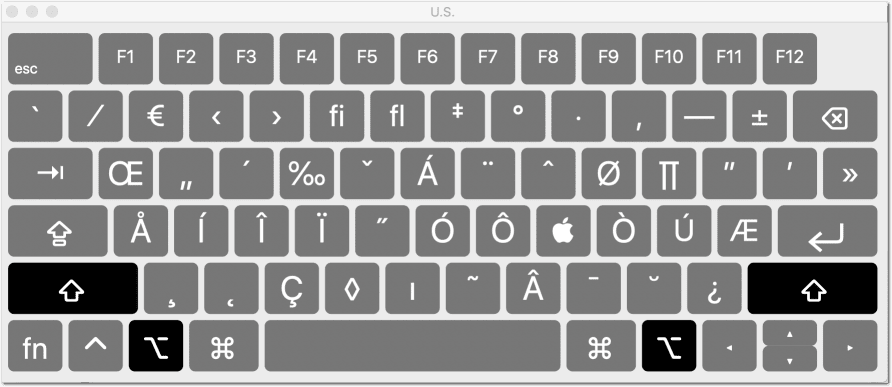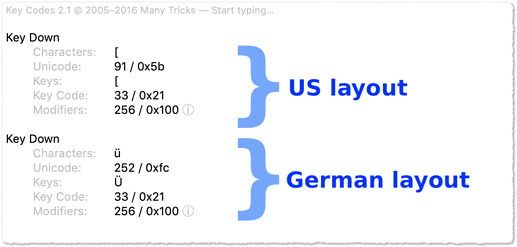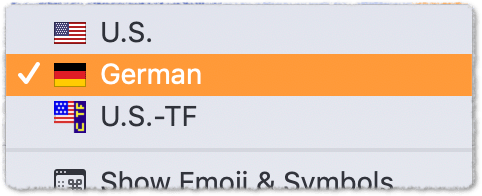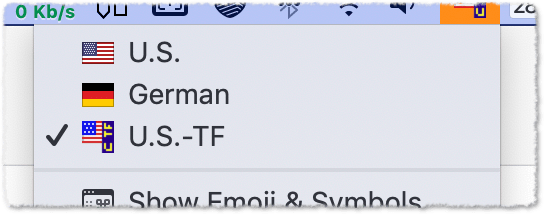Thanks for your suggestions.
I have seen Karabiner used - apparently quite successfully - in the MacSparky videos on KM as a way to free up additional combinations. And others mention it here as a bit of a standard tool.
I do keep an ultra-clean machine, so am nervous about the kind of conditions you ran into Tom - especially apparently random, or 'timed misbehaviour' 
All I need to do, really, is have a good 20/two dozen or so keys/key combinations which are unused in any other application for use as KM Triggers.
In particular, I do often type diacritics, top-bit set characters such as £ and ♭.
I thought that I could copy permanently these into KM clipboards; so that I can paste them with a single Trigger whenever I need to - thereby not having to enter the extra keystrokes to invoke the OS' Emoji and Symbols palette/popup.
I think I'm right in assuming that if in KM I make those keystrokes which might clash with existing assignments available only in certain applications by setting such a preference in KM Macro Group by Macro Group, I won't run into any conflicts.
But since there must be easily 20-25 such diacritics and other pasted strings/KM Actions which I want to be available throughout all applications and the Finder, the possibility of mapping to such a 'hyper key' as Caps Lock (as Karabiner seems to be able to do, am I right?) is an attractive one.
So my priorities would be:
- "first do no harm"
- make more keys with modifiers available across potentially many applications and the Finder.
Your suggestions and help appreciated