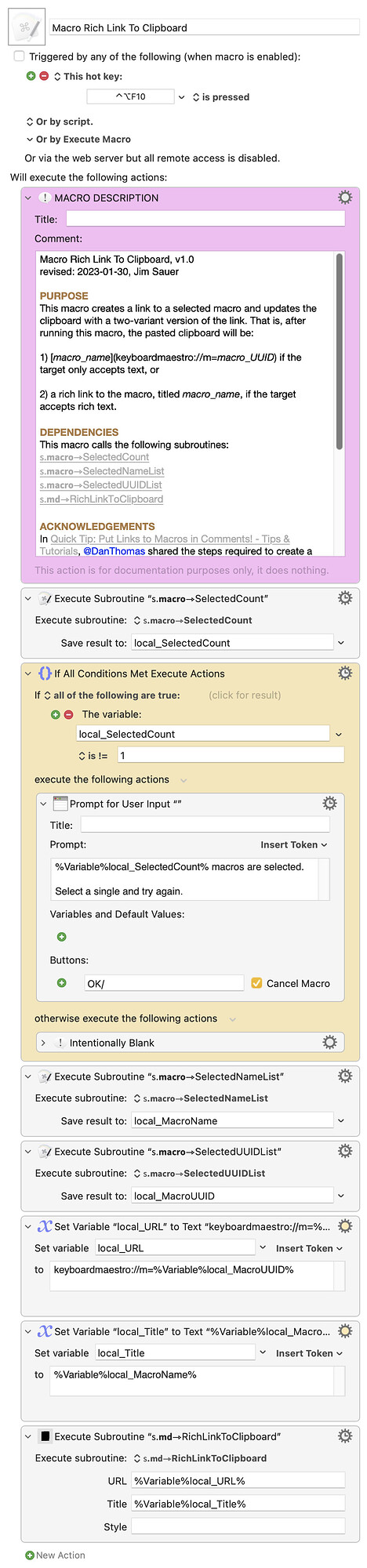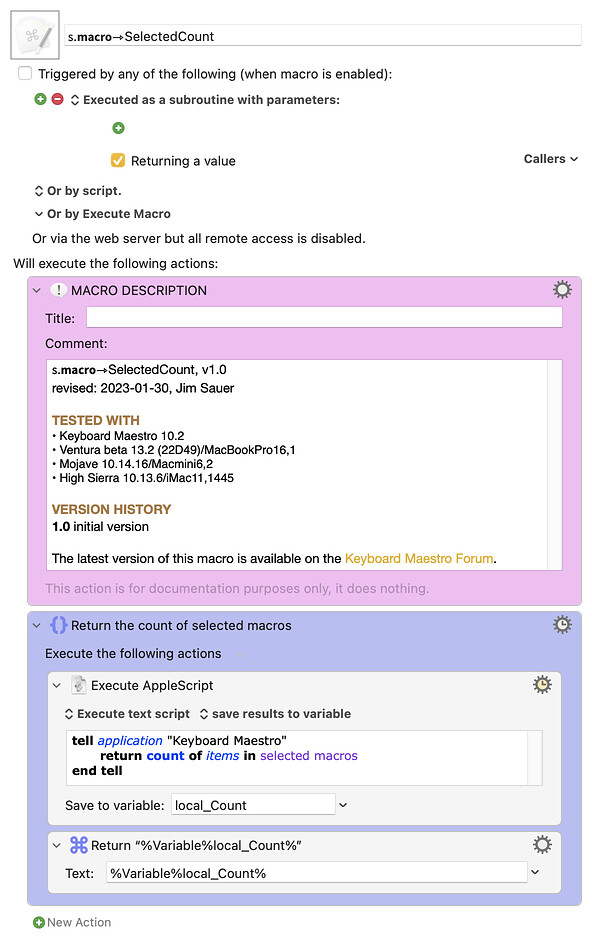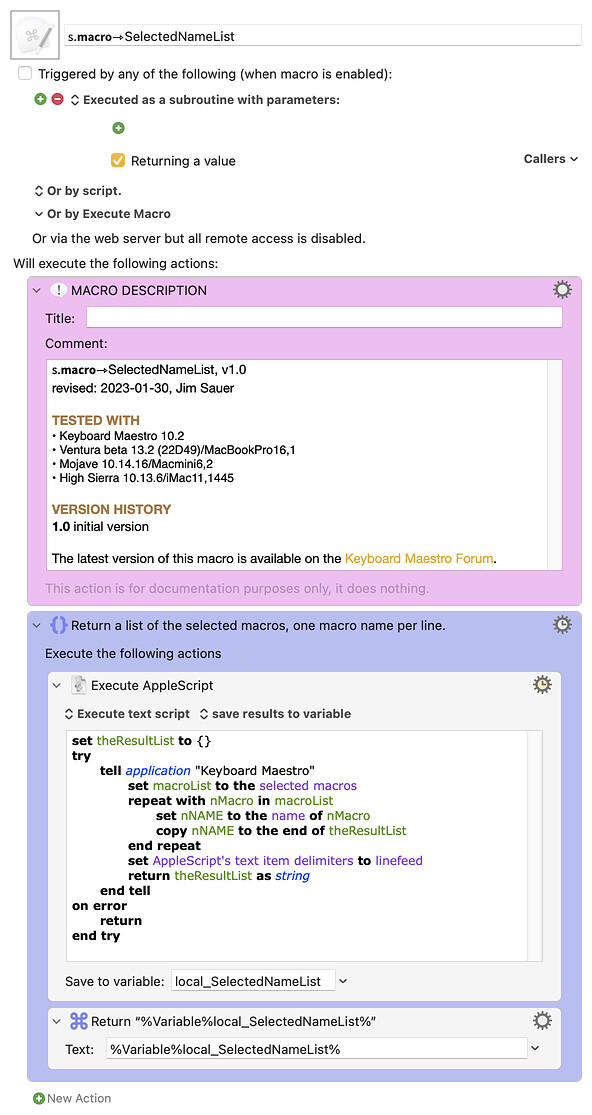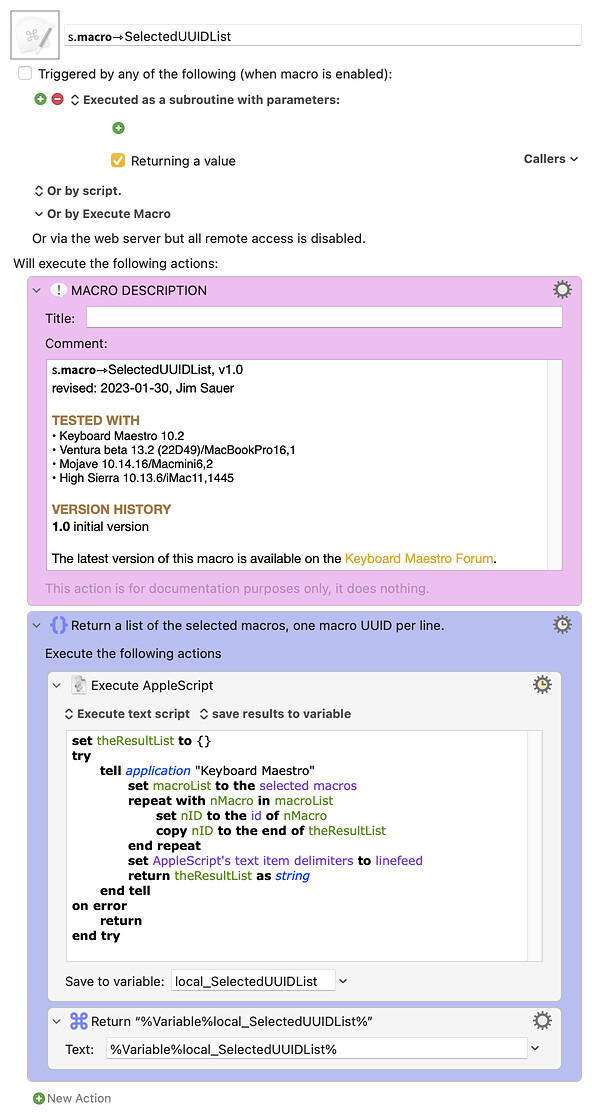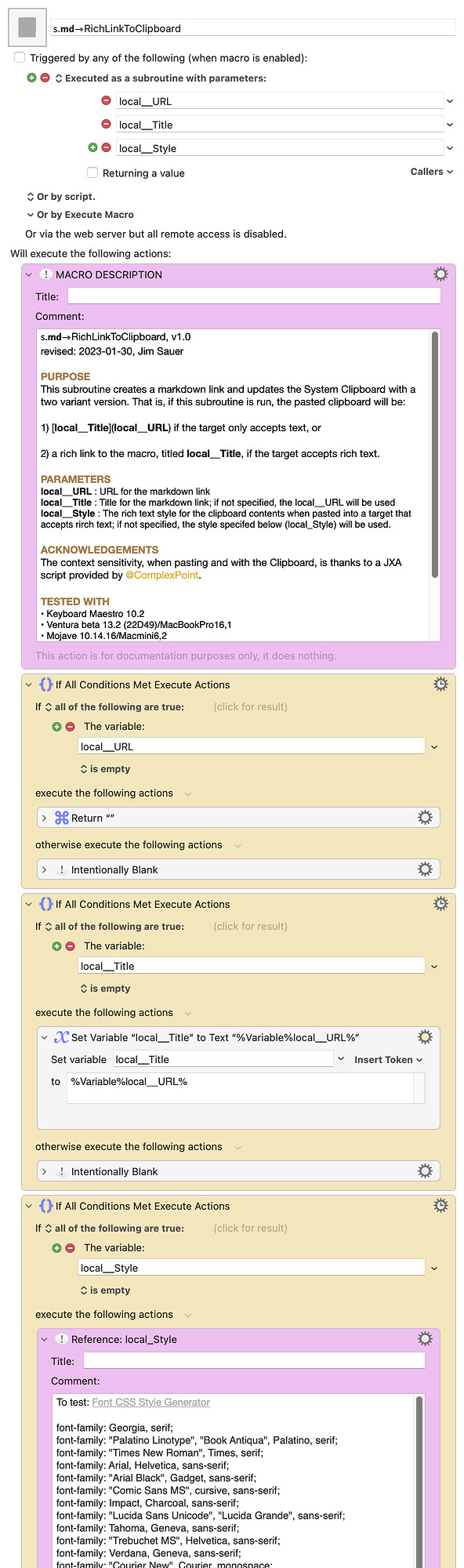Hi, @August. Thanks for sharing. Based on other macros I've downloaded and used from the forum (no doubt some from @DanThomas), I knew it was possible to create such links. But your post today has inspired me to create a macro that automates the process.
Also, I'm slowly creating a group of utility subroutines and converting many of my macros to use them. The macro links Dan/you suggested come in quite handy if one wants to quickly view the called subroutines. So I did just that. See the header comment in the macro below.
MACRO: Macro Rich Link To Clipboard, v1.0
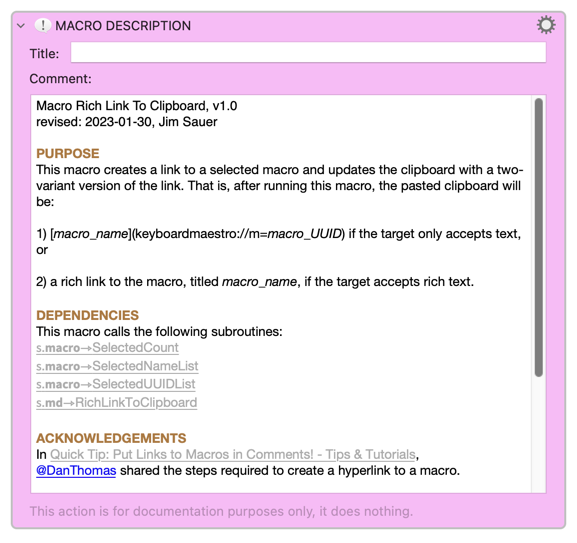
DOWNLOAD Macro File:
Macro Rich Link To Clipboard.kmmacros (21 KB)
Note: This macro was uploaded in a DISABLED state. It must be ENABLED before it can be run. If it does not trigger, the macro group might also need to be ENABLED.
4 𝙨𝙪𝙗𝙧𝙤𝙪𝙩𝙞𝙣𝙚𝙨 Macros.kmmacros (42.0 KB)
Note: The four required subroutines were uploaded in the DISABLED state. They do not need to be enabled, nor does the enclosing group: .𝙨𝙪𝙗𝙧𝙤𝙪𝙩𝙞𝙣𝙚𝙨