Do you mean organizing the macro group palette like in this example?
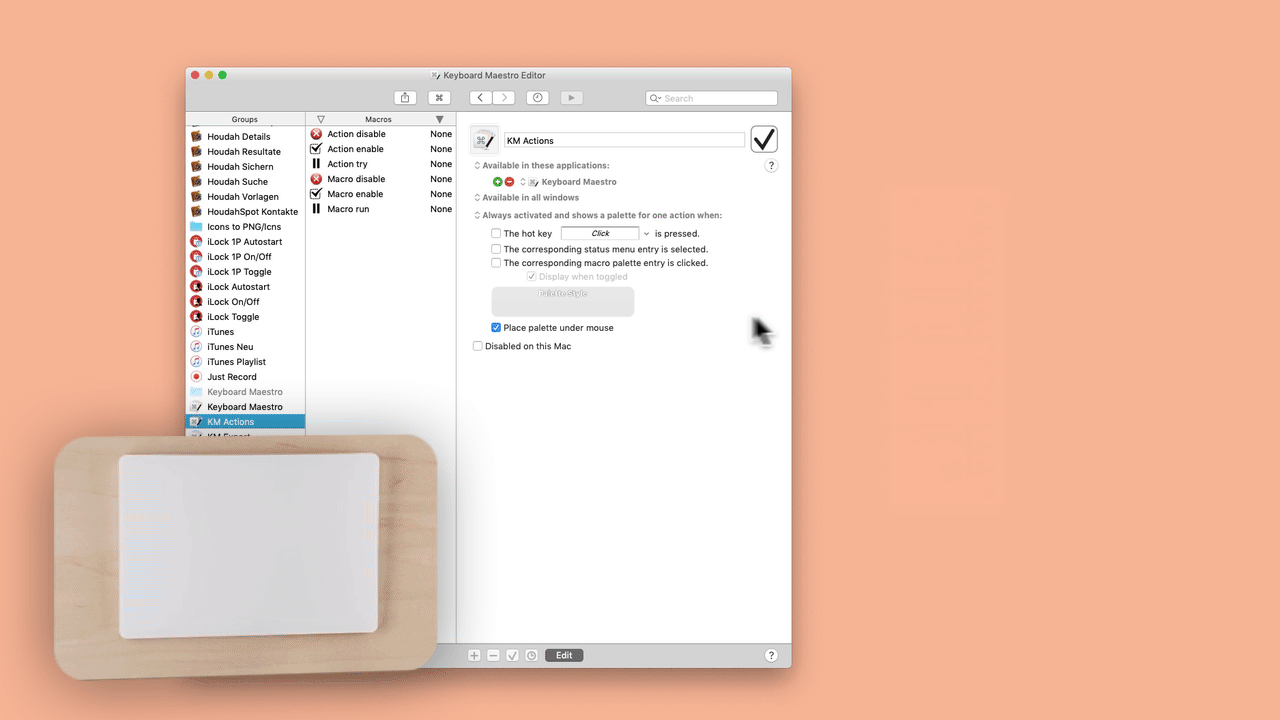
That's what the great @DanThomas posted here in the forum. Without the plugin I would be stuck. It should also be something for the eye ![]()
Do you mean organizing the macro group palette like in this example?
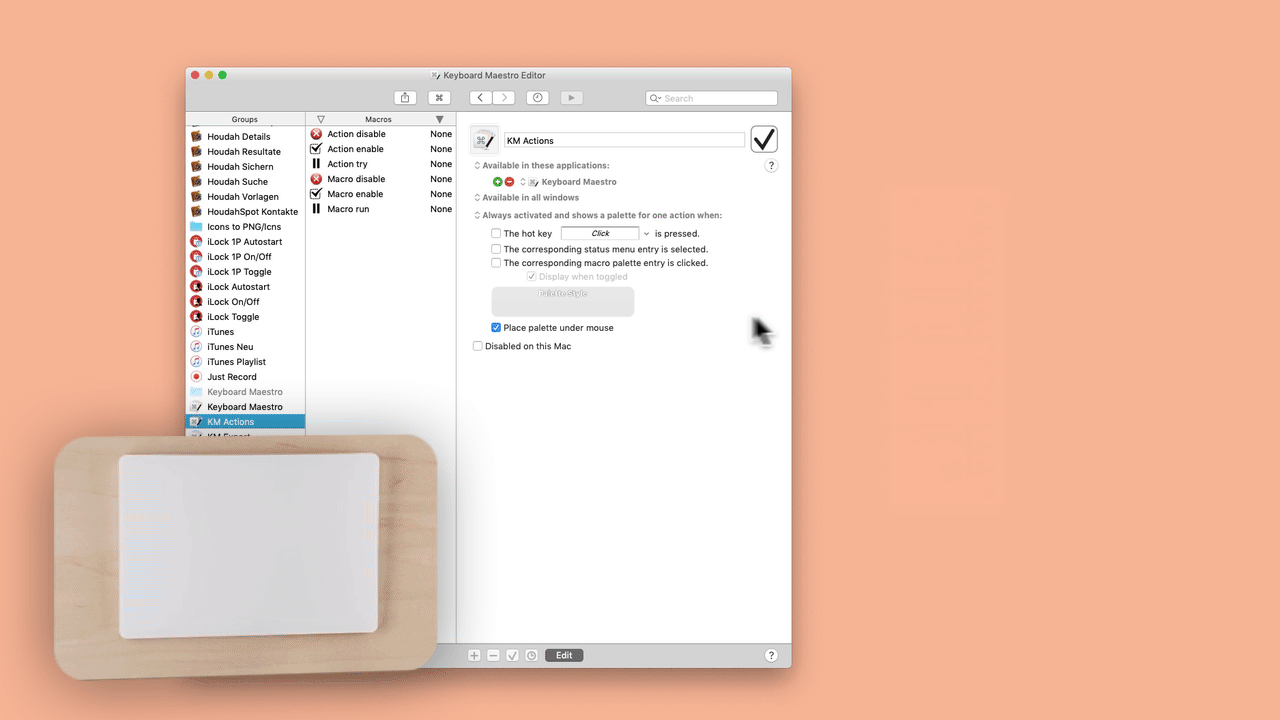
That's what the great @DanThomas posted here in the forum. Without the plugin I would be stuck. It should also be something for the eye ![]()