I ran into a small problem: When the piano roll is actually in focus, a blue line goes around it and the "Piano Roll" box turns blue, which has slightly scuppered the macro, as that isn't the image it relies upon. I've found a clumsy workaround, which is to do another "If then Else" and duplicate your entire macro in both outcomes, but I've noticed the window is a bit slower to pop up and I'm sure there must be a better way...
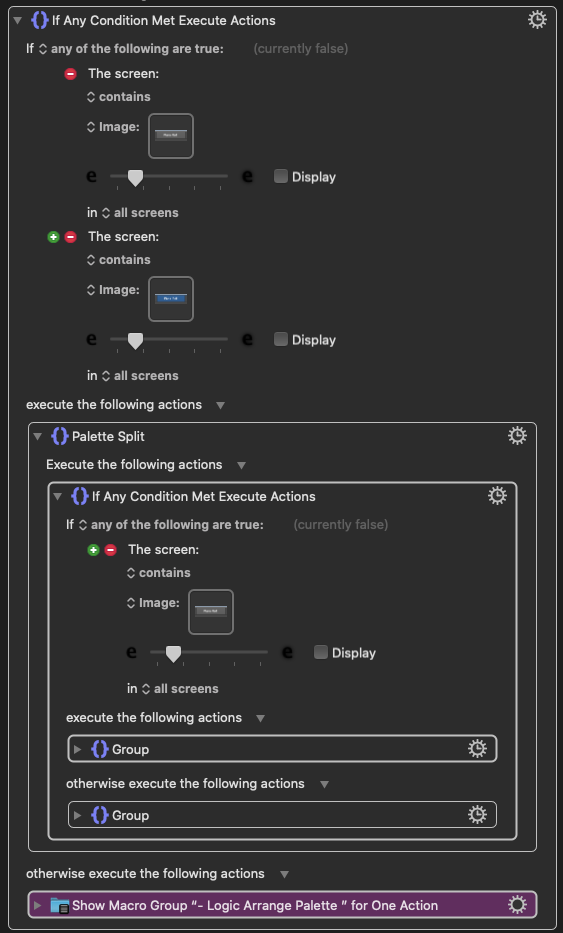
re clicking away: no problem. if i'm not mistaken, the default behaviour for a palette when it's triggered in the normal way is for it to disappear when you hit the trigger a second time. i wonder if there's a way to get that same behaviour here?
re the sub-menu thing: as i said, i'm happy with it for my needs, but i'm thinking if anyone had hundreds of macros, submenus might be handy. I found this and will have a play around... Pallets & Sub-Pallets make KM so easy
Thanks again for your help! You're very kind. 