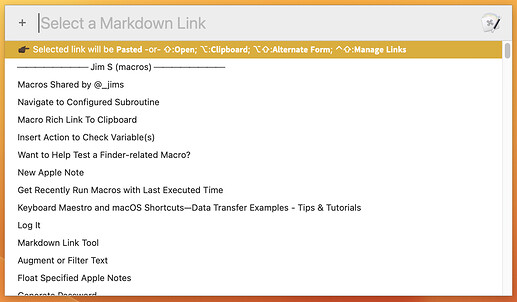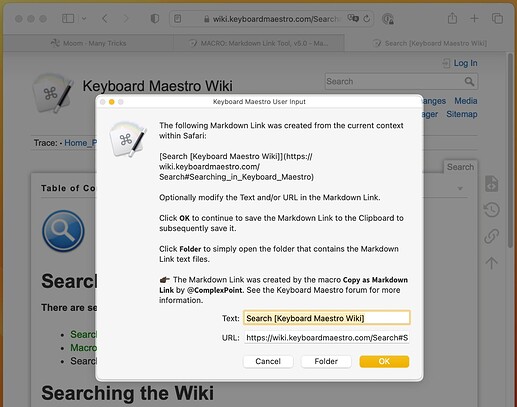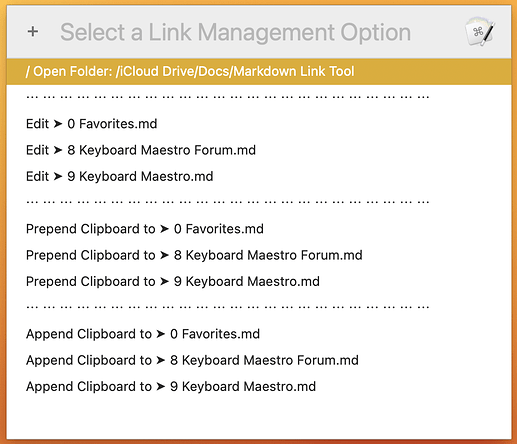Hi @ALYB and @cdthomer. Great questions. I wish I had a nice, simple, and fast process I could share, but unfortunately I don't.
Before I get into the specifics, allow me to step back. With macros here (and with iOS shortcuts elsewhere) I've supplemented my forum posts in three ways:
-
Screenshots
-
Screencasts uploaded to YouTube and referenced in a post. Some forums allow YouTube embedding, others don't. I can't remember if I've tried embedding on this forum. But I have included links to YouTube videos. Here are two that immediately come to mind:
a. Log It—Quickly Save Plain Text Snippets to One or More Log Files : youtu.be/Zp-8BHhxPLY
b. Augment or Filter Text : https://youtu.be/Yvnwopo6fio
-
GIF Animations (like above)
As I'm sure you know, screenshots are simple and fast. I'm a Setapp subscriber so I use CleanShot X. When I worked at a F50 company and was forced to use Windows, I used Snagit. There is a version of Snagit for macOS, but I've never tried it.
Also, as I'm sure you know, for screencasts and GIF Animations, the time and effort is a huge step change up. For a few of my macro (and iOS shortcuts) posts, I've spent more time on the screencast than on the macro/shortcut. 
When I do decide to use a screencast or GIF animation, I start with ScreenFlow. I do some independent consulting and purchased it for that work, so I've been able to absorb the $150 initial cost and $50 upgrade fees.
ScreenFlow is okay, but I'm not a huge fan. It does, however, have a Show Keystrokes feature with two options: 1) Show all keys, 2) Show only modifier keys.
I've found that the Show Keystrokes feature is far from flawless: more than once I've had to repeat a recording session. Also, since keys are never pressed exactly simultaneously, combinations like ⌃⌘C are normally recorded on the timeline in a sequence something like this:
⌃ ... ⌃⌘ ... ⌃⌘ ... ⌃⌘C ... ⌃⌘C ... ⌃⌘C ... ⌃⌘C ... ⌃⌘ ... ⌃⌘ ... ⌘
Since all sequences except ⌃⌘C are distracting within screencast, I split the recording into clips and selectively disable Show Keystrokes for the clips that include the subsets of the ⌃⌘C. (I hope that makes sense.) This process is tedious and IMO the Show Keystrokes feature has some room for improvement (e.g., maybe time thresholds could be added to avoid the key combination subsets).
I've converted some of my shorter MP4 recordings to GIF animations using gifski. To keep the final GIFs small I reduce the frame rate (to a value that still looks decent), but the biggest factor seems to be the recording dimensions. For the GIF above, I set my 16" MBPro to 1152x720 before starting the ScreeFlow recording session.
I hope that helps. This topic probably merits a separate thread as I'm sure others have more insight than me. I'd certainly love to learn about a process that is simpler.
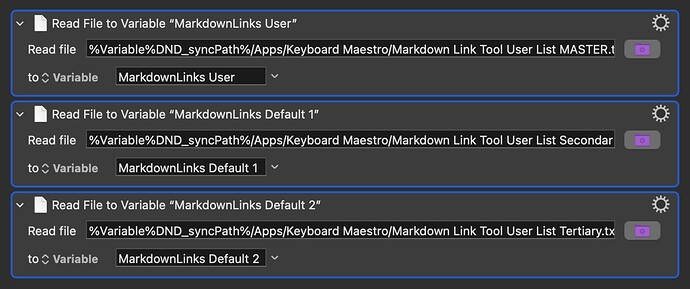
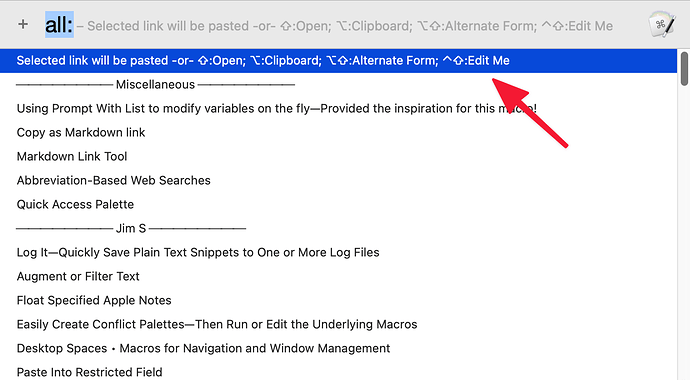
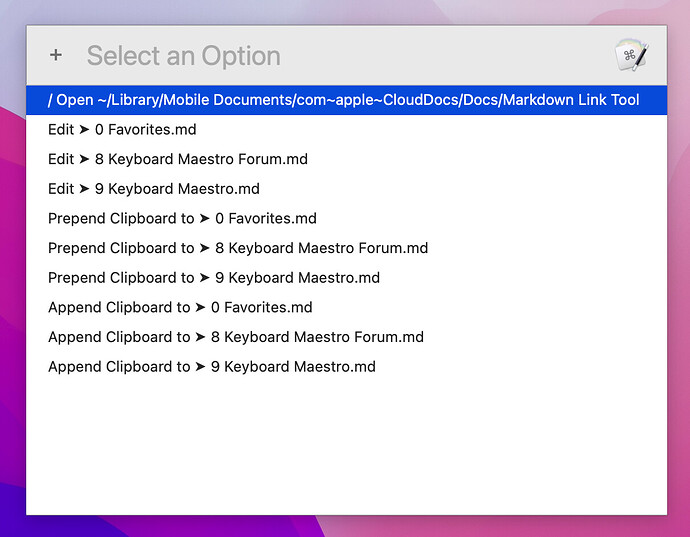

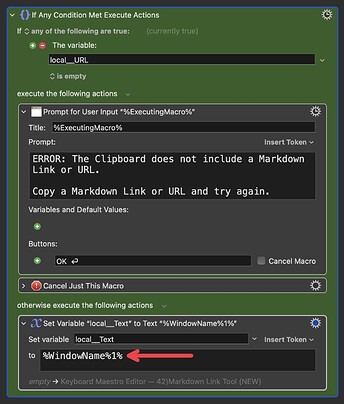
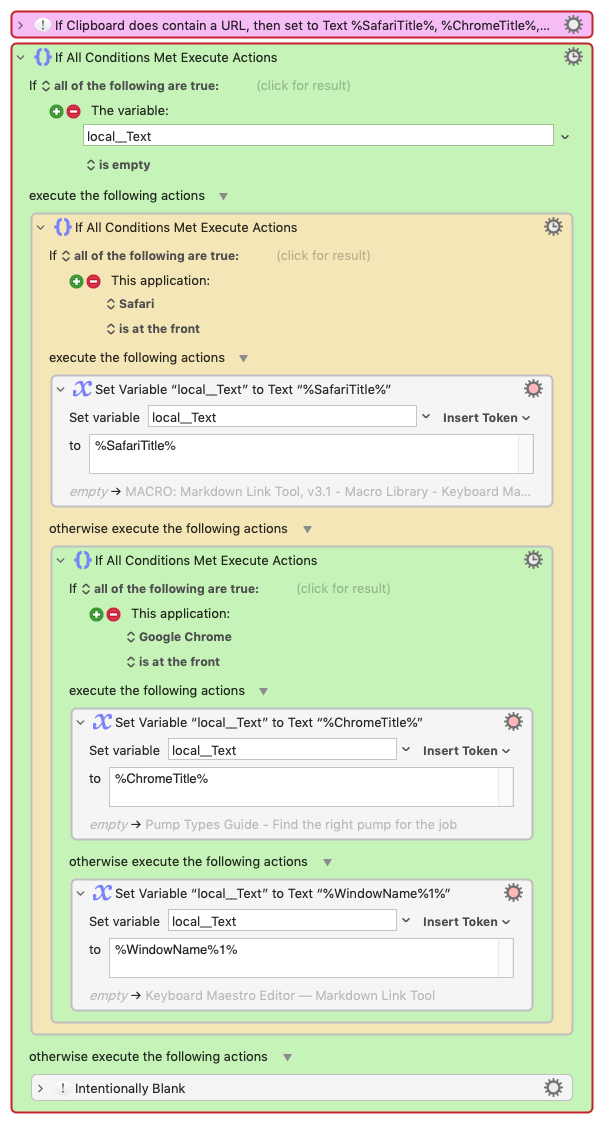
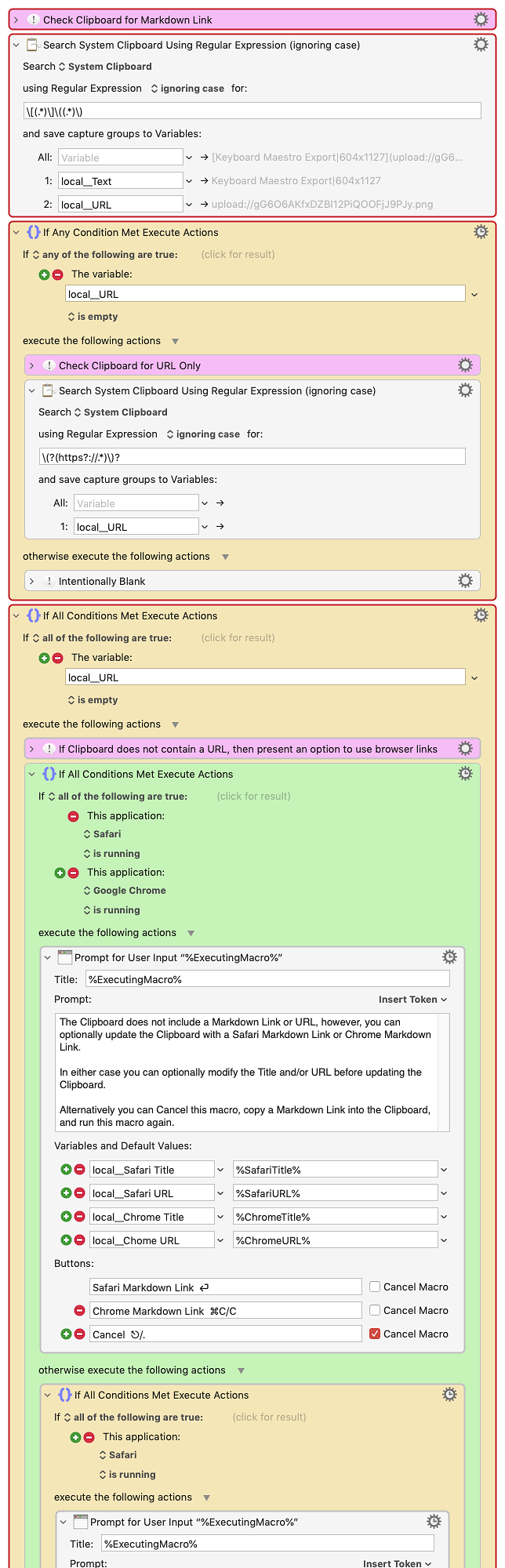
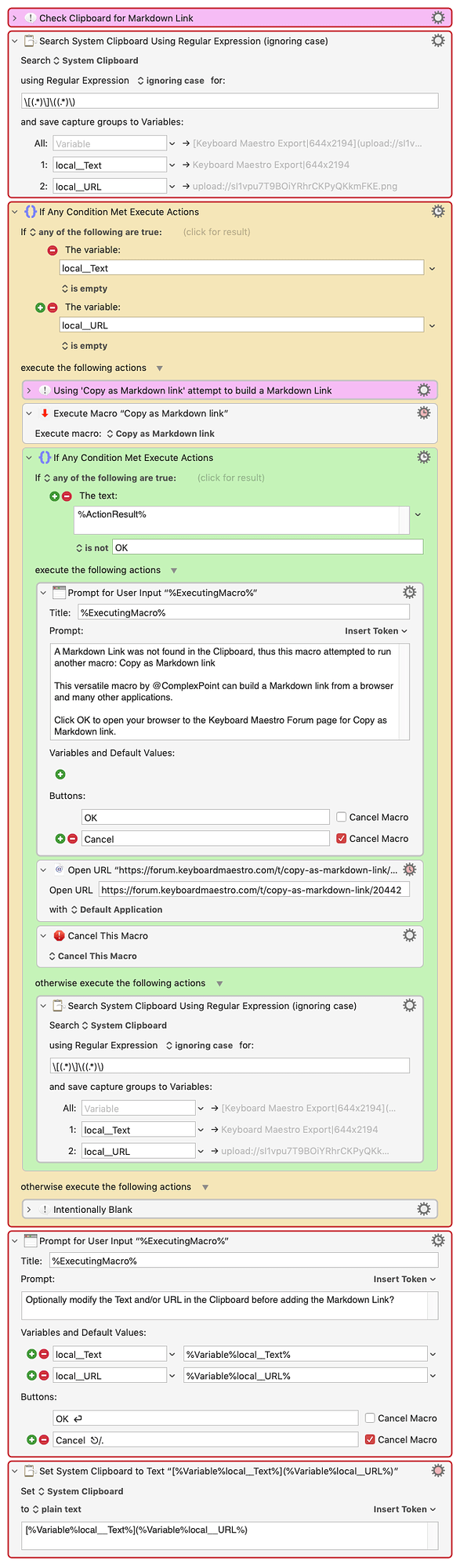

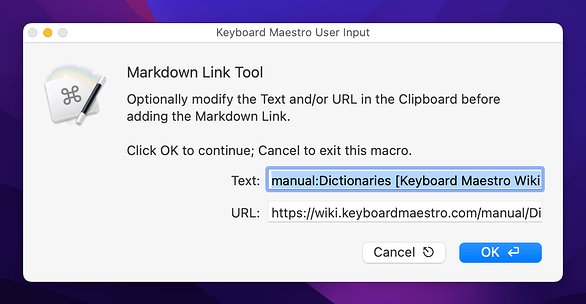
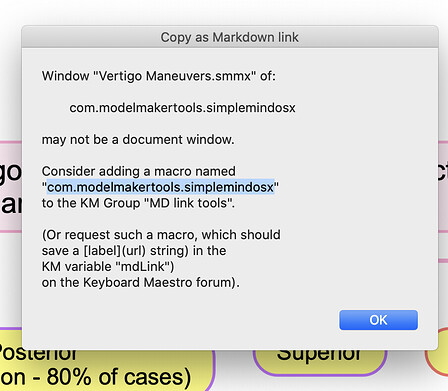
 to the entries that contain information regarding alternative actions that can be summoned using modifier keys.
to the entries that contain information regarding alternative actions that can be summoned using modifier keys.