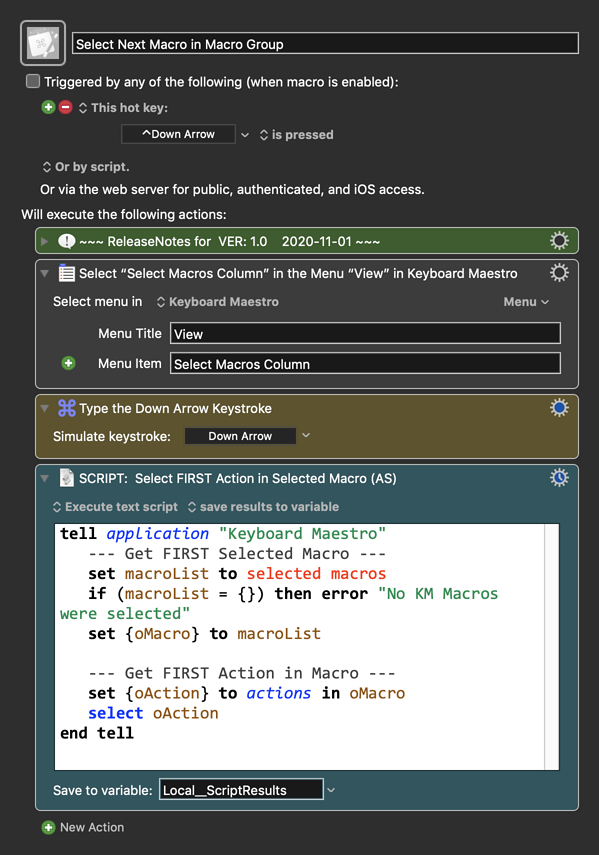Use Case
- Make it easy to select the next, or prior, macro in the current Macro Group when you are in the edit pane of the KM Editor
- Selects the next/prior macro, and then selects the first Action in that macro
- So you are then ready to edit those Actions
- Of course, if you are already in the Macro List Pane, you can use standard macOS list shortcuts
- Up/Down Arrows to move to the prior/next macro
- Option Up/Down Arrows to move to the top/bottom of the Macro List
Macro Set: Select Next (or Prior) Macro in Macro Group
-~~~ VER: 1.0 2020-11-01 ~~~
Requires: KM 8.2.4+ macOS 10.11 (El Capitan)+
(Macro was written & tested using KM 9.0+ on macOS 10.14.5 (Mojave))
DOWNLOAD Macro File:
Macro Set: Select Next (or Prior) Macro in Macro Group (15 KB)
Note: There are Two Macros in this set, and both have a Hot Key trigger assigned to it. Change the trigger if you prefer something else.
This is for the "Select NEXT Macro"
The "Select PRIOR" Macro is identical except for the "Type Keystroke" Action in yellow.
ReleaseNotes
Author.@JMichaelTX
PURPOSE:
- Select NEXT Macro in Macro Group
HOW TO USE
- First, make sure you have followed instructions in the Macro Setup below.
- Activate Keyboard Maestro.app
- Trigger this macro.
MACRO SETUP
-
Carefully review the Release Notes and the Macro Actions
- Make sure you understand what the Macro will do.
- You are responsible for running the Macro, not me. ??
.
Make These Changes to this Macro
- Assign a Trigger to this macro.
- Move this macro to a Macro Group that is only Active when you need this Macro.
- In this case it should be the "Keyboard Maestro" Group
- ENABLE this Macro, and the Macro Group it is in.
.
REQUIRES:
- KM 9.0+ (may work in KM 8.2+ in some cases)
- macOS 10.11.6 (El Capitan)+
TAGS: @KM @Editor @AppleScript