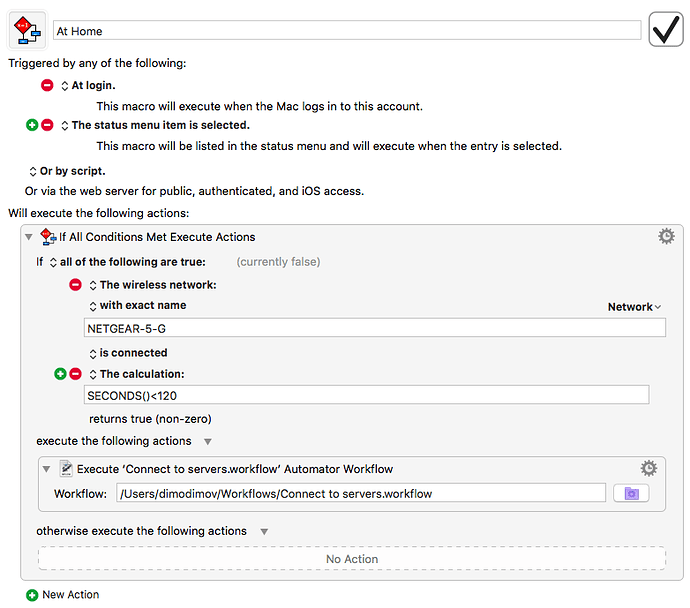A little confused why my macro suddenly stopped working.At Home .kmmacros (2.7 KB)
It used to run smoothly and now it won't start even from the status menu.
The Automator Workflow you are executing is an unknown factor I can’t check.
- Did you test if both conditions are true? For example by adding debugging messages to the macro:
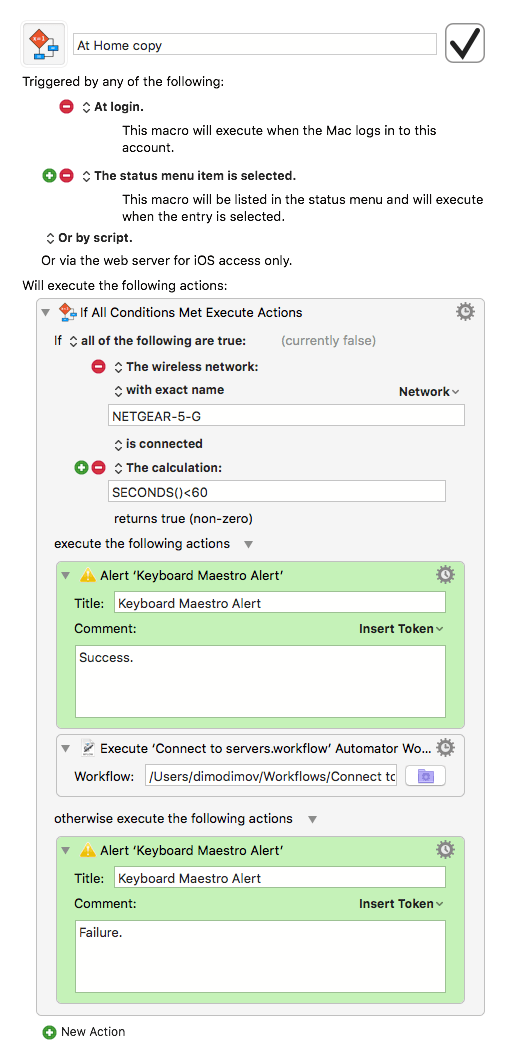
- You are aware that the
SECONDS()function returns the time since system boot?
(Wiki article.)
Two actions, simple workflow :Get specified servers and Connect to servers.
It works.
About the seconds I am not sure I understand.Should I increase or decrease if for some reason my wifi needs more time.Sorry for the silly question.
It means the workflow will not be executed if since system reboot have passed more than 59 seconds. No matter if you launch the macro from the KM Status Menu or or through the login trigger.
Should I increase or decrease if for some reason my wifi needs more time.
This depends on what you want to achieve. Since you have included a Status Menu trigger I guess you want to have the possibility to launch the macro at will. In that case I would remove the SECONDS() condition entirely.
It seems you copied the macro from this post. That was a different case, because that macro was made explicitly for the system boot situation.
BTW, it’s almost always a good idea to post an image of the macro in the first post. This way other people can follow the discussion —and make useful suggestions— without the need to download the macro.
Whenever a macro does not fire when expected, the troubleshooting process is the same (as described on the wiki Troubleshooting page).
Here is what to do:
- Ensure the Keyboard Maestro Engine is running - the Keyboard Maestro status menu should show in the menu bar on the right hand side (unless you’ve turned it off).
- Ensure you have accessibility enabled (click on the status menu and Keyboard Maestro will tell you if there is a problem).
- Ensure the Macro Group is enabled, and is active in the application in question.
- Ensure the macro is enabled.
- Ensure the macro actions are enabled.
- Add a status menu trigger, and verify that the macro is active by checking for its name in the Keyboard Maestro status menu.
- Add a Display Text action to the macro to verify that the macro is firing.
- Choose Start Debugging from the Status Menu, ensure Pause New Macros is turned on, and trigger the macro. Step through the actions to see where it is going wrong.
Basically, you have to discover if the macro is active, if the trigger is firing, or if the actions are failing.