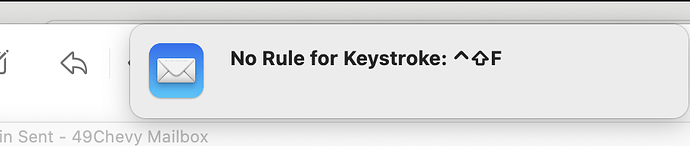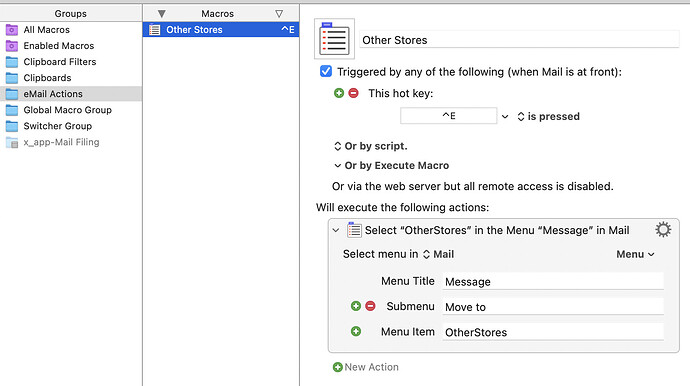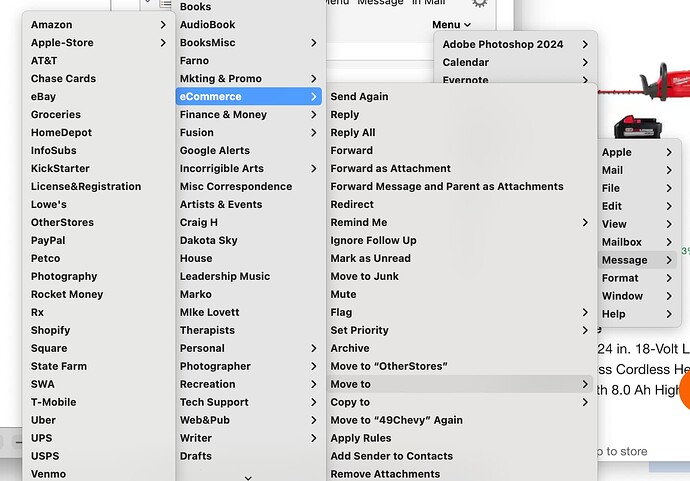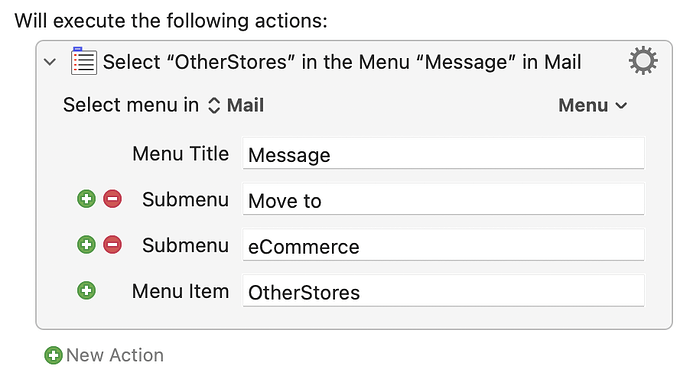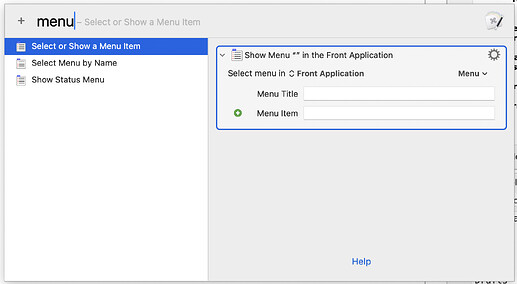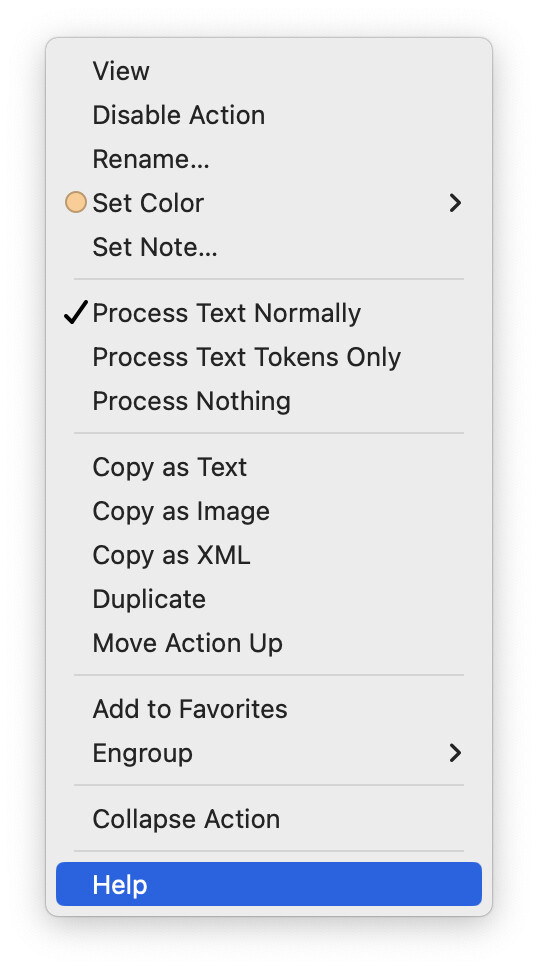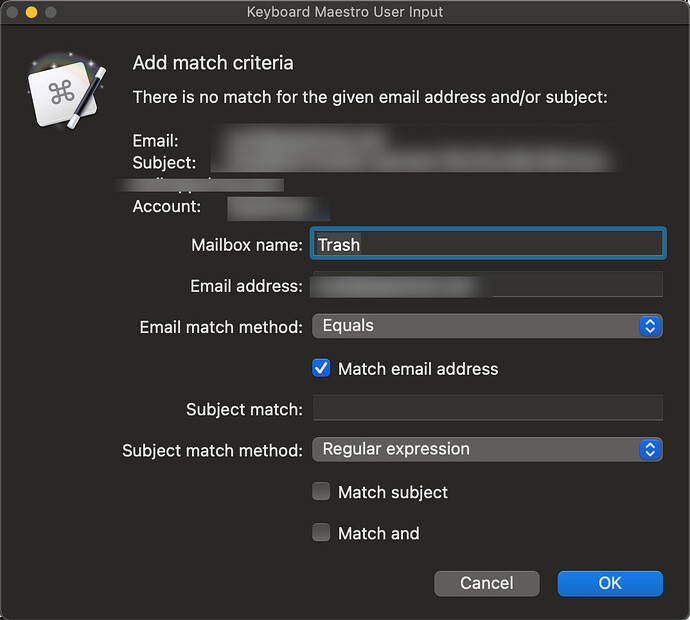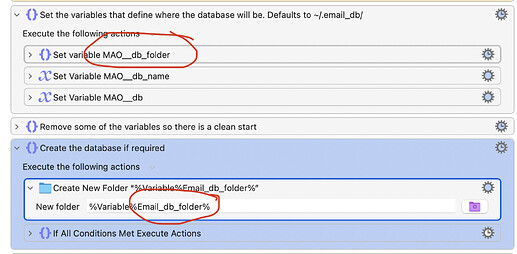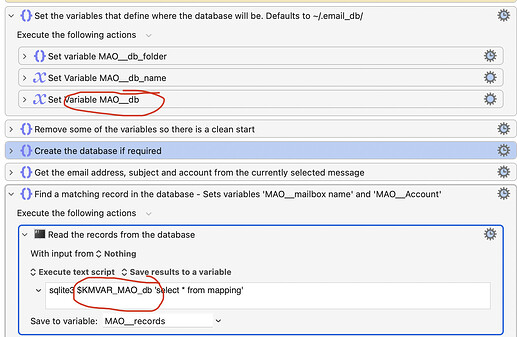[quote="griffman, post:20, topic:36725"]
You should give each new macro you create a single key shortcut. The overall macro, as I wrote it, is triggered when you hit Shift-Control-F. That presents the palette which will show any macro within the group. [/quote]
I tried that key-combo to bring up the Palette, and again got this:
...which, again, has me wondering if Act-On is over-riding Keyboard Maestro (when I'm in Mail)
[quote]
And next to each macro the single key shortcut you assigned will appear. Press that key and the selected message(s) will be moved to the mailbox in the macro.[/quote]
OK, I understand that now. But here's the thing: that adds a step to what I'm accustomed to with Act-On: first the Palette, then the specific "Move" macro. Is there not a way to create the Macros outside of the pallette, so that I can just, as I've been doing, hit the combination of +X to move to that Mailbox?
[quote]
And that's the key: There's no magic integration with Mail, you have to enter the name of each mailbox you want to use in each macro you create. [/quote]
That I don't have a problem with.
The issues now are
-
Can I get these Macros to work without a Palette?
-
Don't I have to do anything to Save a Macro I've created? Because it sure seems like they're not Saved, which brings me to
-
Are they in fact "Saved" but the reason they're not executing is because Act-On is commandeering the keyboard?
That last one I'm afraid there maybe be only one way to answer.
Which will, I guess, be the next thing I try while waiting for the next reply here.
Thanks,
--PS