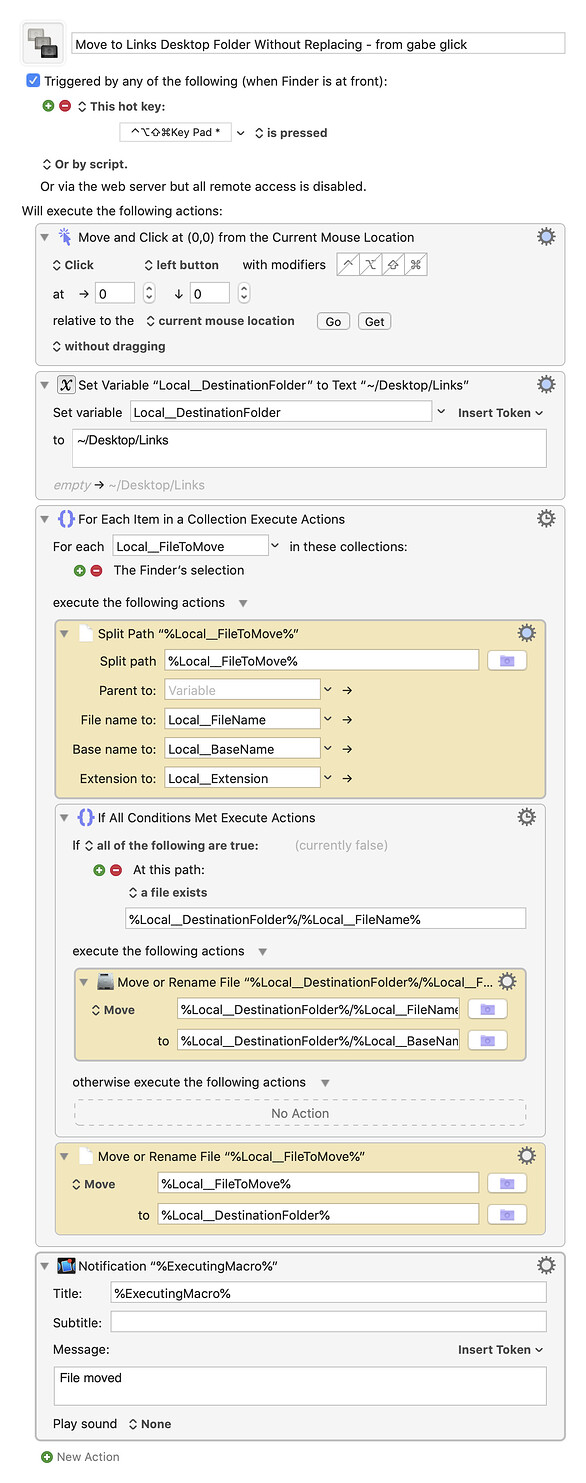To keep the old file with the same name instead of trashing it, you need to modify the Split File action to save the file's base name (i.e. the name without the extension) and the extension into separate variables, to use them when renaming the existing file. There are, of course, any number of ways you could go about the renaming part, but I chose to use the ICU Date/Time token including milliseconds as a suffix coming after the original file's base name, so that you can move multiple files at once without any of them conflicting. The syntax used to rename a file to that looks like this:
%Local__DestinationFolder%/%Local__BaseName%_%ICUDateTime%yyyy-MM-dd-A%.%Local__Extension%
and the result looks like this:
[FILENAME]_2020-02-04-34569785.[EXT]
Here's the modified macro, with the actions that differ from the last version marked in yellow:
Move to Links Desktop Folder Without Replacing - from gabe glick.kmmacros (5.6 KB)