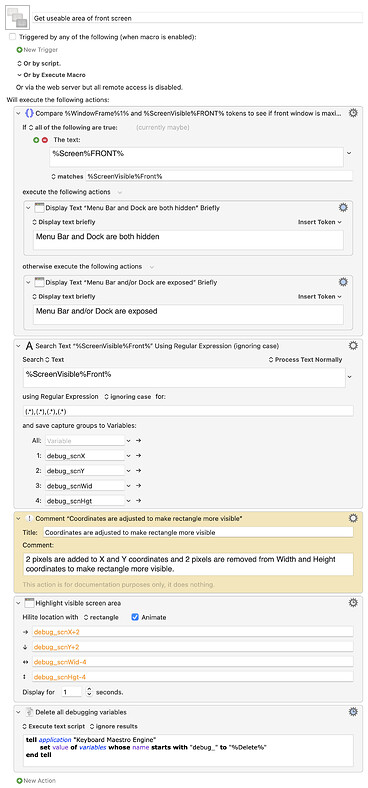Unfortunately, my second external monitor has a different screen resolution and different screen size as my first external monitor.
Right, me too. My second monitor has a different resolution than my iMac monitor... but Rectangle can adjust the window size to duplicate it's relative proportions from the previous monitor to the new monitor. Hopefully that makes more sense.
I've tried this:
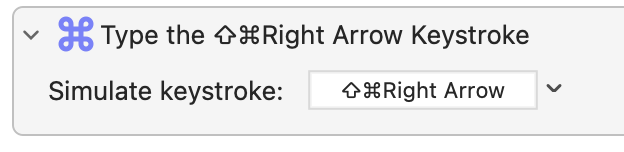
But it does not work, while typing Shift+Command+RightArrow manually does move the current window to the next monitor.
Is there a way to send Shift+Command+RightArrow "directly to Spectacle?"
I have found it, but it does not work:
So how can I move the current window to the next monitor with KM?
It's a pity that KM does not have an explicit action to move the current window to the next monitor!
Just out of curiosity did you try my macro in this comment above?
After better understanding what you're after I believe my initial macro should work for you as it moves the front window to the next monitor and maximizes it.
Not exactly, but there is the %ScreenVisible%Main% token which allows for the Dock.
Actually, I think there is, if the dock doesn't auto-hide, using a combination of the following:
SCREEN(Main, Left): 0
SCREENVISIBLE(Main, Left): 0
SCREEN(Main, Top): 0
SCREENVISIBLE(Main, Top): 23
SCREEN(Main, Width): 2560
SCREENVISIBLE(Main, Width): 2560
SCREEN(Main, Height): 1440
SCREENVISIBLE(Main, Height): 1350
From this we can deduce a couple of things:
-
The menu bar is on the top, since there's a 23-pixel difference between the SCREEN Top and the SCREENVISIBLE Top.
-
The Dock is on the bottom, with a height of 67 pixels (screen height - visible height - menu bar height).
I think I'm right...
This is what I came up with to get useable area of front screen.
It works... but what it apparently doesn't detect is if the menu bar/dock are only temporarily visible.
For example: if I have my preferences set to always show the menu bar and/or dock, the %ScreenVisible%FRONT% token takes that into account and returns the visible area minus the area occupied by those things. But if I have my preferences set to automatically hide them, and I hover over them, temporarily exposing them, the %ScreenVisible%FRONT% token still returns the entire screen area, including the area that the menu bar and/or dock are currently occupying.
Probably not a big deal, since they are only on the screen temporarily, but I figured it was worth mentioning.
On another note... can somebody please tell me how the heck do I collapse the image previews in my comments? 
Just out of curiosity did you try my macro in this comment above?
Strangely, this macro works perfectly! (It even works for Windows® windows in my VM).
Could you create a macro that moves the window back to the first monitor?
How many monitors do you have total? Because if you have two, this will move it back and forth between those two.
this will move it back and forth between those two.
Sorry for not having seen the obvious. You are right, it moves forth and back between my two external monitors. (The MacBook Pro is currently closed). Thank you again!
On another note... can somebody please tell me how the heck do I collapse the image previews in my comments?
You select text that represents your image in your post (when editing) and using the Gear, choose "Hide Details" (Only just found this myself...)
How to collapse the image preview

Perfect, thank you! Now I'm gonna see about modifying Chris Stone's upload to forum macro so it automatically collapses the image for me 
No problem, glad it's working for you!