Elvis, please take a look at this macro I just posted, built in response to your workflow. If this does not completely provide what you need, it should be a good foundation.
###MACRO: @Files Get List of Files in Folder Matching Criteria @Example
It does NOT require use of the Finder at all.
The macro will prompt you for the Parent Folder.
You will need to change two Actions to match your needs:
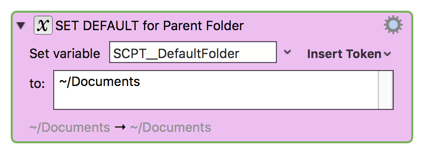
Set to the folder you always want to start from.
You will get a "Choose Folder" dialog starting in this folder, which you can then change on the fly.
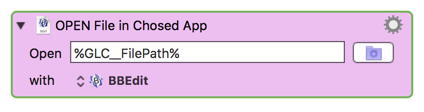
Change to the app you want to open the found files in.
Please let us know if this macro works for you, and answers your basic question.