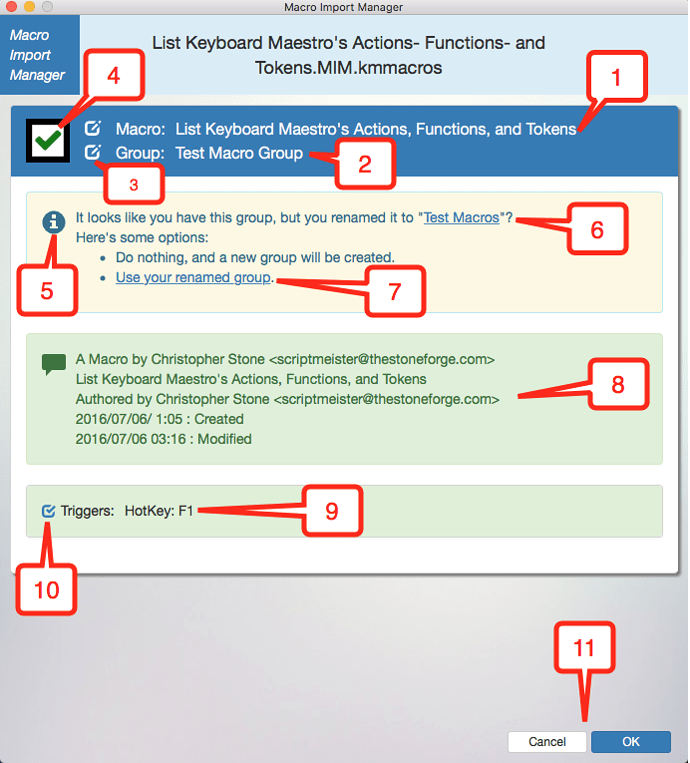Macro Import Manager (MIM) BETA v0.9.0
This is the initial beta release of the brand-new, sparkling and shiny "Macro Import Manager".
- Requires OS/X Yosemite or later.
NOTE: Please see the Installation Instructions (below) before installation.
Macro Import Manager BETA.v0.9.0.zip (512.5 KB)
PURPOSE:
Short Version: With the Macro Import Manager (MIM), you can:
- See an overview of the Macro(s) to be imported.
- See which Macro(s) have already been imported.
- Choose which Macro(s) you don't want to import.
- View and fix possible name conflicts.
- Rename Macro(s) and Group(s) to be imported.
- Inspect Triggers (if any), and optionally choose not to import a Trigger.
- And much more.
How the Macro Import Manager works:
MIM reads the Macro import file (.kmmacros file), and summarizes the data for you.
When you're ready to import, MIM builds a new import file, and tells Keyboard Maestro to import that file. The original import file is unchanged.
Data from the original import file is copied to the new import file, with the following possible changes, which are all based on choices you made in MIM:
- Some Macros may not be included.
- Some Macro Names/IDs and/or Group Names/IDs may have been changed.
- Some Triggers may not be included.
Other than that, everything is unchanged. If you make no changes in MIM, the original import file is used.
NOTE: MIM does NOT change anything with your existing Macros and Groups.
Screenshots and Features:
Basic Appearance:
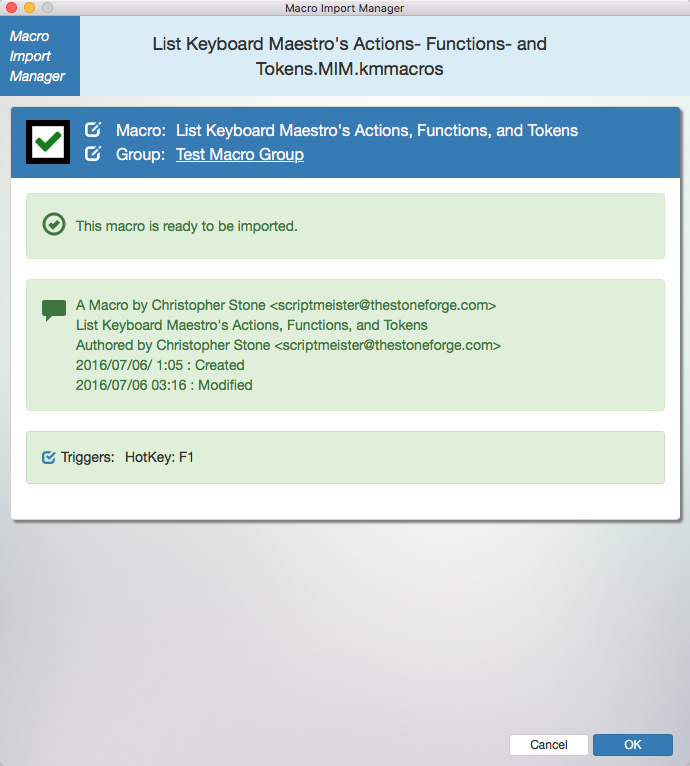
Features:
- Macro Name.
- Group Name.
- Options that allow you to edit the Macro and/or Group Names, among other things.
- Checkbox to enable or disable the Macro from being imported.
- Information Panel(s) telling about potential issues, and some of the things you could do to resolve them.
- Hyperlink to an existing Macro, so you can view it in Keyboard Maestro.
- One of the actions you could take to resolve this potential issue.
- Initial "Comment" actions in the Macro are shown here.
- This macro has a trigger, and it's shown here.
- Checkbox allowing you to choose not to have the trigger imported.
- You can always cancel, and no actions will be taken. This means you can use MIM anytime to see an overview of any .kmmacros file, without making any changes to anything.
Features (2):
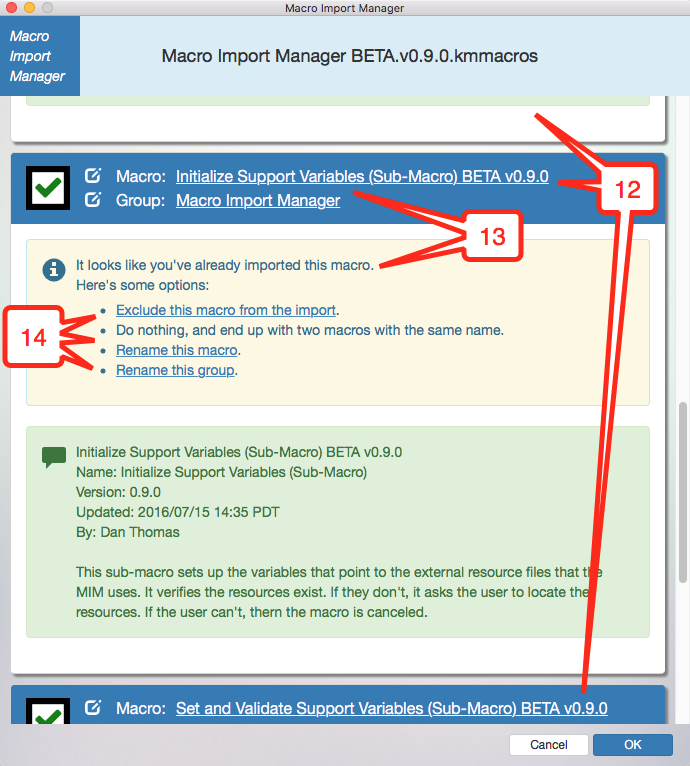
- Supports multiple Macros in an import file.
- Context-specific hyperlinks for things like existing Macros, duplicate names, etc. that allow you to view your existing Macros and/or Groups, etc.
- More examples of actions you can take to resolve potential conflicts. There are many more possible, and I'm sure I'll add even more as the Beta cycle progresses.
Features (3):

- An example of one Macro that won't be imported, while the one after it will be imported.
What's Included:
Macro Import Manager includes the following Macros/files:
- 3 Macros. One main Macro, and the others are Sub-Macros.
- A "Resources" folder containing scripts, HTML resources, and...
- One "helper" applet that can allow you to launch the MIM macro directly from Finder. (More on this below.)
Installing the Macro Import Manager:
NOTE: If you are installing over an existing version, please read the notes below.
-
Unzip the files in the distribution zip file.
-
Copy or move (see note) the entire folder "Macro Import Manager Resources" to anywhere you want. I would recommend something like "Documents/Keyboard Maestro", so it would be "Documents/Keyboard Maestro /Macro Import Manager Resources".
- NOTE: On my computer, copying the folder takes a long time - something like a minute. It has to do with the fact that there's an applet in the folder, but I have no idea why. So if you have a choice, MOVE the resource folder instead of copying it.
-
Import the .kmmacros file into Keyboard Maestro. You can double-click it, or use whatever other method you want.
-
Launch the Macro Import Manager macro once, to configure it for the first time (see below).
Installation When You Already Have MIM Installed:
-
Delete the existing Macro Import Manager macros from Keyboard Maestro.
-
Delete your existing "Macro Import Manager Resources" folder.
-
Stop the Keyboard Maestro Engine and Restart it. This is because MIM uses a Custom HTML Prompt, and some of its files may be cached in memory. If you don't stop the engine and restart it, the results can be unpredictable.
-
Continue with the normal installation steps, above.
NOTES:
- It is important that you do not install a second version of the MIM macros until you remove the ones you already have installed.
- If you do it anyway, just delete both sets of Macros, and re-import the new version.
- This is because installing a second copy of the macros will change the macros internal IDs, and that will break the sub-macros and the Macro Import Manager Launcher applet (more on this below).
Running the Macro Import Manager the First Time:
When you run MIM the first time, it will ask you to tell it where you put the Resources folder (from step 2 of "Installing the Macro Import Manager", above).
Once you've configured where the Resources folder is, you can Cancel. Or you can use it - it's up to you.
Launching the Macro Import Manager directly from Finder:
Included in the Resources folder is an applet named "Macro Import Manager Launcher". Its purpose is to allow you to launch the MIM macro from Finder.
The Launcher is an AppleScript Applet. If you feel the need, you are welcome to examine it in in Script Editor, but please don't change anything.
-
Run the Launcher once by double-clicking it, so the system can "register" it. (Remember, it's in the Macro Import Manager Resources folder. You can cancel the File Selection dialog when it comes up.
-
After having been run once, you can now right-click on a .kmmacros file and select "Open With Macro Import Manager Launcher".

- You can also assign it as the default application for ".kmmacros" files, so all you have to do is double-click a ".kmmacros" file to launch it. Once you are comfortable using MIM, I recommend doing this.
Where To From Here?
As a Beta tester, I thank you for not only reading this far, but for being willing to help work out the kinks.
Please report any issues to this forum. I will address them quickly.
If you have suggestions, please make them here also. No guarantees on what I can or will do, but it never hurts to ask.