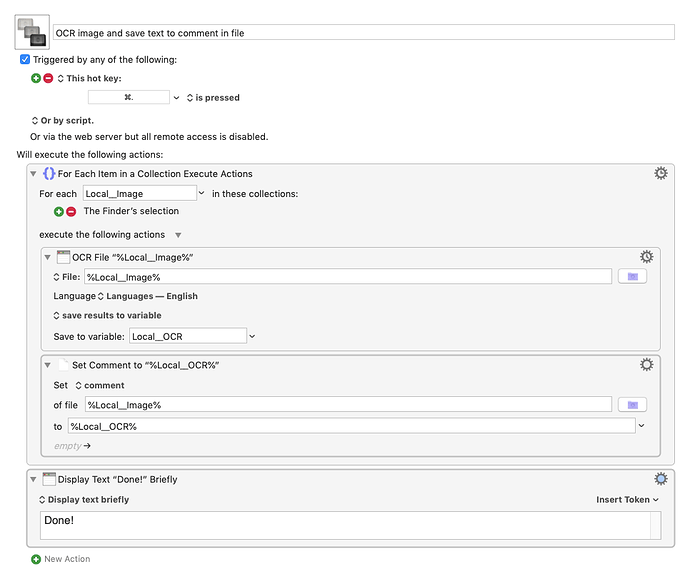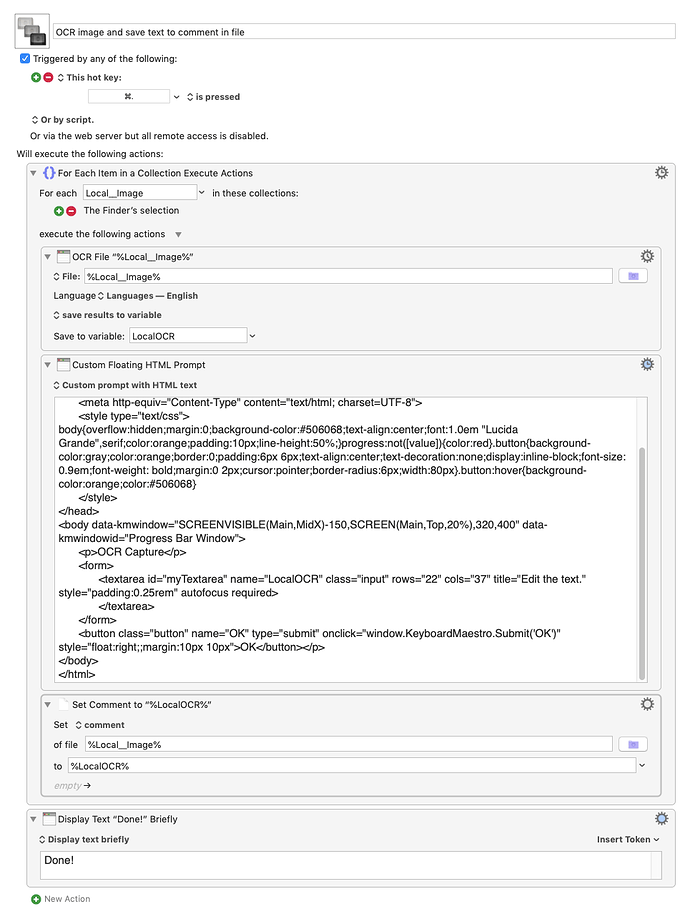Two things:
-
You can reference exiftool directly without changing your environment path by using
/usr/local/bin/exiftoolinstead ofexiftoolin the script. -
Exiftool writes to the Comment tag in the Exif header of the image, not to the Finder's commend field. So Cmd-I will not show the text but using Exiftool to read the Exif header tags will.
This version of Jimmy's macro writes to the File Attribute rather than the Exif header tag:
OCR image and save text to comment in file.kmmacros (2.6 KB)
But, you know, thinking about this a bit in the shower, I thought you might have to clean up the OCR (which is not entirely reliable), so I added a Custom HTML Prompt to edit the captured text before it is put in the Comment tag:
OCR image and save text to comment in file.kmmacros (4.1 KB)