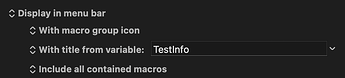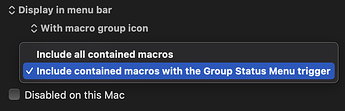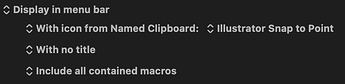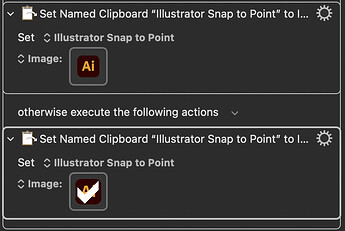You can use a Variable as the title of the Status Bar item for a Group. As soon as that Variable changes its menu bar title will change. So, as long as you can save the result of your script to a Keyboard Maestro Variable the status bar will update in real time.
One of the main uses of Groups is to limit Macros being active to when certain Apps are frontmost. So, if you have a Group of Macros that you only want to use with Finder and you set it to show in the Status bar you can access those Macros by clicking on the Group's Status bar icon/text. And that Status Bar item would only show when you are specifically working in Finder.
You can also limit the Macros from that Group that are shown in the Status Bar menu to just ones that have the Group Status Menu Trigger as one of their triggers, to make a specific shorter "favorite" list of Macros from that Group.
And... when you add that Trigger to a Macro you can even give that Macro a shorter display name that will only be displayed in that Status menu.
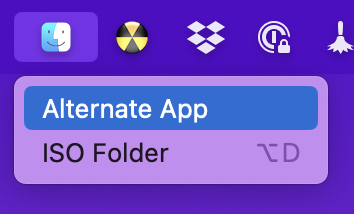
If you have an Icon showing rather than a Title you can set that Icon from a Named Clipboard (which is like a Variable but can contain an Image). If you update that Named Clipboard to a new image, the Icon in the Status bar will change.
This particular example is explained more fully here.
So, there are many possiblitlies.