This should get you started.
It is just an example.
It uses this RegEx:
([A-Z][a-z]*)
which is very constraining. You may need to adjust if anything other than lower case letters follow the upper case letter.
Please test and let us know if it meets your needs.
##example Results
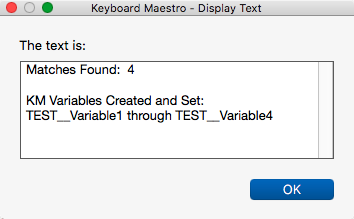
##Macro Library @RegEx Parse String by Capital Letters @Example
####DOWNLOAD:
<a class="attachment" href="/uploads/default/original/2X/3/34a09fa01947df26baff0eb53d58521f69f345a6.kmmacros">@RegEx Parse String by Capital Letters @Example.kmmacros</a> (4.3 KB)
---
###ReleaseNotes
TBD
---
<img src="/uploads/default/original/2X/b/bfff5b004cdfeec30937180ee3f90ed8aa8afc85.png" width="588" height="1116">