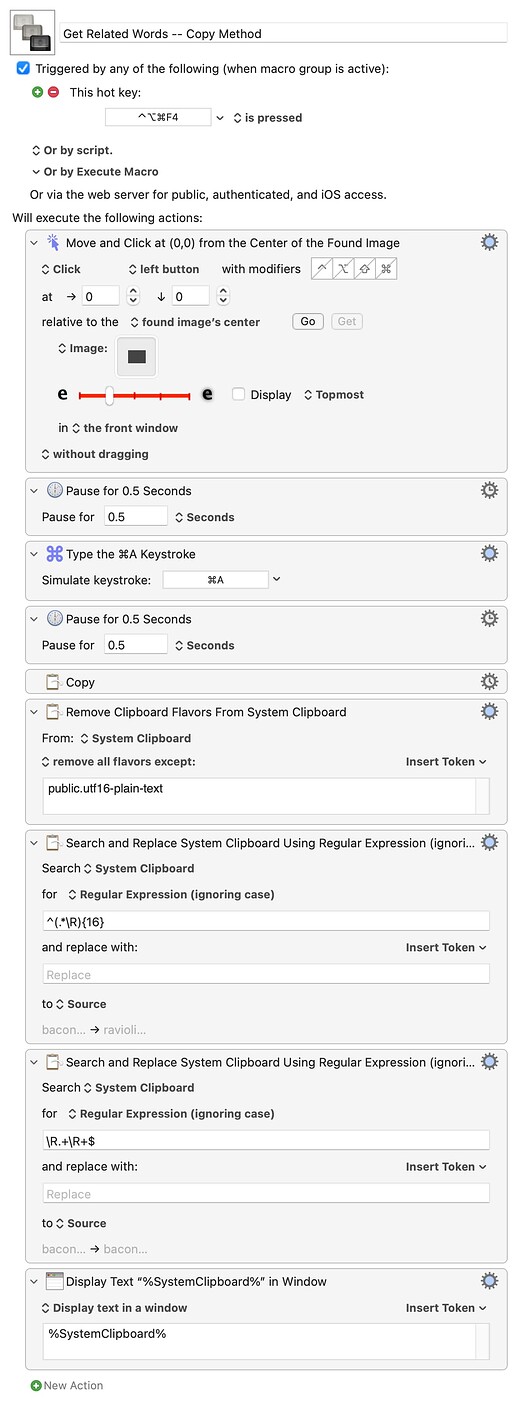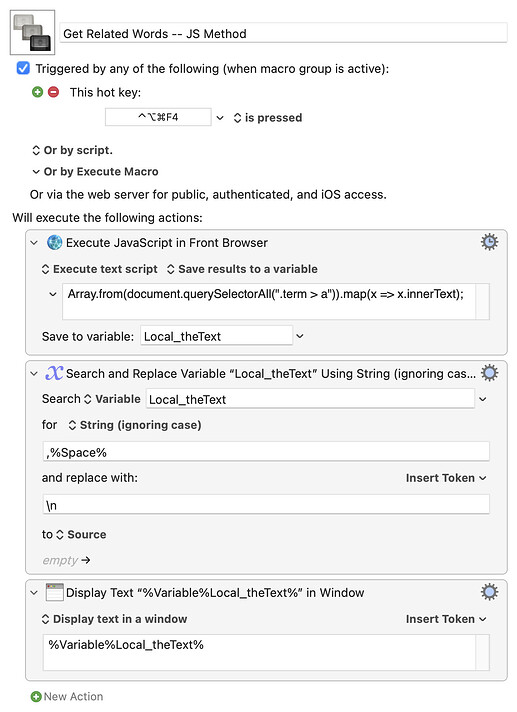I still think this is the wrong approach -- much better to get the all text then process down to what you want, or use JavaScript to get just what you want (if your browser supports KM's JavaScript actions).
The first is easy. You'll still probably need a "Click" action to deactivate the form field, but then you can rely on an auto-generated web page having the same format -- in this case, 16 unwanted lines before your terms, 1 text line plus some blank lines after -- which you can use in processing.
You'll still need some pauses to give you browser time to react to your "UI activity".
Get Related Words -- Copy Method.kmmacros (12.4 KB)
If your browser supports "Execute JavaScript" action then it's even easier. Note that I am a complete JS-newb and the gurus here could easily improve on this. But it works!
Get Related Words -- JS Method.kmmacros (4.2 KB)
Replicating what you do manually is a good way to plan and start a macro's design -- but if you always look for ways you can do things more "programmatically" you'll end up with a more robust and efficient workflow.