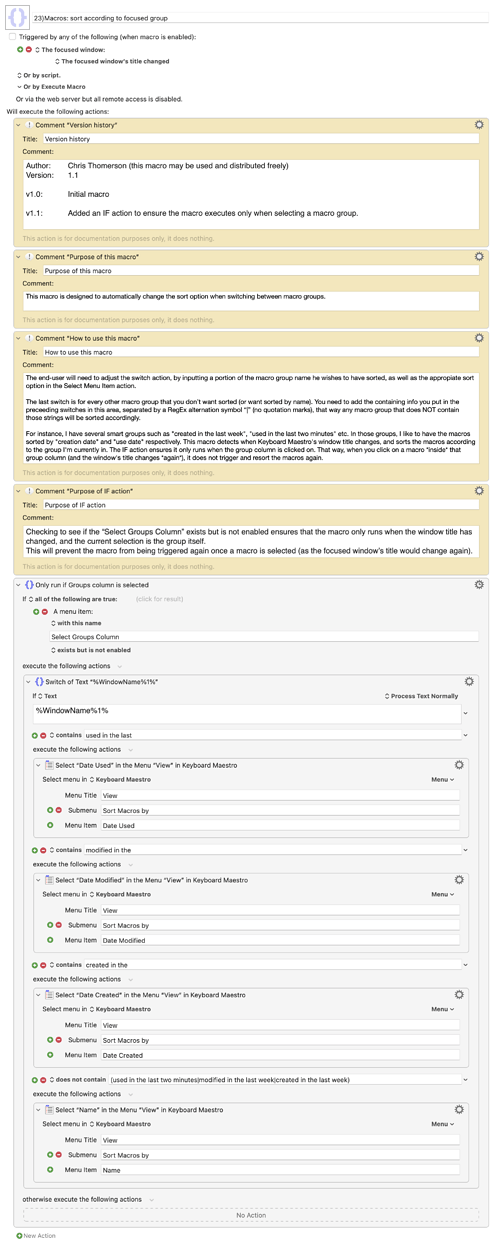I'm glad you took the time to post this and then also the solution you came up with.
I too have thought it would be nice to sort macros differently depending on which macro group I'm in, but hadn't thought of what you came up with. I'm gonna repeat that on my computer now haha. Thanks for sharing!
For anybody who is interested in this, below is the way I copied @82Taylor's idea. No doubt he has something similar and probably better.
EDIT: I added and IF action to make the macro run better. I also posted it to the macro category here. All subsequent updates will be posted in that thread as well.