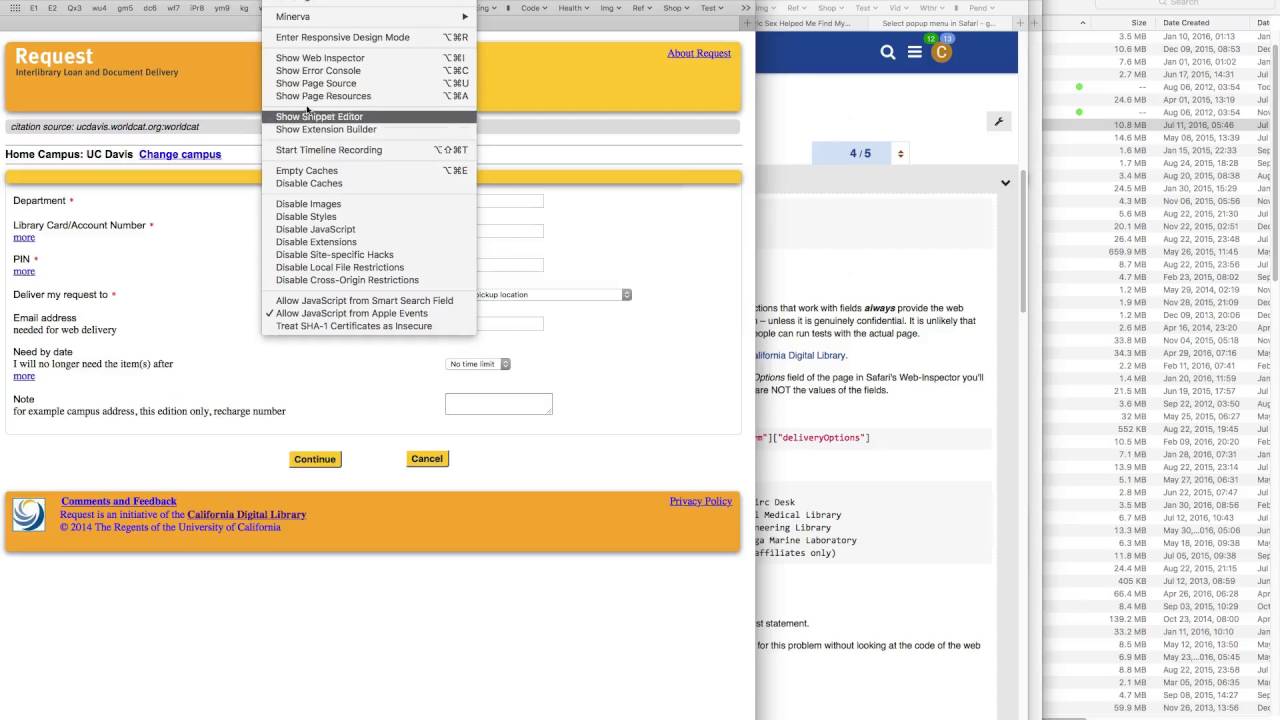Hey @jipnet,
Firstly:
When asking for help with Safari or Chrome actions that work with fields always provide the web address of the page you're working with – unless it is genuinely confidential. It is unlikely that you will get much useful help, unless people can run tests with the actual page.
It would appear that you're using the California Digital Library.
If you look at the values of the deliveryOptions field of the page in Safari's Web-Inspector you'll find the labels in the pop-up menu are NOT the values required by the page's code.
Field:
document.forms["patron_info_form"]["deliveryOptions"]
Values:
00 == Shields Library
01 == Health Science Library Circ Desk
02 == Medical Center, Blaisdell Medical Library
03 == Physical Sciences & Engineering Library
04 == Cadet-Hand Library, Bodega Marine Laboratory
05 == Law Library (Law School affiliates only)
The correct value is the number.
In sum:
This case perfectly demonstrates my first statement.
No one could give you the right answer for this problem without looking at the code of the web page in question.
The best they could do is guide you to do this yourself, and that is often very difficult to do.
See this vid for a brief demonstration of how to discover the needed information for yourself:
-Chris