Of course. The core of the macro is a simple command line:
defaults write com.apple.mail minSizeKB -float $KMVAR_SMMS__Set_to_KB
If you always want 2MB as the minimum MD size, you can as well set it to:
defaults write com.apple.mail minSizeKB -float 2000
As trigger you can chose:
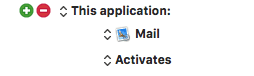
The (potential) problem is:
Mail.app decides to reset the minimum size to the default 20000KB in unpredictable intervals.
It may happen that your custom value remains active for days, even across OS restarts. But it may as well happen that your custom value is reset the minute after you’ve set it.
That’s why I decided to couple it with the send command. This assures 100% that your custom value is used for the mail to be sent.