Worked for me too. It's been a week and no problems.
I am now on Safari 16.2 and we are back to the same issues again.
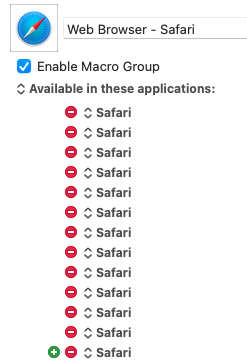
Did you try 'rebuild launchservices database'? It really worked for me(and on Safari lates)
Well, that's not Keyboard Maestro's fault...
- Complain loudly to Apple!
- Delete all the Safari Listings in your Macro Group.
- Rebuild your LaunchServices Database using Onyx.
- Reboot.
- Reset Safari in your macro group.
- I'd also try using ‘Match by Bundle ID’.
⠀⠀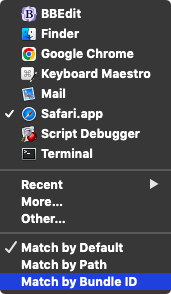
Yeah, sorry, I should have made that more clear that I didn't blame Keyboard Maestro. I wouldn't even know how to complain to Apple about this one "I have this problem with third-party software..." at that point they stop reading and move on.
Thank you for all the tips. I didn't realize those other options were there. Match by Path should also do the trick; thank you very much. I had to update this again this morning. Strange, I wonder what is causing this. I also notice that on an M1 Mac, several sites think I am on iOS, so the browser must be doing something to make sites think I am on a mobile device.
I cleared things out with Onyx and restarted; we'll see what happens, and I'll plan on posting back. I left off the Match option for now, hoping that fixes things.
@peternlewis – have you reported this bug? If so could @skillet leverage your report?
The bigger the dog pile the better...
If you mean the issue with Safari moving and there being some sort of “alias” to Safari in the Applications folder, no, I have not reported it to Apple as they will not consider it a bug.
It's part of Apple’s security hardening, they have moved Safari into a location where it cannot be modified by non-OS processes.
I have no idea why you would get a dozen Safari’s listed in the menu though.
@Zabobon this was a super helpful tip. I also had my Safari macro group stop working after updating to macOS Ventura -- I never would have thought to look for a SECOND Safari icon 
I just kept adding them each time it broke and then it started working again. It looks like Safari lives in /System/Volumes/Preboot/Cryptexes/App/System/Applications once you are there it looks like it lives in the Applications folder.
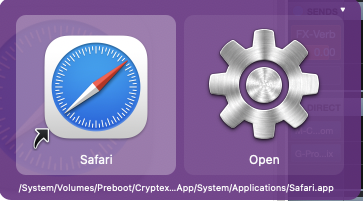
Quicksilver couldn't find Safari either but showed the file path when I dragged it in manually.
Welcome to the forum @Wizard
Don't do that... ![]()
Don't leave cruft like that in macros – it can be confusing and can potentially have unknown side effects.
What do you get when you run this in Script Debugger or Apple's Script Editor app?
tell application "Finder"
set safariPath to (application file id "com.apple.Safari") as alias
end tell
set safariPath to POSIX path of safariPath
I haven't looked at Quicksilver in a long time. How's it working for you and on what version of macOS?
That's a very cool script.
Result:
/System/Volumes/Preboot/Cryptexes/App/System/Applications/Safari.app
I'll be more careful about deleting the old ones.
I have different OS's now that the Mac Pro 2013's (Trashcans or Master Cylinders) no longer can upgrade. The issues happen when I am on Ventura on my MacBook Pro M2. It is working pretty well still but had to switch over to Alfred 5 until this gets worked out. I still love Quicksilver and find it Amazing that it still works so much better than Spotlight for so many things.
I have tried Launchbar for a while but never got into it. You just made me find Raycast.
Anyway back to the topic, sorry to digress.
I've preferred LaunchBar to Alfred and other options for a long time, but there were things I liked about QuickSilver.
LaunchBar hasn't grown much for quite a while, so I'm going to take a closer look at Alfred 5 and Raycast soon.