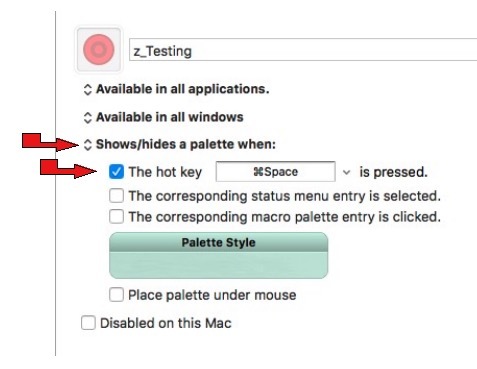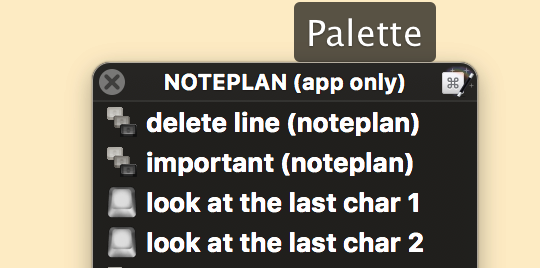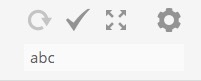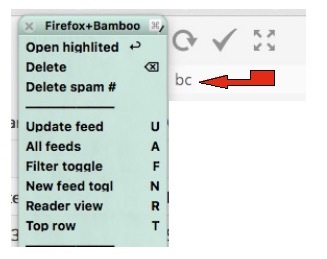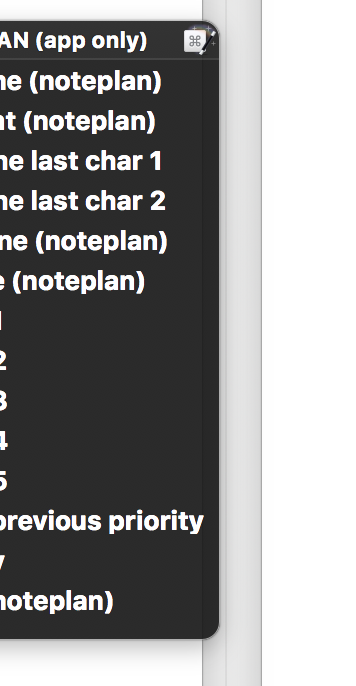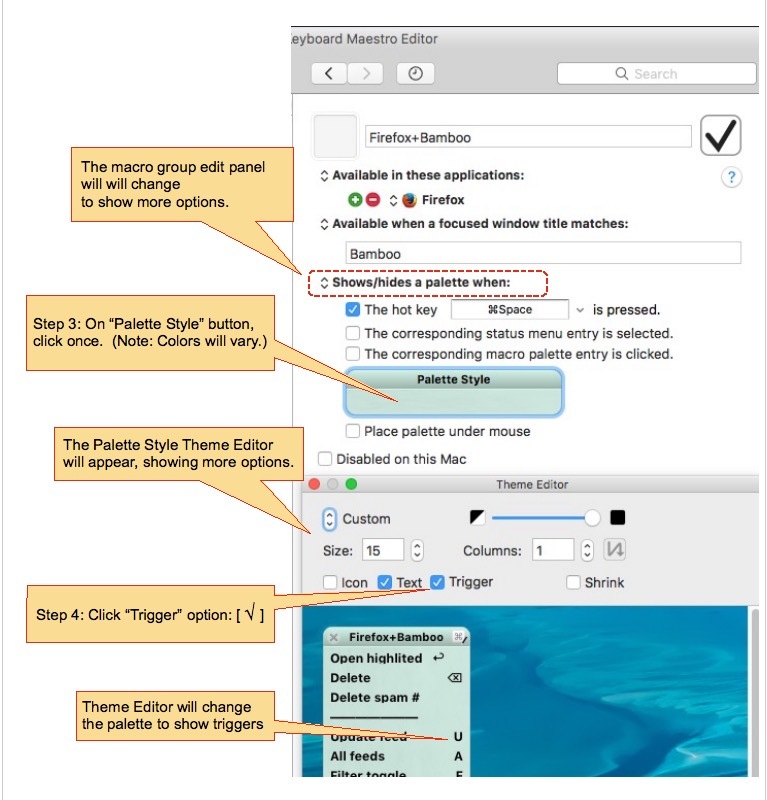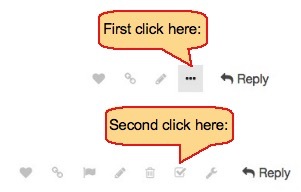Thank you, @Thankful, for posting on this topic.
Your questions helped clarify some of my own ideas about palettes.
.
That's a neat description of exactly what happens.
Yes, it is a palette.
KM has two kinds of palettes.
The behavior you described is specific to the "Conflict Palette".
The second kind is the ordinary, macro group palette.
Each macro group may have its own palette.
Not required, optional, up to you.
You may specify how each palette behaves.
Also, up to you.
.
Nice catch.
And the good news is, there is a way, an easy way.
The "conflict palette" works as you described.
After you select one macro, the conflict palette does go away.
No option there.
That's its job.
But, if you specify an ordinary, macro group palette, then "the palette can stay open until you press a specific short cut to hit it again."
Specify that behavior in KM Editor, macro group display panel, like this:
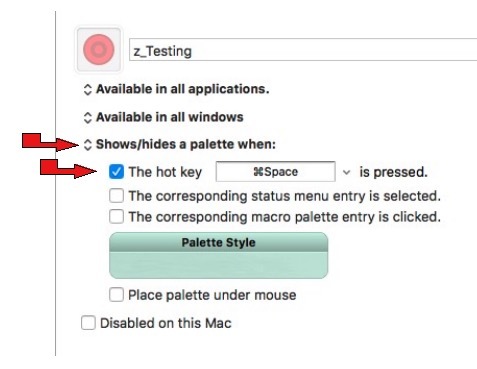
(The hot key is your choice.)
.
[quote="thankful_dude, post:3, topic:5679"]
If you press "1" outside of "selection mode", 1 will be inserted in the text. If you press "1" while on "selection mode", it works as a shortcut to set the priority. [/quote]
To mimic that behavior, using KM, instead of "selection mode", think of "palette mode".
That is exactly how an ordinary, macro group palette can work, when you specify, "Shows/hides a palette when:"
.
When I started to learn about palettes, it was awfully confusing.
There is a lot in KM wiki and docs, and on this forum, but I still was mighty confused.
So if you try this, and it doesn't work as you expect, please post with screen pictures or a GIF.
You're sure to get plenty of advice here.