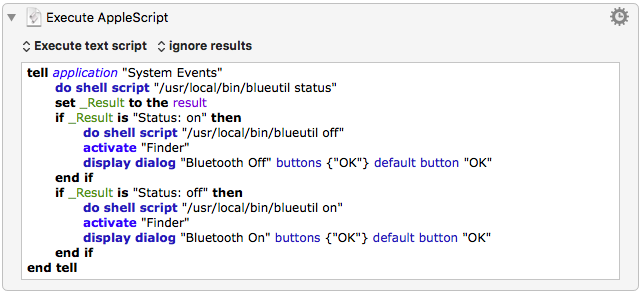Looking at the reply by user Tunes, I edited the Applescript link he referenced to provide a better interface, at least for me. I also did not write a stand alone Applescript app but rather have Keyboard Maestro run the native Applescript.
This Applescript code does not use/launch the Terminal application. It shows a dialog box what it did to Bluetooth and allows you to hit the return key to dismiss the dialog box.
It does require that you download and install the free utility blueutil:
http://www.frederikseiffert.de/blueutil/